Peugeot 607 (2007.5). Manual - part 11
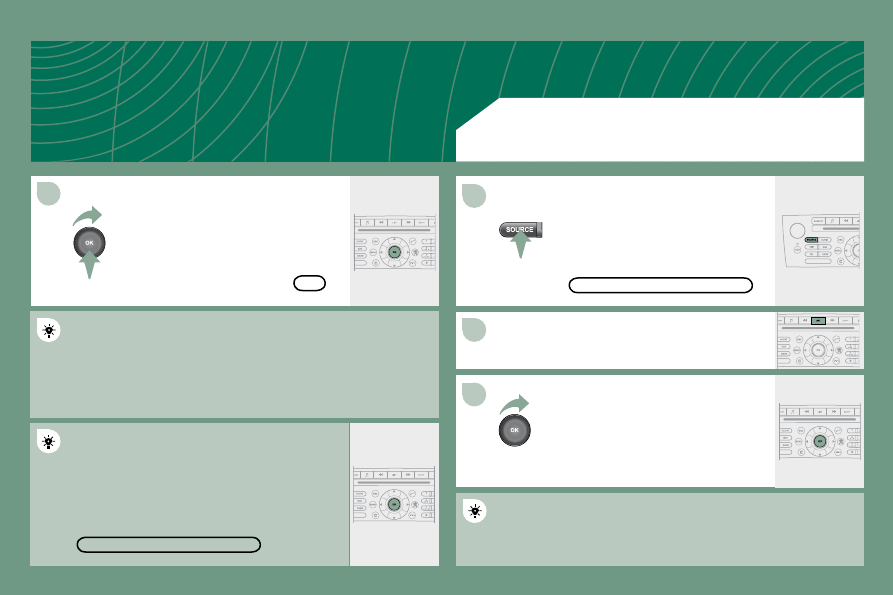
8
1
3
2
141
DELETE
OK
Press the SOURCE button several
times in succession and select the
JUKEBOX function.
Press the LIST button.
Turn the dial to select the iles.
Press the ESC button to return to the irst ile level.
JUKEBOX
Select OK and press the dial to
conirm.
To rename the tracks of an album, follow the same procedure,
selecting the tracks to be renamed.
Use the ESC button to exit from the list of tracks.
Select the DELETE function to delete an album or a
track from the Jukebox.
JUKEBOX FUNCTION
LISTENING TO THE JUKEBOX