Peugeot 607 (2007.5). Manual - part 12
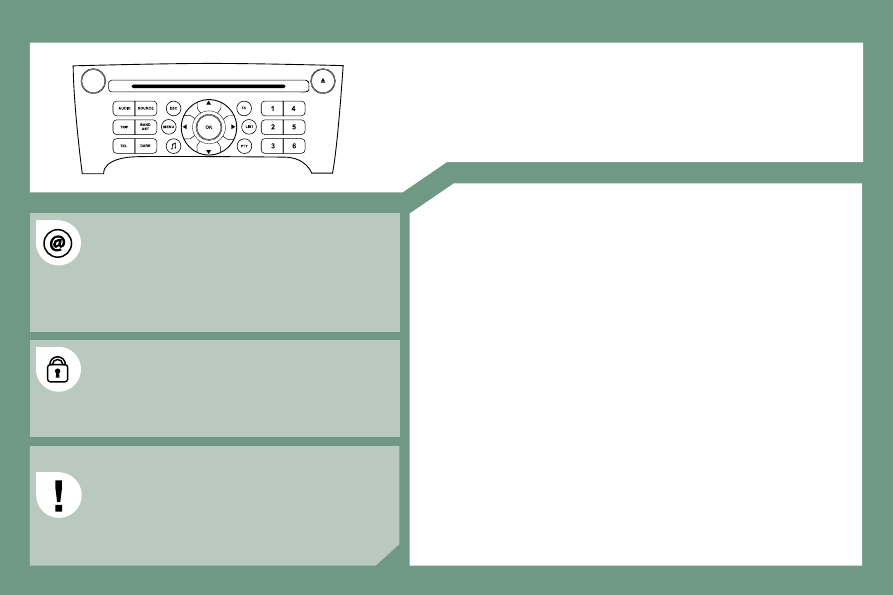
154
RD4
AUDIO EQUIPMENT/HANDS-FREE KIT
CONTENTS
01 First steps
pg. 155
02 General menu
pg. 156
03 Audio
pg. 157
04 Hands-free kit
pg. 160
05 Control short-cuts
pg. 161
06 Coniguration
pg. 162
07 Display low charts
pg. 163
Frequently asked questions pg. 164
JBL equipment
pg. 167
The SERVICE BOX internet site provides additional
animated information on the RD4. It can be consulted at
the following address:
http://public.servicebox.peugeot.com
Simple registration permits access and free consultation
of the handbook.
The RD4 audio equipment is coded in such a way that
it will only operate in your vehicle. If it is to be installed
in another vehicle, contact your PEUGEOT dealer for
coniguration of the system.
For safety reasons, the driver must carry out operations
which require prolonged attention while the vehicle is
stationary.
When the engine is off, and in order to prevent
discharging of the battery, the RD4 audio equipment may
switch off after a few minutes.