Peugeot 607 (2007.5). Manual - part 10
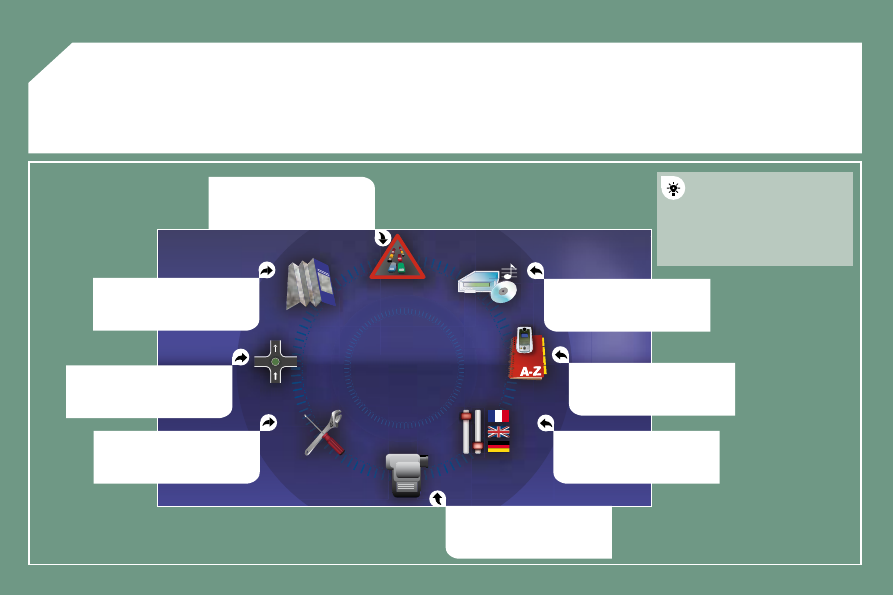
02
125
GENERAL MENU
MAP: orientation, details,
display.
AUDIO FUNCTIONS: radio,
CD, Jukebox, options.
For maintenance of the
display, the use of a
soft, non-abrasive cloth
(spectacles cloth) is
recommended without any
additional product.
TELEMATIC: telephone,
directory, SMS.
CONFIGURATION: vehicle,
display, time, languages,
voice, auxiliary socket (AUX)
parameters.
VIDEO: activation, parameters.
VEHICLE DIAGNOSTICS:
warnings log, status of the
functions.
NAVIGATION GUIDANCE:
GPS, stages, options.
TRAFFIC INFORMATION: TMC
information, messages.