Peugeot 308 SW BL Dag (2009.5). Manual - part 18
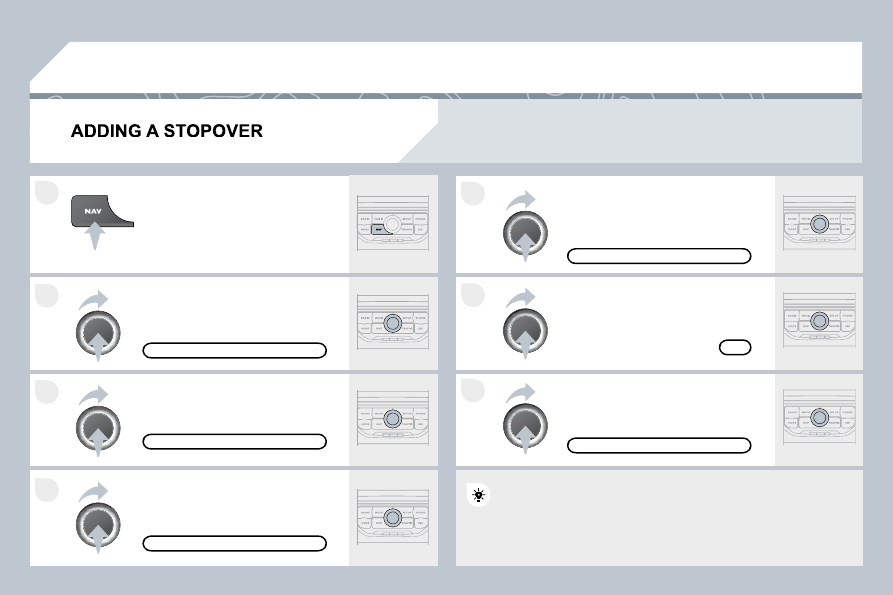
278
7
6
5
4
3
2
1
03
Enter a new address, for example.
Once the new address has been
entered, select OK and press the dial
to confi rm.
Select "Recalculate" and press the
dial to confi rm.
Press the NAV button.
Press the NAV button again or select
the "Navigation" Menu function and
press the dial to confi rm.
Select the "Add stopover" function
(5 stopovers maximum) and press
the dial to confi rm.
Select the "Stopovers" function and
press the dial to confi rm.
OK
ADDRESS INPUT
ADD STOPOVER
STOPOVERS
"NAVIGATION" MENU
RECALCULATE
The stopover must be completed or deleted in order for the guidance
The stopover must be completed or deleted in order for the guidance
to continue to the next destination. Otherwise, the PC N
PC Nav will
always return you to the previous stopover.
Stopovers can be added to the route once the destination has been selected.
NAVIGATION - GUIDANCE