Peugeot 308 SW BL Dag (2009.5). Manual - part 17
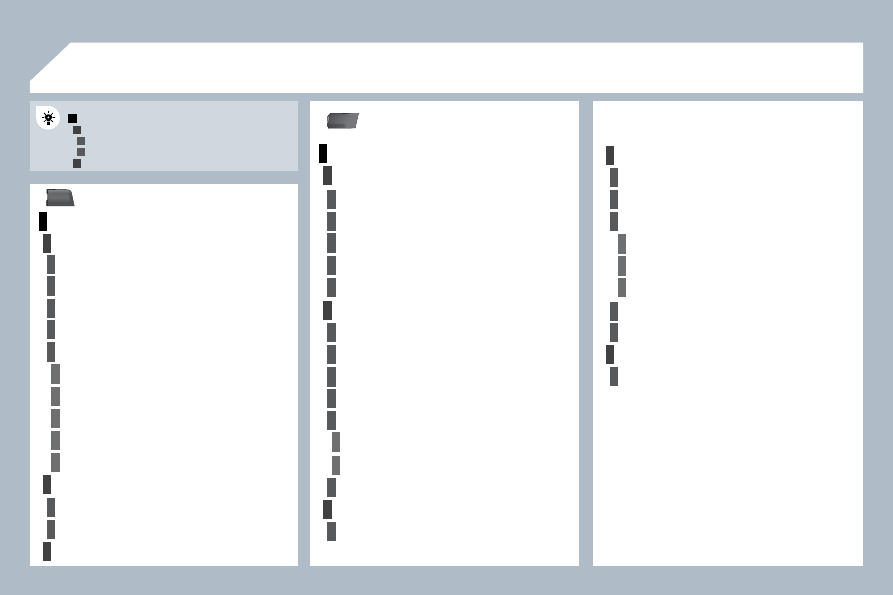
262
10
MEDIA
1
2
3
1
2
3
3
3
3
4
3
3
3
3
1
2
3
3
2
4
4
4
4
4
2
3
3
2
2
4
3
3
3
3
3
2
3
2
3
3
3
4
4
4
3
3
2
3
3
3
TRAFFIC
MAIN FUNCTION
CHOICE A
choice A1
choice A2
CHOICE B...
SCREEN MENU MAP
"MEDIA" MENU
"TRAFFIC" MENU
SELECT PREFERRED LIST
Messages on route
Only warnings on route
All warning messages
All messages
Geo. Filter
Deactivate PIN
Within 2 miles (3 km)
Within 3 miles (5 km)
Within 6 miles (10 km)
Within 30 miles (50 km)
SELECT MEDIA
Audio CD/MP3-Disc/ DVD-Audio /DVD-Video
Jukebox (Folders & Files)
SD-Card
USB
External device (audio/AV)
VIDEO SETTINGS
Aspect ratio
Menu language
Display
Brightness
Contrast
Colour
AUX standard
Reset video settings
READ OUT SETTINGS
On confi rmation
Incoming messages
TMC STATION INFORMATION
JUKEBOX MANAGEMENT
Add fi les
Create folder
Modify content
Edit playlist
Play options
Folders & Files
Playlists
Memory capacity
SOUND SETTINGS
Refer to the " Sound settings " menu details of which
are shown on the next page.
EXT. DEVICE (AUX) MANAGEMENT
Off/Audio/Audio and Video (AV)