Peugeot 307 Break Dag (2007 year). Manual - part 13
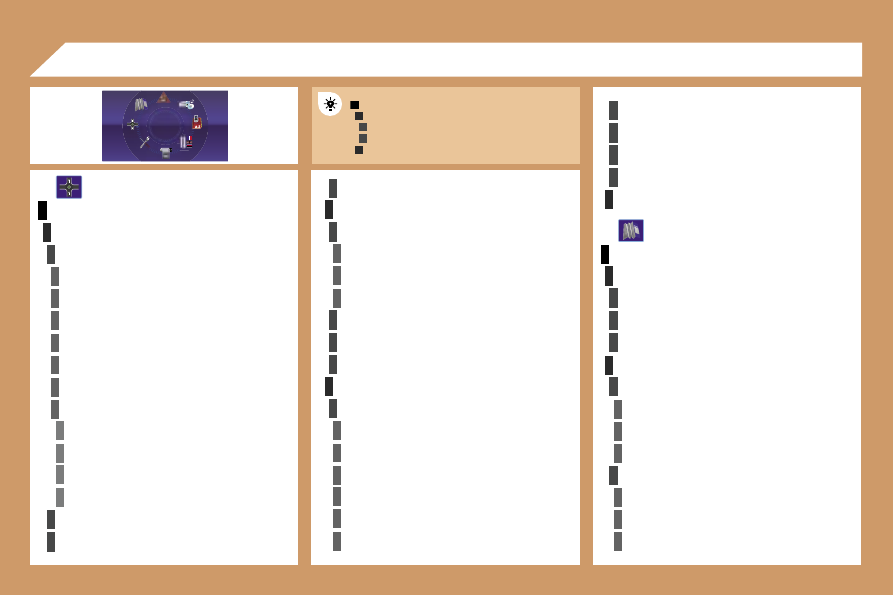
178
1
2
3
3
2
1
4
4
2
3
4
3
1
2
3
3
3
4
4
4
4
4
4
4
5
5
5
5
3
4
4
4
3
3
3
2
3
4
4
4
4
4
4
2
2
3
3
3
3
3
2
3
3
3
4
4
4
MAIN FUNCTION
CHOICE A
choice A1
choice A2
CHOICE B...
NAVIGATION - GUIDANCE
SELECT DESTINATION
enter an address
country:
town:
road:
N°/_ :
curr. loc
Archive
POI
near
on the route
around current place
search by name
GPS coordinates
directory
previous destinations
JOURNEY LEGS AND ROUTE
add a stage
enter an address
directory
previous destinations
order/delete journey legs
divert route
chosen destination
GUIDANCE OPTIONS
define calculation criteria
fastest
shortest
distance/time
with tolls
with ferry
traffic info
09 DISPLAY FLOW CHARTS
set speech synthesis
activate/deactivate road names
map data base description
delete last destinations
STOP/RESUME GUIDANCE
MAP
MAP ORIENTATION
vehicle direction
north direction
3D VIEW
MAP DETAILS
administration and safety
town halls, town centre
universities, colleges
hospitals
hotels, restaurants and shops
hotels
restaurants
vinyards