Mazda CX-3 (2019 year). Manual - part 24
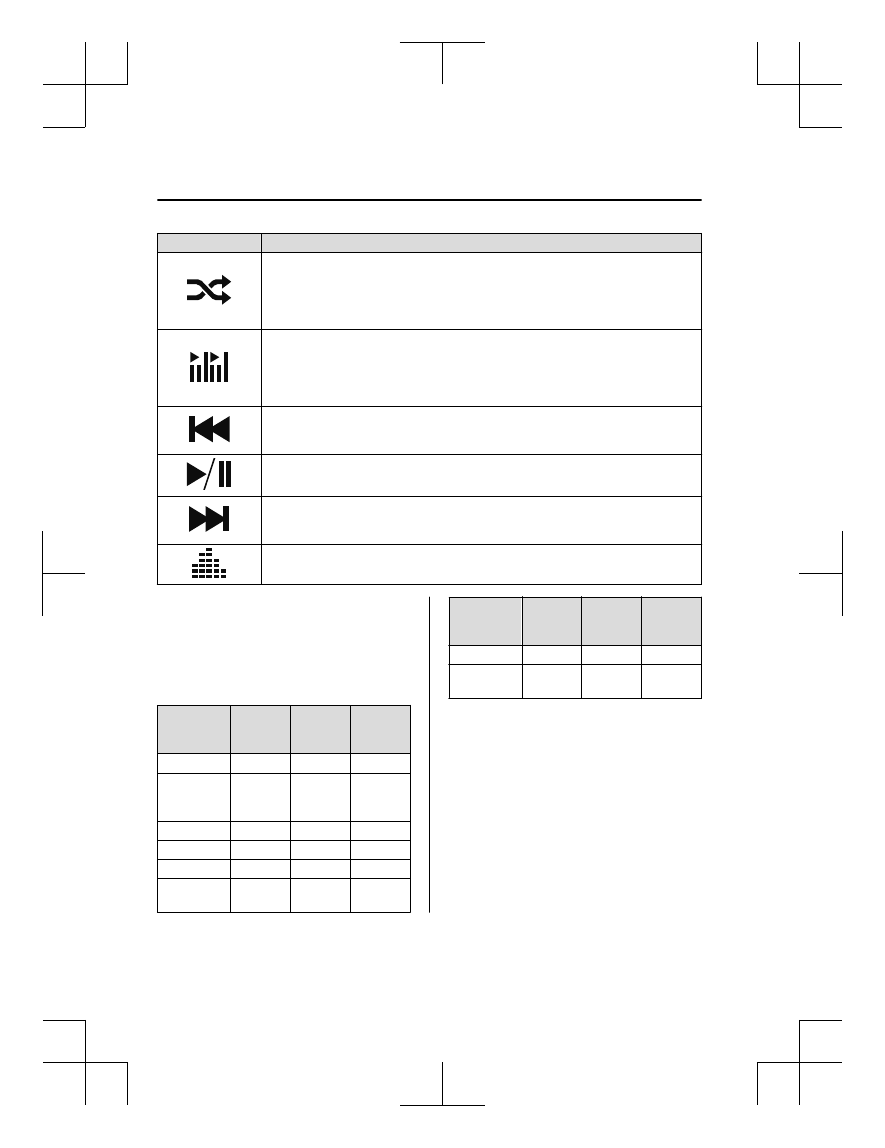
Icon
Function
(AVRCP Ver. 1.3 or higher)
Plays songs in the folder in random order.
When selected again, the songs on the device are played in random order.
Select it again to cancel.
Icons change during folder shuffle or device shuffle.
Scans the titles in a folder and plays the beginning of each song to aid in finding a desired
song.
When selected again, the beginning of each song on the device is played.
When selected again, the operation is canceled and the song currently being played con-
tinues.
Returns to the beginning of the previous song.
Long-press to fast reverse. It stops when you remove your hand from the icon or the
commander knob.
Plays the Bluetooth
®
audio. When selected again, playback is temporarily stopped.
Advances to the beginning of the next song.
Long-press to fast forward. It stops when you remove your hand from the icon or the
commander knob.
Displays sound settings to adjust audio quality level.
Refer to Volume/Display/Sound Controls on page 5-69.
▼ Bluetooth
®
Audio Device
Information Display
If a Bluetooth
®
audio device is connected,
the following information is displayed in
the center display.
AVRCP
Ver. lower
than 1.3
AVRCP
Ver. 1.3
AVRCP
Ver. 1.4 or
higher
Device name
X
X
X
Remaining
battery charge
of device
X
X
X
Song name
—
X
X
Artist name
—
X
X
Album name
—
X
X
Playback
time
—
X
X
AVRCP
Ver. lower
than 1.3
AVRCP
Ver. 1.3
AVRCP
Ver. 1.4 or
higher
Genre name
—
X
X
Album art
image
—
—
—
X: Available
—: Not available
NOTE
Some information may not display
depending on the device, and if the
information cannot be displayed,
“Unknown - - -” is indicated.
Interior Features
Audio Set [Type B (touchscreen)]
5-92
CX-3_8GR7-EA-18B_Edition1
2017-12-20 16:18:14