Mazda CX-3 (2019 year). Manual - part 22
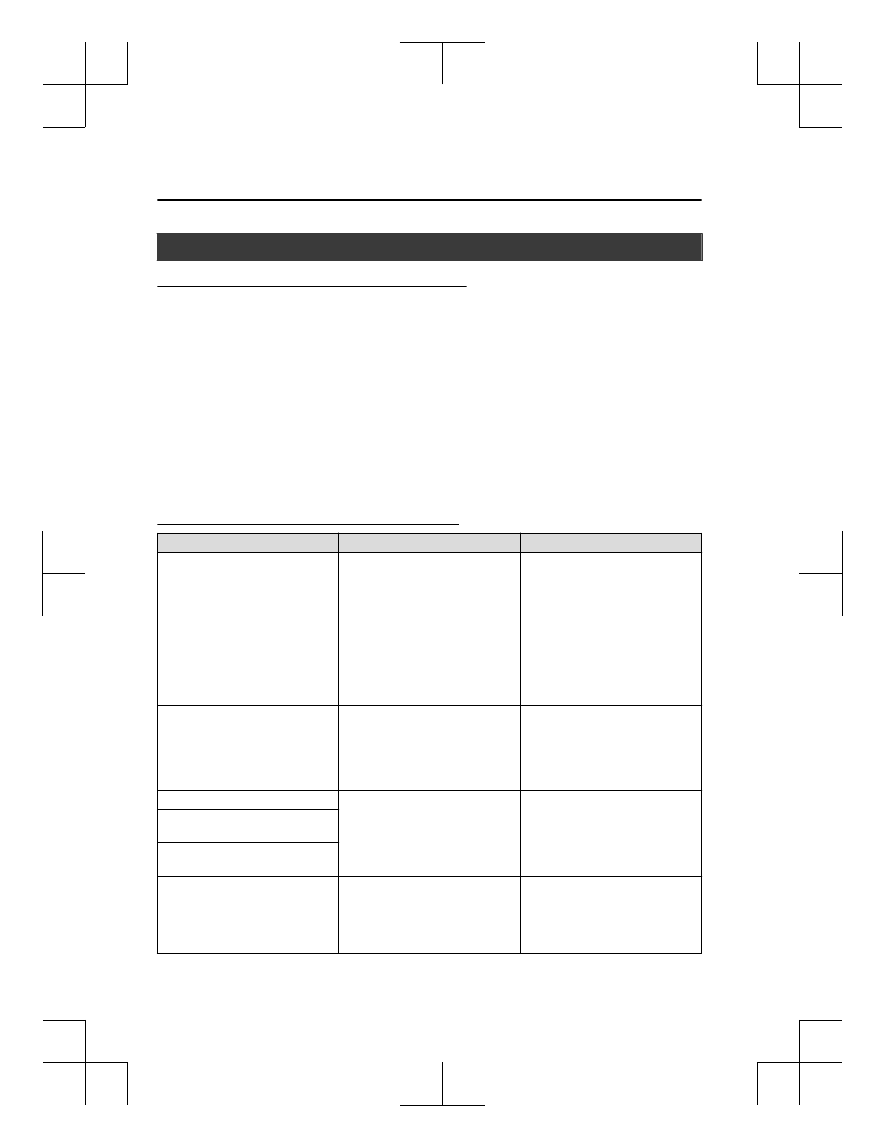
Troubleshooting
Mazda Bluetooth
®
Hands-Free Customer Service
If you have any problems with Bluetooth
®
, contact our toll-free customer service center.
•
U.S.A.
Phone: 800-430-0153 (Toll-free)
Web: www.mazdausa.com/mazdaconnect
•
Canada
Phone: 800-430-0153 (Toll-free)
Web: www.mazdahandsfree.ca
•
Mexico
Center of Attention to Client (CAC)
Phone: 01-800-01-MAZDA (Toll-free)
Web: www.mazdamexico.com.mx
Bluetooth
®
Device pairing, connection problems
Symptom
Cause
Solution method
Unable to perform pairing
―
First make sure the device is com-
patible with the Bluetooth
®
unit,
and then check whether the Blue-
tooth
®
function and the Find Mode/
Visible setting
*1
on the device are
turned on. If pairing is still not pos-
sible after this, contact an Author-
ized Mazda Dealer or Mazda Blue-
tooth
®
Hands-Free Customer Serv-
ice.
Pairing cannot be performed again
The pairing information paired to
the Bluetooth
®
unit or device is not
recognized correctly.
Perform pairing using the following
procedure.
•
Clear “Mazda” stored in the de-
vice.
•
Perform pairing again.
Unable to perform pairing
The Bluetooth
®
function and the
Find Mode/Visible setting
*1
on the
device may turn off automatically
after a period of time has elapsed
depending on the device.
Check whether the Bluetooth
®
func-
tion and the Find Mode/Visible set-
ting
*1
on the device are turned on
and pairing or reconnect.
Does not connect automatically
when starting the engine
Automatically connects, but then
disconnects suddenly
Disconnects intermittently
The device is in a location in which
radio wave interference can occur
easily, such as inside a bag in a rear
seat, in a rear pocket of a pair of
pants.
Move the device to a location in
which radio wave interference is
less likely to occur.
Interior Features
Audio Set [Type A (non-touchscreen)]
5-60
CX-3_8GR7-EA-18B_Edition1
2017-12-20 16:18:14