Mazda CX-3 (2019 year). Manual - part 20
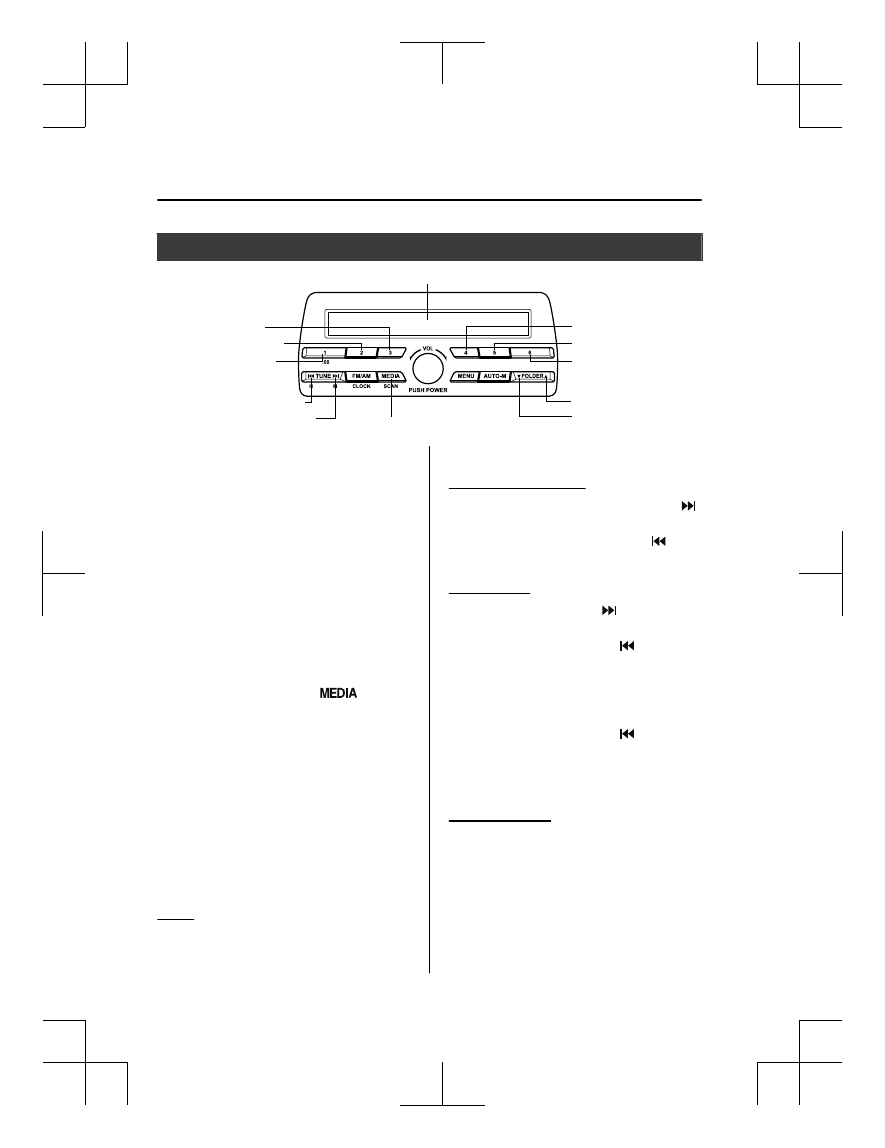
How to use iPod mode
Media/Scan button
List down button
List up button
Play/Pause button
Random button
Repeat button
Audio display
Text button
Track down/Reverse button
Track up/Fast-forward button
Category down button
Category up button
An iPod may not be compatible depending
on the model or OS version. In this case,
an error message is displayed.
NOTE
The iPod functions on the iPod cannot be
operated while it is connected to the unit
because the unit controls the iPod
functions.
▼ Playback
1. Switch the ignition to ACC or ON.
2. Press the power/volume dial to turn the
audio system on.
3. Press the media button (
) to
switch to the iPod mode and start
playback.
NOTE
•
When an iPod is not connected, the
mode does not switch to the iPod mode.
•
When there is no playable data in the
iPod, “NO CONTENTS” is flashed.
•
Do not remove the iPod while in the
iPod mode. Otherwise, the data could be
damaged.
Pause
To stop playback, press the play/pause
button (4).
Press the button again to resume playback.
Fast-forward/Reverse
Press and hold the fast-forward button ( )
to advance through a track at high speed.
Press and hold the reverse button ( ) to
reverse through a track at high speed.
Track search
Press the track up button ( ) once to skip
forward to the beginning of the next track.
Press the track down button ( ) within a
few seconds (depends on iPod software
version) after playback begins to track
down to the beginning of the previous
track.
Press the track down button ( ) after a
few seconds (depends on iPod software
version) have elapsed to start playback
from the beginning of the current track.
Category search
Press the category down button (5) to
select the previous category and press the
category up button (6) to select the next
category.
Interior Features
Audio Set [Type A (non-touchscreen)]
5-28
CX-3_8GR7-EA-18B_Edition1
2017-12-20 16:18:14