Mazda CX-3 (2019 year). Manual - part 19
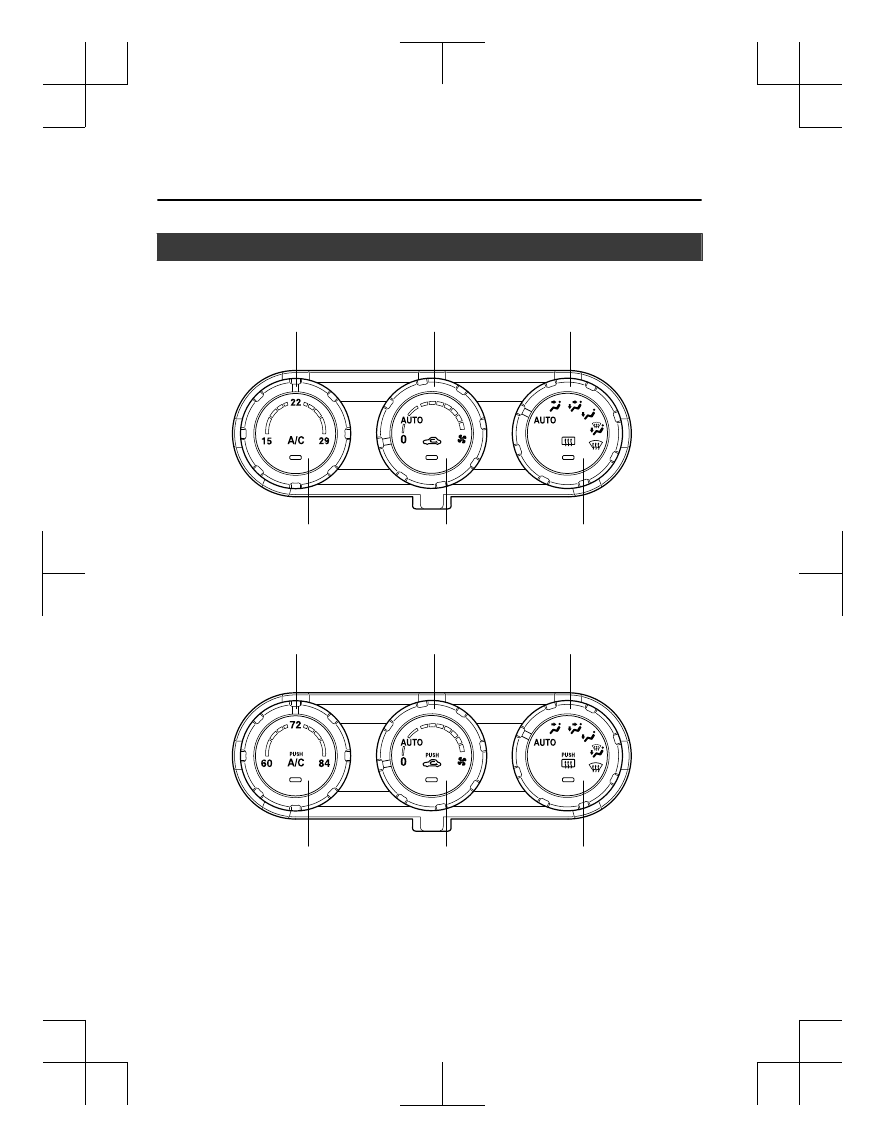
Fully Automatic Type
Temperature control dial
Fan control dial
Mode selector dial
A/C switch
Air intake selector switch
Rear window defogger switch
Type A
Type B
Temperature control dial
Fan control dial
Mode selector dial
A/C switch
Air intake selector switch
Rear window defogger switch
Interior Features
Climate Control System
5-12
CX-3_8GR7-EA-18B_Edition1
2017-12-20 16:18:14