Infiniti M45 (2010 year). Instruction - part 15
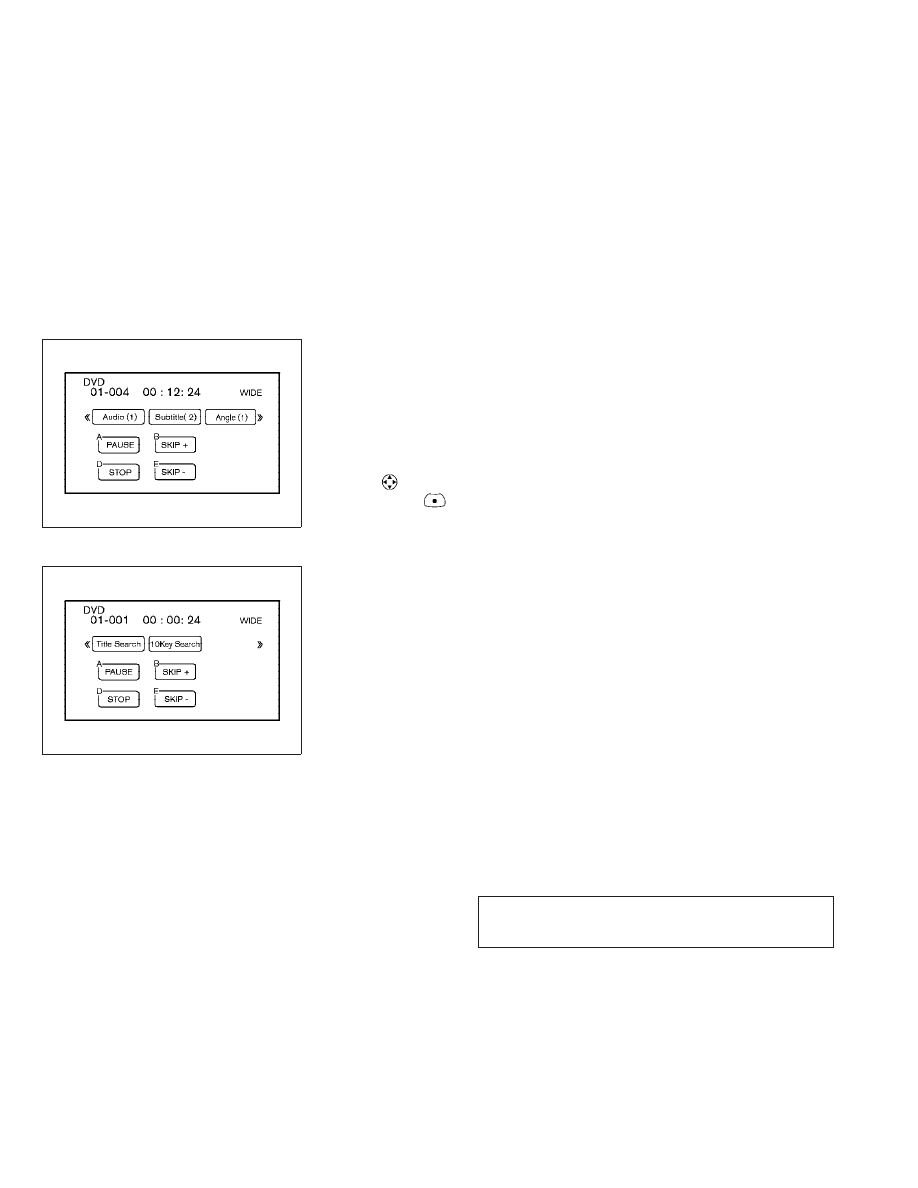
DVD settings
Select the “
Settings ” key with the INFINITI
controller and push the
ENTER button to adjust
the following settings.
The items indicated with “*” can also be set
from the rear display. Push the “DVD” button on
the remote controller while a DVD is being
played. Select the preferred item using the
joystick “
” on the remote controller and
push the
ENTER “
” button.
Menu* (DVD-VIDEO) :
Some menus specific to each disc will be
shown. For details, see the instructions at-
tached to the disc.
Top Menu* (DVD-VIDEO, DVD-AUDIO) :
Each title menu in the disc will be shown. For
details, see the instructions attached to the
disc.
Audio* (DVD-VIDEO, DVD-AUDIO, VIDEO-CD) /
Subtitle* (DVD-VIDEO, DVD-AUDIO) :
Choose the preferred language using the
INFINITI controller and push the
ENTER button.
To turn off the subtitle, push and hold the
ENTER button until a beep sounds.
Surround Information* (DVD-VIDEO, DVD-
AUDIO, VIDEO-CD, CD-DA) (Models equipped
with BOSET Surround Sound System) :
Select the “
Surround Information ” key and
push the
ENTER button. The surround informa-
tion screen will appear.
Push the
BACK button to return to the previous
screen.
Display Mode* (DVD-VIDEO, DVD-AUDIO, VIDEO-
CD) :
Choose from the “Full”, “Wide”, “Normal” or
“Cinema” mode using the INFINITI controller
and push the
ENTER button again.
Angle* (DVD-VIDEO, DVD-AUDIO) :
If the DVD contains different angles (such as
moving images), the current image angle can be
switched to another one.
Select the “
Angle ” key and push the ENTER
button. When the “+” side or “
2” side is
selected, the angle will change.
Angle Mark (DVD-VIDEO, DVD-AUDIO) :
When this item is turned on, an angle mark will
be shown on the bottom of the screen if the
scene can be seen from a different angle.
Setting (rear) — DVD VIDEO-2
SAA1194
Setting (rear) — DVD VIDEO-3
SAA1195
4-70
Monitor, climate, audio, phone and voice recognition systems
w
—
—
05/14/09—pattie
X