Infiniti M45 (2010 year). Instruction - part 13
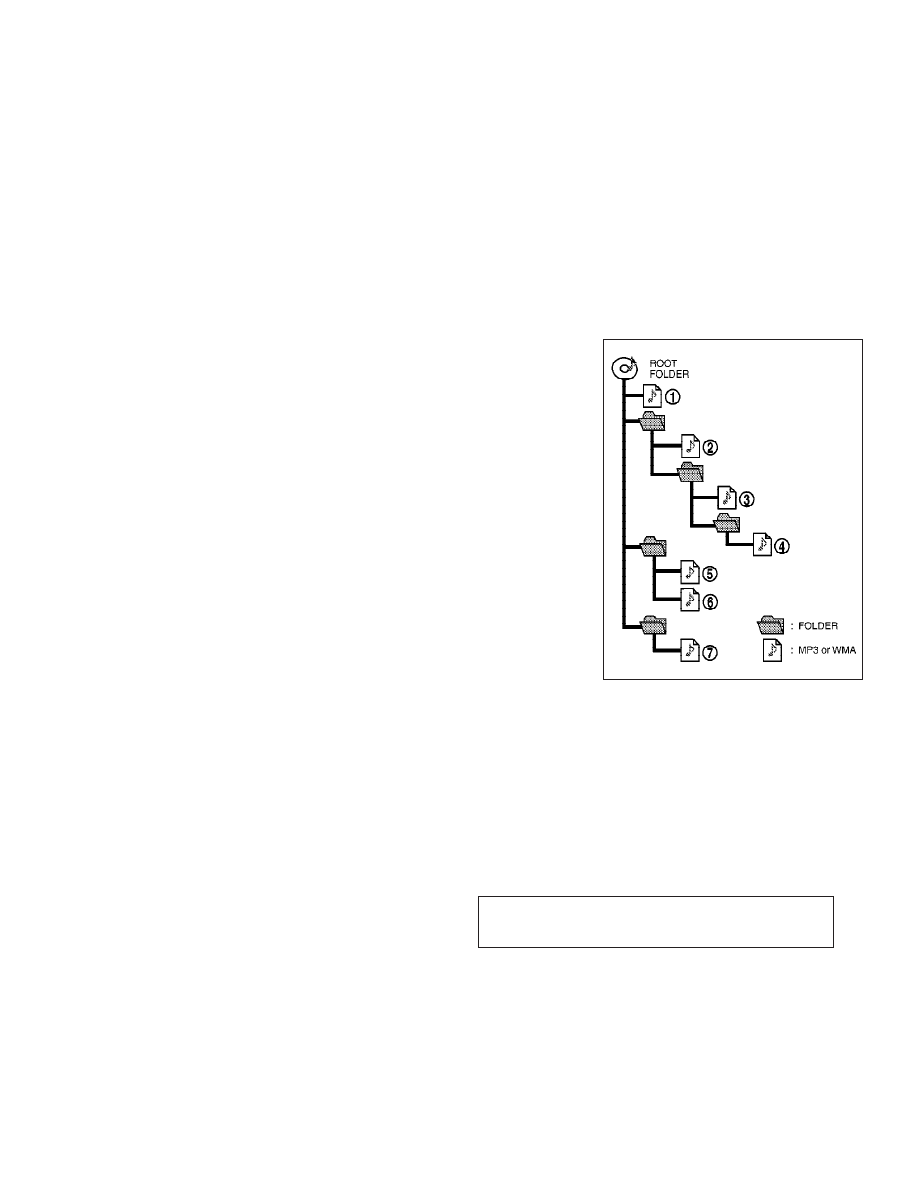
quality” sound, but at a fraction of the size
of normal audio files. MP3 conversion of an
audio track from CD/CF can reduce the file
size by approximately 10:1 ratio (Sampling:
44.1 kHz, Bit rate: 128 kbps) with virtually no
perceptible loss in quality. MP3 compression
removes the redundant and irrelevant parts
of a sound signal that the human ear doesn’t
hear.
● WMA — Windows Media Audio (WMA) is a
compressed audio format created by Mi-
crosoft as an alternative to MP3. The WMA
codec offers greater file compression than
the MP3 codec, enabling storage of more
digital audio tracks in the same amount of
space when compared to MP3s at the same
level of quality.
● Bit rate — Bit rate denotes the number of
bits per second used by a digital music files.
The size and quality of a compressed digital
audio file is determined by the bit rate used
when encoding the file.
● Sampling frequency — Sampling frequency
is the rate at which the samples of a signal
are converted from analog to digital (A/D
conversion) per second.
● Multisession — Multisession is one of the
methods for writing data to media. Writing
data once to the media is called a single
session, and writing more than once is
called a multisession.
● ID3/WMA Tag — The ID3/WMA tag is the part
of the encoded MP3 or WMA file that con-
tains information about the digital music file
such as song title, artist, album title, encod-
ing bit rate, track time duration, etc. ID3 tag
information
is
displayed
on
the
Album/Artist/Track title line on the display.
* Windows
T and Windows MediaT are regis-
tered trademarks or trademarks of Microsoft
Corporation in the United States of America
and/or other countries.
CompactFlash is a trademark of SanDisk
Corporation in the United States of America
and/or other countries.
Playback order :
Music playback order of a CD/CF with MP3 or
WMA files is as illustrated.
Playback order chart
SAA1025
4-38
Monitor, climate, audio, phone and voice recognition systems
w
—
—
05/14/09—pattie
X