Infiniti M45 (2010 year). Instruction - part 16
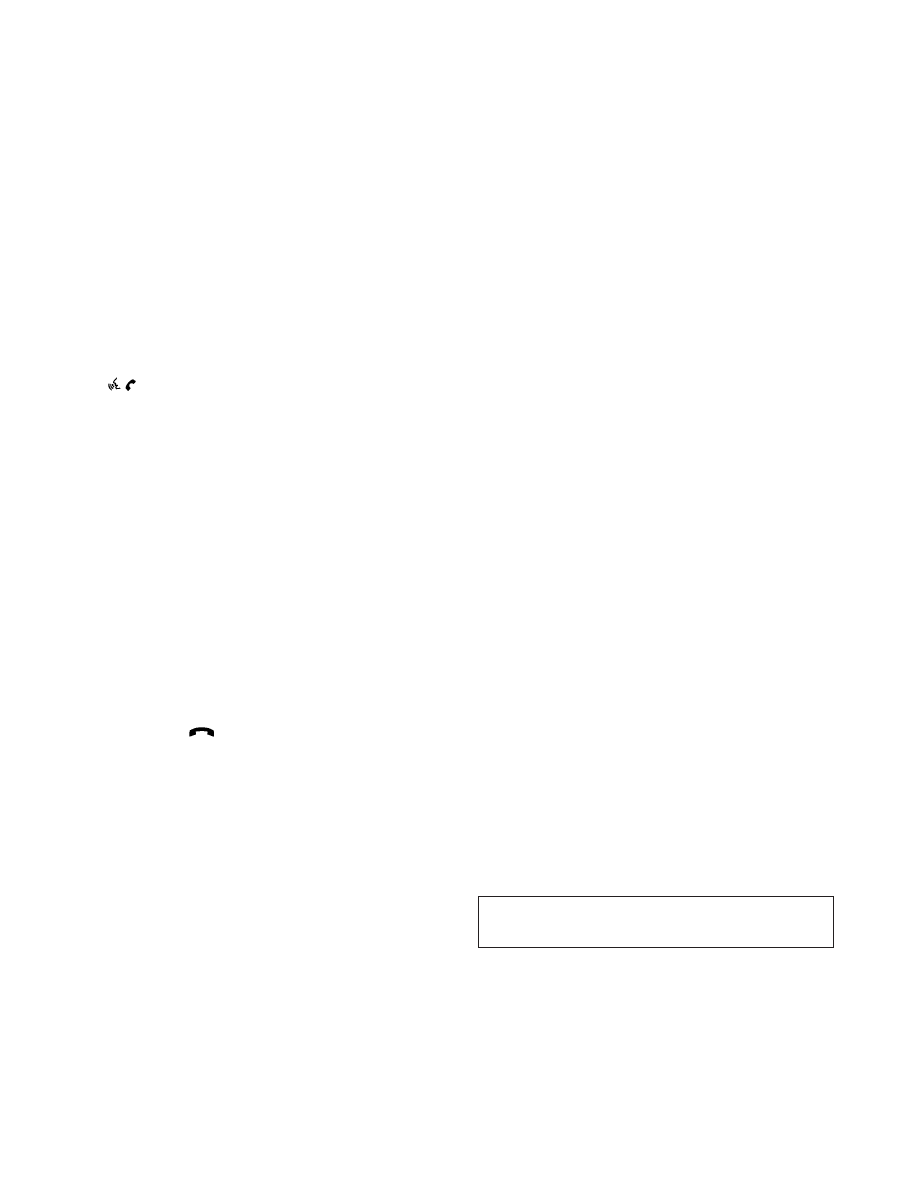
GIVING VOICE COMMANDS
To operate INFINITI Voice Recognition, push and
release the
button located on the steer-
ing wheel. After the tone sounds, speak a
command.
The command given is picked up by the micro-
phone, and voice feedback is given when the
command is accepted.
● If you need to hear the available commands
for the current menu again, say “Help” and
the system will repeat them.
● If a command is not recognized, the system
announces, “Command not recognized.
Please try again.” Repeat the command in a
clear voice.
● If you want to go back to the previous
command, you can say “Go back” or “Cor-
rection” anytime the system is waiting for a
response.
● You can cancel a command when the system
is waiting for a response by saying, “Cancel”
or “Quit.” The system announces “Cancel”
and ends the Voice Recognition (VR) session.
You can also push the
button on the
steering wheel at any time. Whenever the VR
session is canceled, a double beep is played
to indicate you have exited the system.
● If you want to adjust the volume of the voice
feedback, push the volume control switches
(+ or
2) on the steering wheel while being
provided with feedback. You can also use
the radio volume control knob.
NOTE:
The voice command “Help” is available at any
time. Please say “Help” to obtain the informa-
tion about how to use the INFINITI Voice Recog-
nition system.
How to say numbers
INFINITI Voice Recognition requires a certain
way to speak numbers in voice commands.
Refer to the rules and examples below.
● Either “zero” or “oh” can be used for “0”.
Example: 1-800-662-6200
—“One eight oh oh six six two six two oh
oh”, or
—“One eight zero zero six six two six two oh
oh”
● Words can be used for the first 4 digits
places only.
Example: 1-800-662-6200
—“One eight hundred six six two six two oh
oh”,
—NOT “One eight hundred six six two sixty
two hundred, and
—NOT “One eight oh oh six six two sixty two
hundred.
● Numbers can be spoken in small groups. The
system will prompt you to continuing enter-
ing digits, if desired.
Example: 1-800-662-6200
—“One eight zero zero”
The system repeats the numbers and
prompts you to enter more.
—“six six two”
The system repeats the numbers and
prompts you to enter more.
—“six two zero zero”
● You can say “Star” for * and “Pound” for # at
in any position of the phone number. (They
are available only when using the “Call
International” command.)
Example: 1-555-1212 *123
—“One five five five one two one two star
one two three”
NOTE:
For best results, say phone numbers as single
digits.
4-86
Monitor, climate, audio, phone and voice recognition systems
w
—
—
05/19/09—tbrooks
X