Honda Odyssey (2019 year). Manual - part 22
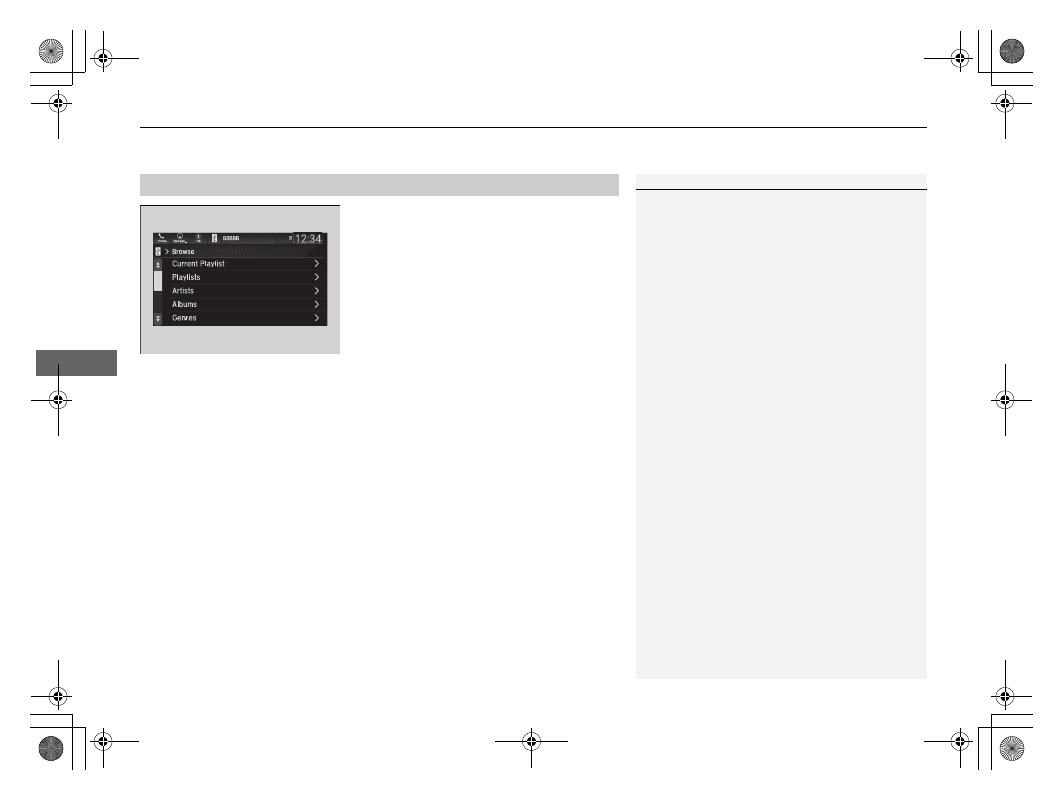
uu
Audio System Basic Operation
u
Playing an iPod
336
Features
1. Select Browse.
2. Select the items on that menu.
■
How to Select a Song from the Music Search List
1
Available operating functions vary on models or
versions. Some functions may not be available on the
vehicle’s audio system.
If there is a problem, you may see an error message
on the audio/information screen.
2 iPod/USB Flash Drive P. 369
If you operate the music app on your iPhone/iPod
while the phone is connected to the audio system,
you may no longer be able to operate the same app
on the audio/information screen.
Reconnect the device if necessary.
If an iPhone is connected via Apple CarPlay, the iPod/
USB source will be unavailable and audio files on the
phone will be playable only within Apple CarPlay.