Snowmobile Polaris 600 IQ Widetrak (2017 year). Instruction - part 8
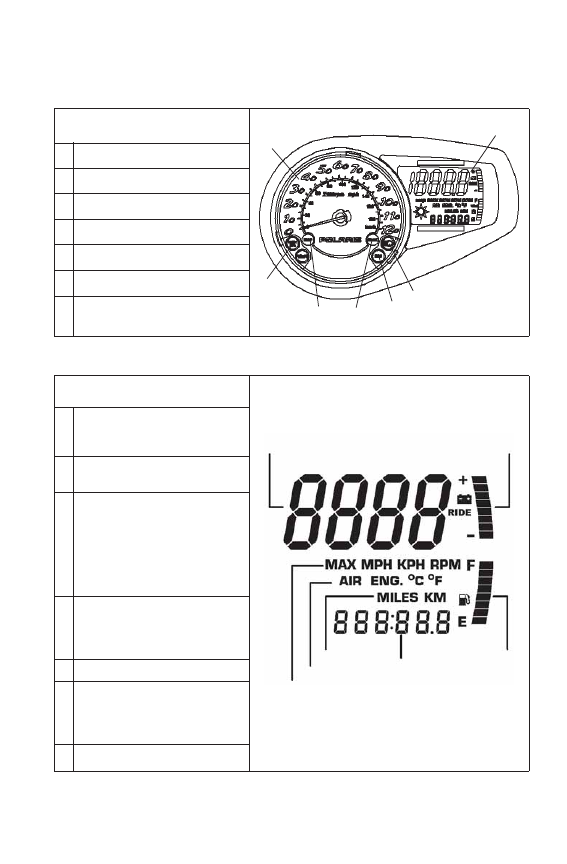
35
FEATURES
Instrumentation
MFD Component Identification
Digital Display Identification
Item
1 Analog Gauge (if equipped)
2 Digital Gauge
3 Check Engine Indicator
4 High Temp Indicator
5 Brake Indicator
6 Reverse Indicator
7 High Beam Indicator
Item
1 RPM or Speed
Altitude (if equipped)
Service Interval
2 Electrical System Voltage
Level
3 MAX - Maximum MPH/
KPH or RPM
MPH - Miles per hour
KPH - Kilometers per hour
RPM - Engine crankshaft
revolutions per
minute
4 Air Temp (if equipped)
Engine Temp
Degrees Celsius
Degrees Fahrenheit
5 Miles/Kilometers
6 Hours
Trip 1/Trip 2/Trip F
Service Label
Altitude Label
7 Fuel Level
1
2
3
4
5
6
7
1
2
3
4
5
6
7