Jaguar XK. Service manual - part 5
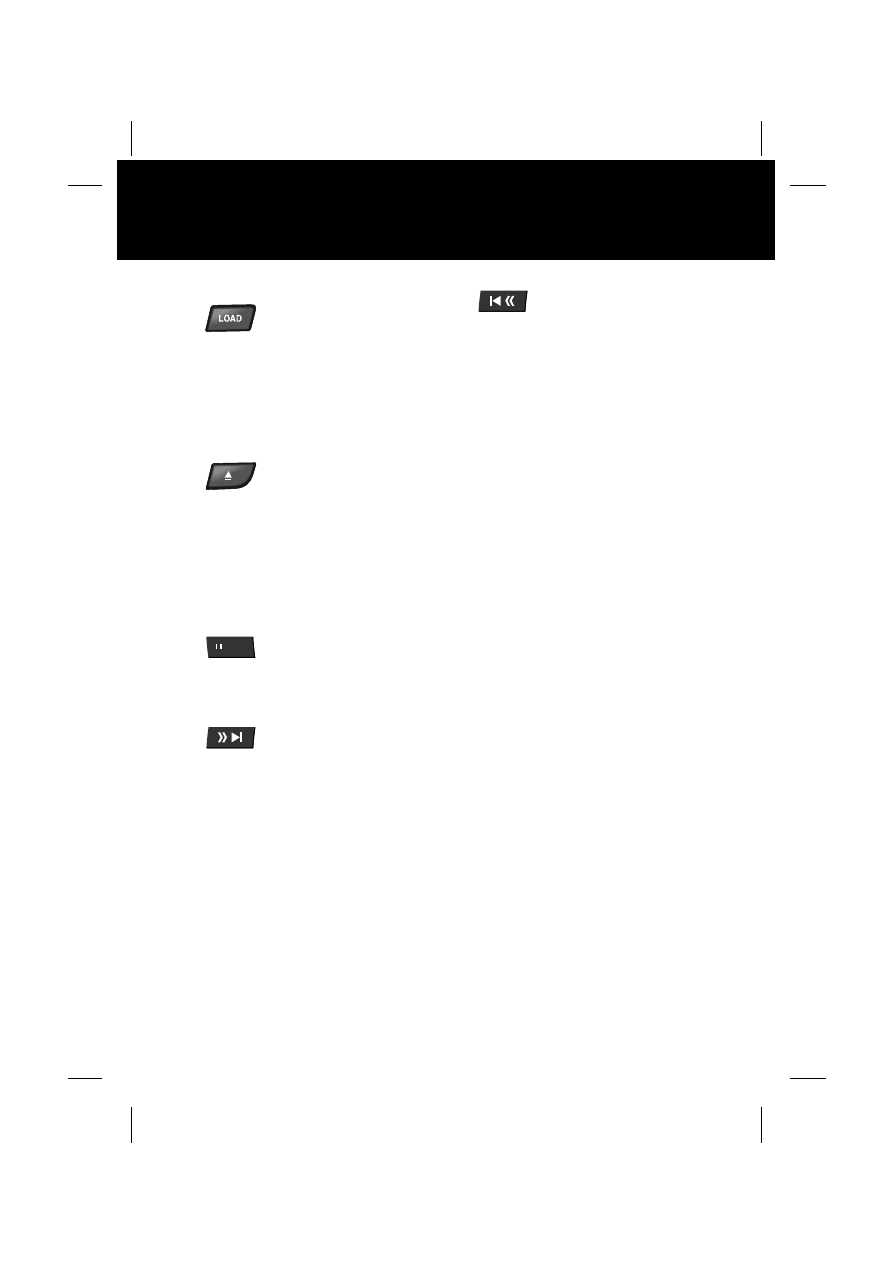
23
Quick start
R
Loading CDs
Insert a CD into the slot label side up, a
CD loading message is displayed. Press
and hold the LOAD button, and follow the
on-screen instructions. Continue to load
CDs until the player is full, or you have
inserted the desired number.
To eject the selected CD, press the eject
button. Press and hold to eject each CD
in turn.
Playing a CD
1. To play a CD touch the icon for the
required CD number.
2. To pause play press the pause icon, a
further press will continue playback.
3. Touch and release the skip forward
icon to advance to the beginning of
the next track. Touch and hold to
advance through the current track,
and subsequent tracks, until the icon
is released.
4. Touch and release the skip back icon
to return to the previous track. Touch
and hold to move back through the
current track, and subsequent tracks,
until the icon is released.
5. Touch and release Mix to randomly
play tracks from the selected CD.
Touch and hold for two seconds to
play tracks randomly from all loaded
CDs.
6. Touch and release Repeat to play the
selected track again. Touch and hold
for two seconds to play the entire disc
again.
Navigation
The Navigation system features include:
Compass, Points of Interest, Memory
Points, Split screen, Previous destination,
and Route preferences. For details of
these features refer to the Navigation
Handbook.