Honda Accord (2019 year). Manual - part 22
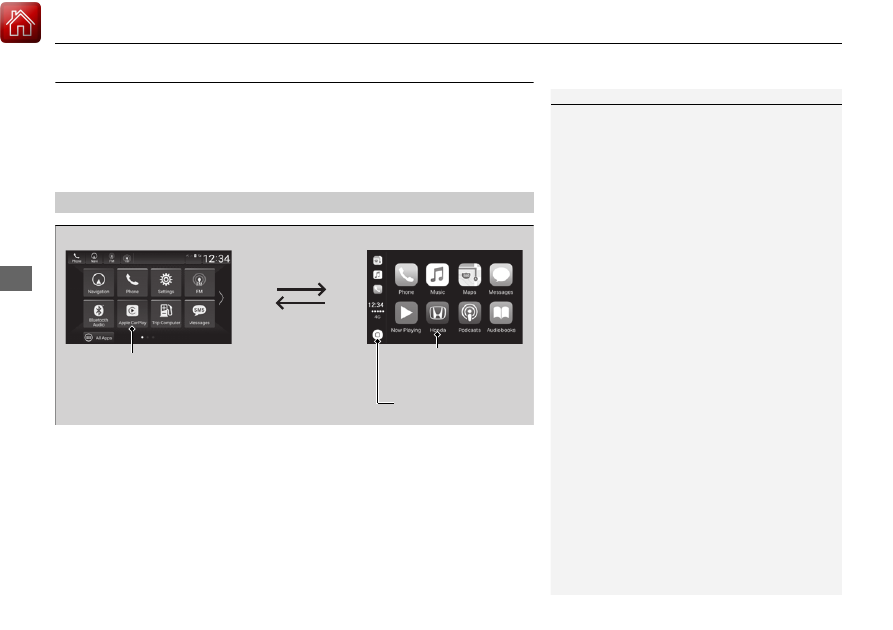
336
uu
Audio System Basic Operation
u
Apple CarPlay®
Features
Apple CarPlay®
If you connect an Apple CarPlay-compatible iPhone to the system via the USB port
in the center pocket or console compartment
*
, you can use the audio/information
screen, instead of the iPhone display, to make a phone call, listen to music, view
maps (navigation), and access messages.
■
Phone
Access the contact list, make phone calls, or listen to voice mail.
■
Messages
Check and reply to text messages, or have messages read to you.
■
Music
Play music stored on your iPhone.
■
Apple CarPlay Menu
1
Only iPhone 5 or newer versions with iOS 8.4 or later
are compatible with Apple CarPlay.
Park in a safe place before connecting your iPhone to
Apple CarPlay and when launching any compatible
apps.
To use Apple CarPlay, connect the USB cable to the
USB port located in the center pocket or console
compartment
*
.
The USB ports located on the rear of the center
console
*
are used only for charging.
While connected to Apple CarPlay, calls are only
made through Apple CarPlay. If you want to make a
call with HandsFreeLink®, turn Apple CarPlay OFF or
detach the USB cable from your iPhone.
2 Setting Up Apple CarPlay P. 337
When your iPhone is connected to Apple CarPlay, it is
not possible to use the Bluetooth® Audio or
Bluetooth® HandsFreeLink®. However, other
previously paired phones can stream audio via
Bluetooth® while Apple CarPlay is connected.
2 Phone Setup P. 432
For details on countries and regions where Apple
CarPlay is available, as well as information pertaining
to function, refer to the Apple homepage.
Home screen
Apple CarPlay icon
Apple CarPlay menu screen
Go back to the Apple
CarPlay menu screen
Select the Honda icon
to go back to the
home screen
* Not available on all models