Volkswagen e-Golf (2015 year). Manual - part 2
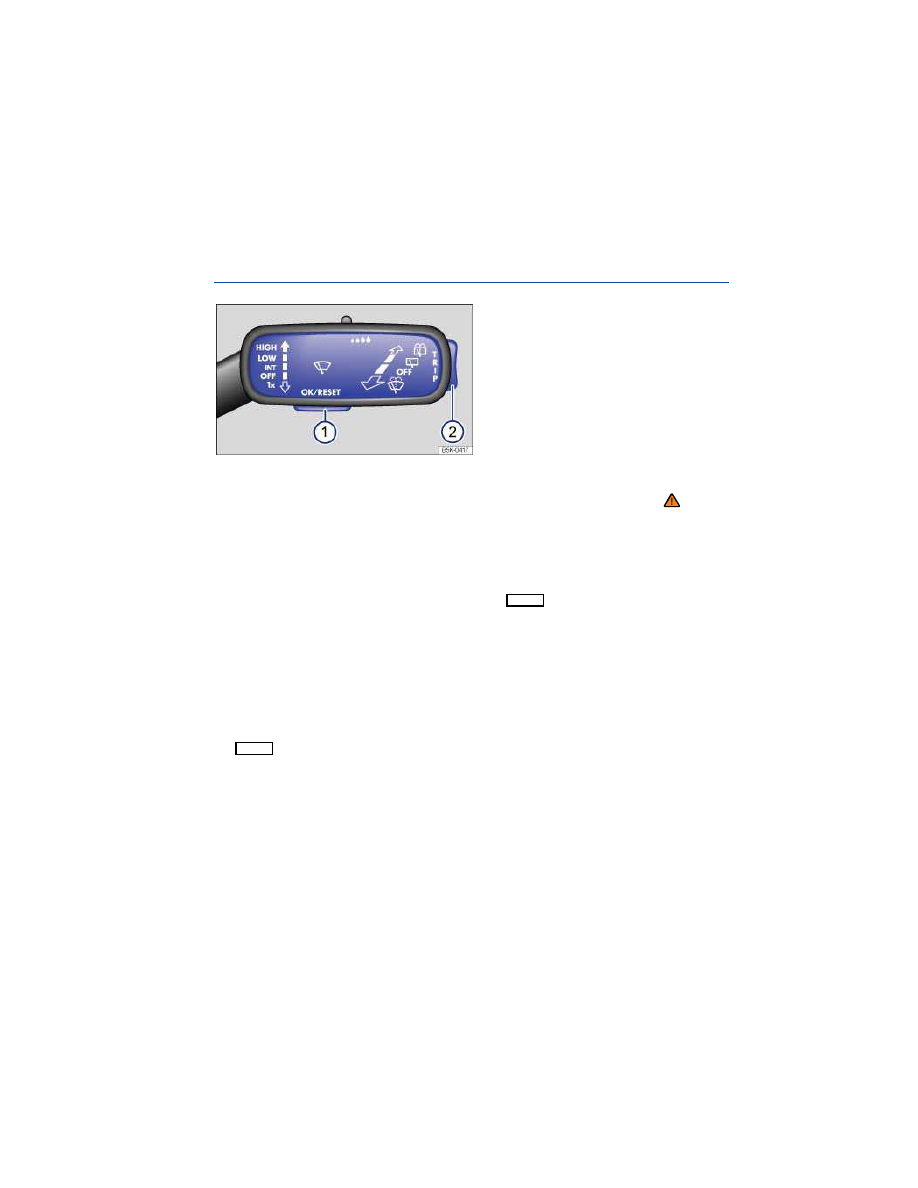
▪ Avg. consumption
▪ Consumption
▪ Speed warning
▪ Digital speed display
▪ Average speed
▪ Distance
Navigation
⇒ Booklet
Radio, Navigation System
Audio
⇒ Booklet
Radio, Navigation System
Telephone
⇒ Booklet
Mobile Phone Package
Vehicle status
Using the instrument cluster menus
Fig. 13 On the right side of the steering column: Windshield wiper lever with controls for instrument cluster
menus and displays.
Please first read and note the introductory information and heed the WARNINGS
The instrument cluster menus are controlled with buttons on the end of the windshield wiper lever
⇒
fig. 13
. .
Accessing the instrument cluster menus and information displays
Switch on the ignition.
If a message or the vehicle icon is displayed, push the
button (
(1)
) on the windshield wiper
lever until a main menu appears in the instrument cluster display. For a list of main menus, see
⇒
Menu structure – overview.
To show the main menu or to go back to the main menu from another menu, press and hold the
rocker switch
(2)
.
To open the menu or information display shown in the selection menu, press the
(1)
on the windshield
wiper lever , or wait until the menu or information display opens automatically after a few seconds.
Selecting a setting
Use the rocker switch
(2)
on the windshield wiper to scroll through the available options, then press
the
button
(1)
to select a setting.
Returning to the main menu
Use the rocker switch
(2)
to select Back.