Toyota 4Runner (2022 year). Manual in english - page 3

2. Instrument cluster
87
Indicators
The indicators inform the driver of the operating state of the vehicle’s
various systems.
*1
Turn signal indicator
“TRAC OFF” indicator
(P. 221)
(P. 335)
*1, 2
Headlight indicator
Slip indicator (P. 334)
(P. 223)
2
(U.S.A.)
*1
Tail light indicator
VSC OFF indicator
(P. 223)
(P. 335)
(Canada)
*1, 4
“AIR BAG
Headlight high beam
ON/OFF”
indicator (P. 225)
indicator
(P. 48)
(U.S.A.)
*1, 4
“AIR BAG
Automatic High Beam
ON/OFF”
indicator (P. 228)
indicator
(P. 48)
(Canada)
*5
Front fog light indicator
Cruise control indicator
(P. 232)
(P. 268)
*4
*5
Dynamic radar cruise
Security indicator
control indicator
(P. 78, 80)
(P. 268)
*1, 3
*5
Eco Driving Indicator
Cruise control set indica-
Light (P. 100)
tor (P. 268)
1, 6
Parking brake indicator
PCS warning light
(P. 222)
(P. 250)
(U.S.A.)
RCTA OFF (Rear Cross
Parking brake indicator
Traffic Alert) indicator
(P. 222)
(P. 297)
(Canada)
(if equipped)

88
2. Instrument cluster
*1, 6
BSM OFF (Blind Spot
Center differential lock
Monitor) indicator
indicator (P. 309)
(P. 281)
(if equipped)
(if equipped)
*1, 7, 8
Outside rear view mirror
“A-TRAC” indicator
indicator (P. 281)
(P. 313)
(if equipped)
(if equipped)
*5
*1
“AUTO LSD” indicator
LDA indicator (P. 260)
(P. 315)
(Green)
(if equipped)
*2, 5
*5
Multi-terrain Select indi-
LDA indicator (P. 260)
cator (P. 326)
(Amber)
(if equipped)
*5
Four-wheel drive indica-
Crawl Control indicator
tor (P. 305)
(P. 323)
(if equipped)
(if equipped)
*1
Downhill assist control
Intuitive parking assist
system indicator
indicator (P. 288)
(P. 320)
(if equipped)
(if equipped)
*1, 2
Low speed four-wheel
Automatic
running
drive indicator
boards indicator
(P. 305, 309)
(P. 127)
(if equipped)
(if equipped)
Rear differential lock
indicator (P. 317)
(if equipped)

2. Instrument cluster
89
*1: These lights turn on when the engine switch is turned to the “ON” position
(vehicles without a smart key system) or the engine switch is turned to
IGNITION ON mode (vehicles with a smart key system) to indicate that a
system check is being performed. They will turn off after the engine is
started, or after a few seconds. There may be a malfunction in a system if
the lights do not come on, or do not turn off. Have the vehicle inspected by
your Toyota dealer.
*2: This light flashes to indicate that the system is operating.
*3: This light does not turn on when the system is disabled.
*4: This light illuminates on the center panel.
2
*5: This light illuminates on the multi-information display.
*6: This light turns on when the system is off.
*7: In order to confirm operation, the BSM outside rear view mirror indicators
illuminate in the following situations:
• When the engine switch is turned to IGNITION ON mode while the sys-
tem is set to on.
• When the system is set to on while the engine switch is in IGNITION ON
mode.
*8: This light illuminates on the outside rear view mirrors.
WARNING
■ If a safety system warning light does not come on
Should a safety system light such as the ABS and SRS warning light not
come on when you start the engine, this could mean that these systems are
not available to help protect you in an accident, which could result in death
or serious injury. Have the vehicle inspected by your Toyota dealer immedi-
ately if this occurs.

90
2. Instrument cluster
Gauges and meters
The displayed content may differ depending on the type of
meter.
1
Tachometer
Displays the engine speed in revolutions per minute
2
Engine coolant temperature gauge
Displays the engine coolant temperature
3
Multi-information display
Presents the driver with a variety of vehicle data (P. 92)
4
Fuel gauge
Displays the quantity of fuel remaining in the tank
5
Speedometer
Displays the vehicle speed
6
Odometer/trip meter display change button
Switches the trip information.
7
Odometer/trip meter display
8
Shift position and shift range
Displays the selected shift position or selected shift range (P. 216)

2. Instrument cluster
91
Changing the display
Switches between odometer and
trip meter displays. When the trip
meter is displayed, pressing and
holding the button will reset the
trip meter.
2
Instrument panel light control
The brightness of the instrument panel lights can be adjusted.
1
Brighter
2
Darker
■ The meters and display illuminate when
Vehicles without a smart key system
The engine switch is in the “ON” position.
Vehicles with a smart key system
The engine switch is in IGNITION ON mode.
■ The brightness of the instrument panel lights
When the headlight switch is turned to on, the brightness will be reduced
slightly unless the control dial is turned fully upward.
NOTICE
■ To prevent damage to the engine and its components
● Do not let the indicator needle of the tachometer enter the red zone, which
indicates the maximum engine speed.
● The engine may be overheating if the engine coolant temperature gauge is
in the red zone (H). In this case, immediately stop the vehicle in a safe
place, and check the engine after it has cooled completely. (P. 527)

92
2. Instrument cluster
Multi-information display
Summary of functions
The multi-information display presents the driver with a variety of driv-
ing related data, such as the current outside temperature. The multi-
information display can also be used to change the display
settings
and other settings.
1
Shift position and shift range (P. 216)
2
Menu icon display area
Displays the following items.
When a menu icon is not selected, the outside temperature is displayed.
• Menu icons (P. 94)
• Outside temperature (P. 100)
Content display area
3
A variety of information can be displayed by selecting a menu icon. Addi-
tionally, warning or pop-up display will be displayed in some situations.
• Menu icon content (P. 94)
• Warning message (P. 497)
4
Odometer and trip meter (P. 90)
5
Indicators (P. 84)
6
Meter control switches (P. 93)

2. Instrument cluster
93
Operating the meter control switches
The multi-information display is operated using the meter control
switches.
Scroll screens*, change the
1
displayed content* and move
the cursor
2
Press: Enter/Set
Press and hold:
2
Reset/Display the next screen
Press: Displays the screen reg-
3
istered as the top screen
When no screen has been regis-
tered, the drive information screen
will be displayed.
Press and hold: Registers the
currently displayed screen as
the top screen
When the confirmation screen is displayed, select yes to register the
screen. If the selected screen cannot be registered, a registration failure
message will be shown.
4
Return to the previous screen
5
Call sending/receiving display
Linked with the hands-free system, sending or receiving call is displayed.
For details regarding the hands-free system, refer to the “Navigation sys-
tem owner's manual”.
*: When the screen can be scrolled or different content can be displayed, a
mark, such as an arrow, will be displayed to suggest which switch to oper-
ate.

94
2. Instrument cluster
Menu icons
Drive information
Select to display various drive data. (P. 95)
Vehicle information display
Select to display the vehicle information. (P. 97)
Navigation system-linked display (if equipped)
Select to display the following navigation system-linked information.
• Route guidance
• Compass display (north-up display/heading-up display)
Audio system-linked display (if equipped)
Select to enable selection of an audio source or track on the display
using the meter control switches.
Driving assist system information
Select to display the operational status of the following systems:
• Dynamic radar cruise control (P. 268)
• LDA (Lane Departure Alert) (P. 260)
Warning message display
Select to display warning messages and measures to be taken if a
malfunction is detected. (P. 497)
• When there are no current warning messages, “No Messages” is
displayed.
• When there are multiple warning messages,
or
can be
used to switch the displayed warning message.
Settings display
Select to change the meter display settings and the operation set-
tings of some vehicle functions. (P. 97)

2. Instrument cluster
95
Drive information
Items displayed can be switched by pressing
or
up and down.
■ After Start
1
Average fuel economy*
Displays the average fuel con-
sumption since the engine was
started.
2
Average vehicle speed
2
Displays the average vehicle
speed since the engine was
started.
3
Elapsed time
Displays the elapsed time since the engine was started.
*: Use the displayed average fuel economy as a reference.
■ After Reset
Current fuel economy
1
Displays the current rate of fuel
consumption.
Average fuel economy*1,2
2
Displays the average fuel con-
sumption since the function was
reset.
Average speed*2
3
Displays the average vehicle
speed since the function was
reset.
Elapsed time*2
4
Displays the elapsed time since the function was reset.
1: Use the displayed average fuel economy as a reference.
*2: Pressing and holding
will reset.

96
2. Instrument cluster
■ After Refuel
1
Range*1,2
Displays the driving range with
remaining fuel.
Average fuel economy*2,3
2
Displays the average fuel con-
sumption since the vehicle was
refueled.
*1: This distance is computed
based on your average fuel con-
sumption. As a result, the actual
distance that can be driven may
differ from that displayed.
*2: When only a small amount of fuel is added to the tank, the display may
not be updated. When refueling, turn the engine switch off. If the vehicle
is refueled without turning the engine switch off, the display may not be
updated.
*3: Use the displayed average fuel economy as a reference.
■ Eco Indicator (Eco Driving Indicator Zone Display)
P. 100
■ Speed
Displays the vehicle speed.
■ Vehicle sway warning
Detects the sway of the vehicle within a lane, which is often associ-
ated with a decrease in the driver’s attention level, and displays the
decrease in attention using a bar display.
The shorter the bar length, the more the driver may need to rest.
This display is a part of the LDA (Lane Departure Alert) system. The dis-
play is enabled when the operating conditions of the vehicle sway warn-
ing function are met. (P. 260)
■ Blank screen (display off)
Drive information is not displayed.

2. Instrument cluster
97
Vehicle information
Items displayed can be switched by pressing
or
up and down.
■ Steering angle
Displays the direction of the front tires.
The tire direction is displayed in 3 stages for both left and right, in accor-
dance with the angle of the tire.
If a battery terminal is disconnected and reconnected, the display may
be disabled temporarily. After driving the vehicle for a while, the display
2
will be enabled.
■ Tire inflation pressure
Displays inflation pressure of each tire.
The inflation pressure of the spare tire will be displayed. (if equipped)
Settings display
The settings of some features can be changed by using the meter
control switches.
■ Setting procedure
1
On the setting screen, choose the desired item using
or
,
and then press
• For functions that can be enabled or disabled, the function switches
between on and off each time
is pressed.
• For functions that allow to select operation contents, display con-
tents, etc., the setting screen is displayed.
2
Select the desired setting by operating
or
, and then
press
To stop the selection, press
to return to the previous screen.

98
2. Instrument cluster
■ Setting items
● LDA (Lane Departure Alert)
Select to set up LDA. (P. 568)
• Alert sensitivity
• Sway warning
• Sway sensitivity
● BSM (Blind Spot Monitor) (if equipped)
Select to activate/deactivate BSM. (P. 566)
• BSM on/off
• BSM sensitivity
• Outside rear view mirror indicator brightness
● RCTA (Rear Cross Traffic Alert) (if equipped)
Select to activate/deactivate RCTA. (P. 566)
• RCTA on/off
● PCS (Pre-Collision System)
Select to set the following items. (P. 253)
• PCS on/off
• PCS sensitivity
● Intuitive parking assist (if equipped)
Select to set the Intuitive parking assist on/off
● Vehicle settings
“TPWS” (Tire Pressure Warning System) (P. 438)
•
“Set Pressure”
Select to initialize the tire pressure warning system.
•
“Change Wheel Set”
Select to register the ID codes of the tire pressure sensors to
the tire pressure warning system.3

2. Instrument cluster
99
● Meter settings (P. 567)
Select to set the following items.
• Language
Select to change the language on the display.
• Units
Select to change the unit for measure.
•
Eco Driving Indicator Light
Select to activate/deactivate the Eco Driving Indicator Light.
(P. 100)
2
•
switch settings
You can register 1 screen as the top screen. To register, press
and hold
while the desired screen is displayed.
• Pop-up display
Select to set the pop-up displays (P. 101), which may appear
in some situations, on/off.
• Initialization
Select to reset the meter display settings.

100
2. Instrument cluster
Other contents
■ Multi-terrain Select display* (if equipped)
P. 326
■ Crawl Control display* (if equipped)
P. 323
■ Outside temperature display
Displays the outside temperature
The temperature range that can be displayed is from -40 °F (-40 °C) to
122 °F (50 °C).
When the outside temperature drops below 37 °F (3 °C),
will
flash approximately 10 seconds, then stay on.
■ Customization
Settings (e.g. available language) can be changed.
(Customizable features: P. 557)
*: Automatically displayed when the system is used
■Eco Driving Indicator
1
Eco Driving Indicator Light
2
Eco Driving Indicator Zone Display
Suggests the Zone of Eco driving with
current Eco driving ratio based on
acceleration.
Eco driving ratio based on acceleration
3
If the acceleration exceeds Zone of Eco
driving, the right side of Eco Driving
Indicator Zone Display will illuminate.
Zone of Eco driving
4
Eco Driving Indicator will not operate
under the following conditions:
• The shift lever is in any position other
than D.
• The vehicle speed is approximately
80 mph (130 km/h) or higher.
• The Crawl Control is operating.
(if
equipped) (P. 323)
2. Instrument cluster
101
■Pop-Up display
The pop-up display is displayed on the multi-information display according to
the operating conditions of the following functions:
● Route guidance display of the navigation system-linked system (if equipped)
● Incoming call display of the hands-free phone system
The pop-up display function can be disabled.
■ Tire inflation pressure
● It may take a few minutes to display the tire inflation pressure after the
engine switch is turned to IGNITION ON mode. It may also take a few min-
utes to display the tire inflation pressure after inflation pressure has been
2
adjusted.
● “---” may be displayed if the tire information cannot be determined due to
unfavorable radio wave conditions.
● Tire inflation pressure changes with temperature. The displayed values may
also be different from the values measured using a tire pressure gauge.
■ Outside temperature display
In the following situations, the correct outside temperature may not be dis-
played, or the display may take longer than normal to change:
● When the vehicle is stopped, or moving at low speeds (less than 12 mph [20
km/h])
● When the outside temperature has changed suddenly (at the entrance/exit
of a garage, tunnel, etc.)
● When “--” or “E” is displayed, the system may be malfunctioning. Take your
vehicle to Toyota dealer.
■ Liquid crystal display
Small spots or light spots may appear on the display. This phenomenon is
characteristic of liquid crystal displays, and there is no problem continuing to
use the display.
102
2. Instrument cluster
WARNING
■ Caution for use while driving
For safety, avoid operating the meter control switches while driving as much
as possible, and do not look continuously at the multi-information display
while driving. Stop the vehicle and operate the meter control switches. Fail-
ure to do so may cause a steering wheel operation error, resulting in an
unexpected accident.
■Cautions while setting up the display
As the engine needs to be running during setting up the display, ensure that
the vehicle is parked in a place with adequate ventilation. In a closed area
such as a garage, exhaust gases including harmful carbon monoxide (CO)
may collect and enter the vehicle. This may lead to death or a serious
health hazard.
■The multi-information display at low temperatures
Allow the interior of the vehicle to warm up before using the multi-informa-
tion display. At extremely low temperatures, the multi-information display
monitor may respond slowly, and display changes may be delayed.
For example, there is a lag between the driver’s shifting and the new gear
number appearing on the display. This lag could cause the driver to down-
shift again, causing rapid and excessive engine braking and possibly an
accident resulting in death or serious injury.
NOTICE
■ While setting up the display
To prevent battery discharge, ensure that the engine is running while setting
up the display features.
103
Operation of
3
each component
3-1.
Key information
Keys
104
Side doors
110
3-2.
Opening, closing and
locking the doors
Smart key system
119
Automatic running
boards
127
Back door
130
3-3.
Adjusting the seats
Front seats
135
Rear seats
138
Driving position
memory
148
Head restraints
152
3-4.
Adjusting the steering
wheel and mirrors
Steering wheel
155
Inside rear view mirror
157
Outside rear view
mirrors
159
3-5.
Opening, closing the
windows and
moon roof
Power windows
161
Power back window
165
Moon roof
169

104
3-1. Key information
Keys
The keys
Vehicles without a smart key system
1
Master keys
Operating the wireless remote con-
trol function
2
Valet key
3
Key number plate
Vehicles with a smart key system
The following keys are provided with the vehicle.
1
Electronic keys
• Operating the smart key system
(P. 119)
• Operating the wireless remote
control function
2
Mechanical keys
3
Key number plate

3-1. Key information
105
Wireless remote control (if equipped)
Vehicles without a smart key system
1
Locks all the doors (P. 110)
2
Unlocks all the doors (P. 110)
Pressing the button unlocks the
driver’s door. Pressing the button
again within 3 seconds unlocks the
other doors.
Opens the windows and moon
3
roof (press and hold)*
4
Sounds the alarm
3
(press and hold) (P. 106)
*: This setting must be customized at your Toyota dealer.
Vehicles with a smart key system
1
Locks all the doors (P. 110)
2
Unlocks all the doors (P. 110)
Pressing the button unlocks the
driver’s door. Pressing the button
again within 3 seconds unlocks the
other doors.
Opens the windows and moon
3
roof (press and hold)*
Sounds the alarm
4
(press and hold) (P. 106)
*: This setting must be customized at your Toyota dealer.
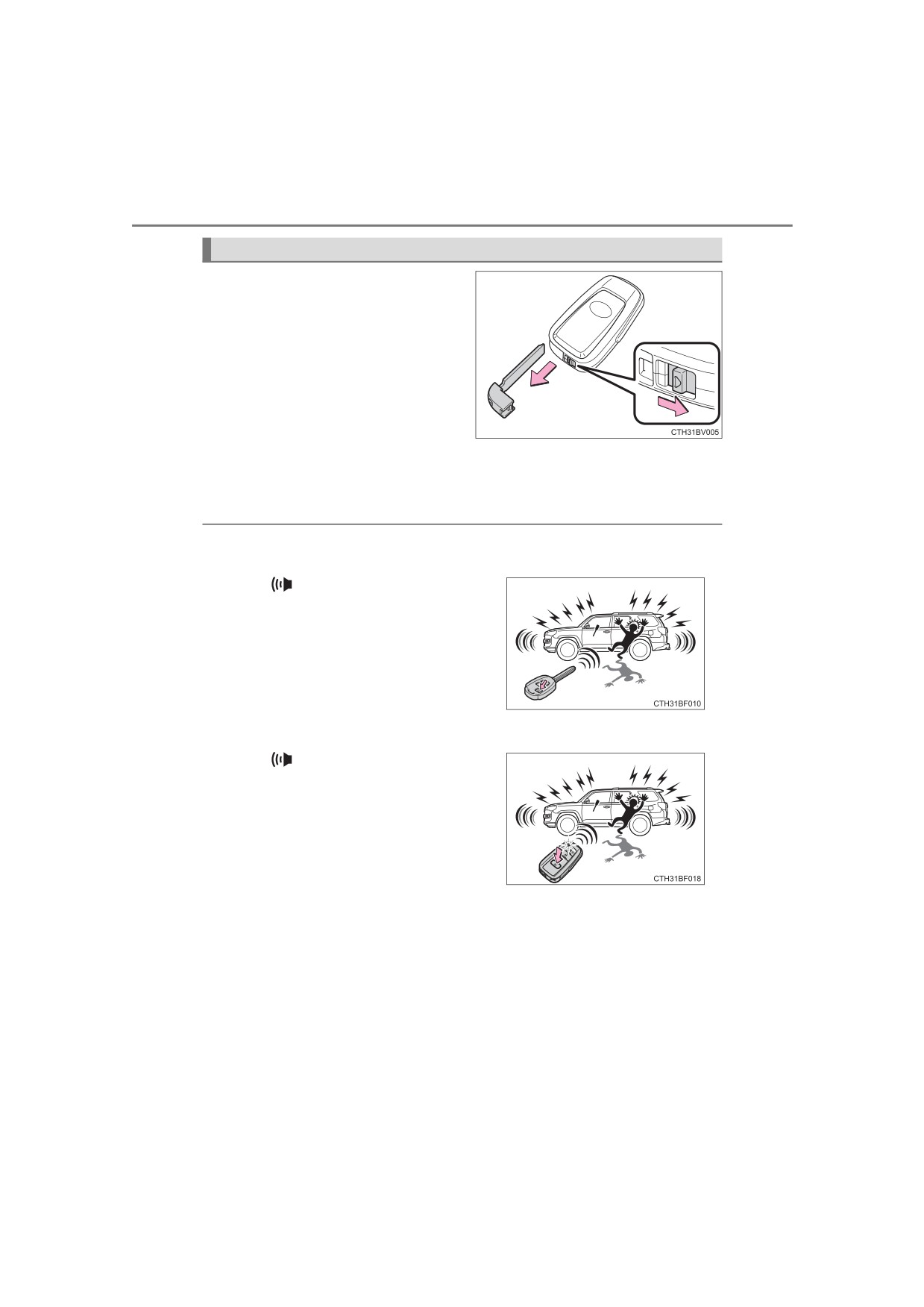
106
3-1. Key information
Using the mechanical key (vehicles with a smart key system)
To take out the mechanical key,
push the release button and take
the key out.
The mechanical key can only be
inserted in one direction, as the
key only has grooves on one side.
If the key cannot be inserted in a
lock cylinder, turn it over and re-
attempt to insert it.
After using the mechanical key, store it in the electronic key. Carry the
mechanical key together with the electronic key. If the electronic key bat-
tery is depleted or the entry function does not operate properly, you will
need the mechanical key. (P. 520)
■Panic mode
Vehicles without a smart key system
When
is pressed for longer than
about one second, an alarm will sound
intermittently and the vehicle lights will
flash to deter any person from trying to
break into or damage your vehicle.
To stop the alarm, press any button on the
wireless remote control.
Vehicles with a smart key system
When
is pressed for longer than
about one second, an alarm will sound
intermittently and the vehicle lights will
flash to deter any person from trying to
break into or damage your vehicle.
To stop the alarm, press any button on the
electronic key.
■ When required to leave the vehicle’s key with a parking attendant
Lock the glove box as circumstances demand. (P. 373)
Vehicles without a smart key system
Carry the master key for your own use and provide the attendant with the
valet key.
Vehicles with a smart key system
Remove the mechanical key for your own use and provide the attendant with
the electronic key only.

3-1. Key information
107
■ If you lose your keys
New genuine keys can be made by your Toyota dealer using the other key
(vehicles without a smart key system) or mechanical key (vehicles with a
smart key system) and the key number stamped on your key number plate.
Keep the plate in a safe place such as your wallet, not in the vehicle.
■ When riding in an aircraft
When bringing a key with wireless remote control function onto an aircraft,
make sure you do not press any buttons on the key while inside the aircraft
cabin. If you are carrying the key in your bag etc., ensure that the buttons are
not likely to be pressed accidentally. Pressing a button may cause the key to
emit radio waves that could interfere with the operation of the aircraft.
■ Conditions affecting operation
Vehicles without a smart key system
The wireless remote control function may not operate normally in the follow-
3
ing situations:
● When the wireless key battery is depleted
● Near a TV tower, electric power plant, gas station, radio station, large dis-
play, airport or other facility that generates strong radio waves or electrical
noise
● When carrying a portable radio, cellular phone or other wireless communi-
cation device
● When the wireless key is in contact with, or is covered by a metallic object
● When other wireless keys (that emits radio waves) are being used nearby
● If window tint with a metallic content or metallic objects are attached to the
rear window
Vehicles with a smart key system
P. 123
108
3-1. Key information
■ Key battery depletion
Vehicles with a smart key system
● The standard battery life is 1 to 2 years.
● If the battery becomes low, an alarm will sound in the cabin when the engine
stops.
● As the electronic key always receives radio waves, the battery will become
depleted even if the electronic key is not used. The following symptoms indi-
cate that the electronic key battery may be depleted. Replace the battery
when necessary. (P. 455)
• The smart key system or the wireless remote control does not operate.
• The detection area becomes smaller.
• The LED indicator on the key surface does not turn on.
● To avoid serious deterioration, do not leave the electronic key within 3 ft. (1
m) of the following electrical appliances that produce a magnetic field:
• TVs
• Personal computers
• Cellular phones, cordless phones and battery chargers
• Recharging cellular phones or cordless phones
• Table lamps
• Induction cookers
Vehicles without a smart key system
If the wireless remote control function does not operate, the battery may be
depleted. Replace the battery when necessary. (P. 455)
■Precautions when disconnecting the battery (vehicles with a smart key
system)
● In some cases, it may not be possible to unlock the doors using the smart
key system immediately after the battery has been disconnected. Use the
wireless remote control or the mechanical key to lock or unlock the doors.
● The engine may not start on the first attempt after reconnecting the battery
but will start normally after the second attempt. This is not a malfunction.
● The engine switch mode is memorized by the vehicle. When the battery is
reconnected, the system will return to the mode it was in before the battery
was disconnected. Before disconnecting the battery, turn the engine switch
off.
If you are unsure what mode the engine switch was in when the battery was
disconnected, be especially careful when reconnecting the battery.

3-1. Key information
109
■ Replacing the battery
P. 455
■ Confirmation of the registered key number
The number of keys already registered to the vehicle can be confirmed. Ask
your Toyota dealer for details.
■ If a wrong key is used (vehicles with a smart key system)
The key cylinder rotates freely to isolate inside mechanism.
NOTICE
■ To prevent key damage
● Do not drop the keys, subject them to strong shocks or bend them.
● Do not expose the keys to high temperatures for long periods of time.
● Do not get the keys wet or wash them in an ultrasonic washer etc.
3
● Do not attach metallic or magnetic materials to the keys or place the keys
close to such materials.
● Do not disassemble the keys.
● Do not attach a sticker or anything else to the surface of the electronic key
and key (with a wireless remote control function).
● Vehicles with a smart key system: Do not place the keys near objects that
produce magnetic fields, such as TVs, audio systems and induction cook-
ers, or medical electrical equipment, such as low-frequency therapy equip-
ment.
■ Carrying the electronic key on your person (vehicles with a smart key
system)
Carry the electronic key 3.9 in. (10 cm) or more away from electric appli-
ances that are turned on. Radio waves emitted from electric appliances
within 3.9 in. (10 cm) of the electronic key may interfere with the key, caus-
ing the key to not function properly.
■ In case of a smart key system malfunction or other key-related prob-
lems (vehicles with a smart key system)
Take your vehicle with all the electronic keys provided with your vehicle to
your Toyota dealer.
■ When an electronic key is lost (vehicles with a smart key system)
If the electronic key remains lost, the risk of vehicle theft increases signifi-
cantly. Visit your Toyota dealer immediately with all remaining electronic
keys that was provided with your vehicle.

110
3-1. Key information
Side doors
Unlocking and locking the doors from the outside
◆ Smart key system (if equipped)
Carry the electronic key to enable this function.
Grip the driver’s door handle
1
to unlock the door. Grip the
passenger’s door handle to
unlock all the doors.
Make sure to touch the sensor
on the back of the handle.
The doors cannot be unlocked
for 3 seconds after the doors are
locked.
2
Touch the lock sensor (the indentation on the upper part of the
door handle) to lock the doors.
Check that the door is securely locked.
◆ Wireless remote control
Vehicles without a smart key system
1
Locks all the doors
Check that the door is securely
locked.
Unlocks all the doors
2
Pressing the button unlocks the
driver's door. Pressing the but-
ton again within
3 seconds
unlocks the other doors.
Press and hold to open the win-
dows and moon roof.*
(P. 163, 171)
*: This setting must be customized at your Toyota dealer.

3-1. Key information
111
Vehicles with a smart key system
Locks all the doors
1
Check that the door is securely
locked.
Unlocks all the doors
2
Pressing the button unlocks the
driver's door. Pressing the but-
ton again within
3 seconds
unlocks the other doors.
Press and hold to open the win-
dows and moon roof.*
(P. 163, 171)
: This setting must be customized at your Toyota dealer.
3
◆ Key
Turning the key operates the doors as follows:
Vehicles without a smart key system
Locks all the doors
1
Turn and hold to close the win-
dows and moon roof.*
(P. 163, 171)
Unlocks all the doors
2
Driver’s side only: Turning the
key unlocks the driver’s door.
Turning the key again unlocks
the other doors.
Turn and hold to open the windows and moon roof.* (P. 163, 171)
*: This setting must be customized at your Toyota dealer.
Vehicles with a smart key system
The doors can also be locked and unlocked with the mechanical
key. (P. 520)

112
3-1. Key information
■ Operation signals
Vehicles without a smart key system
The emergency flashers flash to indicate that the doors have been locked/
unlocked. (Locked: once; Unlocked: twice)
Vehicles with a smart key system
A buzzer sounds and the emergency flashers flash to indicate that the doors
have been locked/unlocked. (Locked: once; Unlocked: twice)
■ Security feature
Vehicles without a smart key system
If a door is not opened within approximately 60 seconds after the vehicle is
unlocked, the security feature automatically locks the vehicle again.
Vehicles with a smart key system
If a door is not opened within approximately 60 seconds after the vehicle is
unlocked, the security feature automatically locks the vehicle again. (How-
ever, depending on the location of the electronic key, the key may be
detected as being in the vehicle. In this case, vehicle may be unlocked.)
■ When the door cannot be locked by the lock sensor on the upper part of
the door handle (vehicles with a smart key system)
If the door will not lock even when the top-
side sensor area is touched, try touching
both the topside and underside sensor
areas at the same time.
■ Door lock buzzer
If an attempt to lock the doors is made when a door is not fully closed, a
buzzer sounds continuously. Fully close the door to stop the buzzer, and lock
the vehicle once more.
■Alarm (if equipped)
Locking the doors will set the alarm system. (P. 80)
■ If the smart key system or the wireless remote control does not operate
properly
Vehicles with a smart key system: Use the mechanical key to lock and unlock
the doors. (P. 520)
Replace the battery with a new one if it is depleted. (P. 455)

3-1. Key information
113
Unlocking and locking the doors from the inside
◆ Door lock switches
1
Locks all the doors
2
Unlocks all the doors
◆ Inside lock buttons
3
1
Locks the door
2
Unlocks the door
The front doors can be opened
by pulling the inside handle
even if the lock buttons are in
the lock position.

114
3-1. Key information
Locking the doors from the outside without a key
1
Move the inside lock button to the lock position.
2
Close the door.
Vehicles without a smart key system
The door cannot be locked if either of the front doors is open and
the key is in the engine switch.
Vehicles with a smart key system
The door cannot be locked if the engine switch is in ACCESSORY
or IGNITION ON mode, or the electronic key is left inside the vehi-
cle. However, the key may not be detected correctly and the door
may be locked.
Rear door child-protector lock
The door cannot be opened from
inside the vehicle when the lock is
set.
1
Unlock
2
Lock
These locks can be set to prevent
children from opening the rear
doors. Push down on each rear
door switch to lock both rear doors.

3-1. Key information
115
Automatic door locking and unlocking systems
The following functions can be set or canceled:
For instructions on customizing, refer to P. 557.
Function
Operation
All doors are automatically locked
Speed linked door locking function
when vehicle speed is approxi-
mately 12 mph (20 km/h) or higher.
All doors are automatically locked
Shift position linked door locking
when shifting the shift lever to posi-
function
tion other than P.
Shift position linked door unlocking
All doors are automatically unlocked
3
function
when shifting the shift lever to P.
Driver's door linked door unlocking
All doors are automatically unlocked
function
when driver's door is opened within
(vehicles without a smart key sys-
10 seconds after turning the engine
tem)
switch to “ACC” or “LOCK”.
All doors are automatically unlocked
Driver's door linked door unlocking
when driver's door is opened within
function
10 seconds after turning the engine
(vehicles with a smart key system)
switch off.
■ Setting and canceling the functions
To switch between setting and canceling, follow the procedure
below:
Vehicles without a smart key system: Close all the doors and turn
1
the engine switch to the “ON” position. (Perform step 2 within 20
seconds.)
Vehicles with a smart key system: Close all the doors and turn
the engine switch to IGNITION ON mode. (Perform step 2 within
20 seconds.)

116
3-1. Key information
2
Shift the shift lever to P or N,
and press and hold the
driver's door lock switch
(
or
)
for
approxi-
mately 5 seconds and then
release.
The shift lever and switch posi-
tions corresponding to the
desired function to be set are
shown in the following table.
Use the same procedure to can-
cel the function.
Shift lever
Driver’s door lock switch
Function
position
position
Shift position linked
door locking function
P
Shift position linked
door unlocking function
Speed linked door lock-
ing function
N
Driver's door linked
door unlocking function
When the setting or canceling operation is complete, all the doors are
locked and then unlocked.

3-1. Key information
117
■ Switching the door unlock function (vehicles with a smart key system)
It is possible to set which doors the entry function unlocks using the wireless
remote control.
1
Turn the power switch off.
2
When the indicator light on the key surface is not on, press and hold
or
for about 5 seconds while pressing and holding
The setting changes each time an operation is performed, as shown below.
(When changing the setting continuously, release the buttons, wait for at least
5 seconds, and repeat step 2.)
Unlocking doors
Beep
Holding the driver's door handle
3
unlocks only the driver's door.
Exterior: Beeps 3 times
Interior: Beeps once
Holding the front passenger’s door
handle unlocks all the doors.
Holding either front door handle
Exterior: Beeps twice
unlocks all the doors.
Interior: Beeps once
■ Rear seat reminder function
In order to remind you not to forget luggage, etc. in the rear seat, when the
engine switch is turned off after any of the following conditions are met, a
buzzer will sound and a message will be displayed on the multi-information
display for approximately 6 seconds.
● The engine is started within 10 minutes after opening and closing a rear
door.
● A rear door has been opened and closed after the engine was started.
However, if a rear door is opened and then closed within approximately 2 sec-
onds, the rear seat reminder function may not operate.
The rear seat reminder function determines that luggage, etc. has been
placed in a rear seat based on opening and closing of a rear door. Therefore,
depending on the situation, the rear seat reminder function may not operate
and you may still forget luggage, etc. in the rear seat, or it may operate
unnecessarily.
The rear seat reminder function can be enabled/disabled. (P. 567)
■ Customization
Settings (e.g. unlocking function using a key) can be changed.
(Customizable features: P. 557)
118
3-1. Key information
WARNING
■ To prevent an accident
Observe the following precautions while driving the vehicle.
Failure to do so may result in a door opening and an occupant throwing out
of the vehicle, resulting in death or serious injury.
● Ensure that all doors are properly closed and locked.
● Do not pull the inside handle of the doors while driving.
Be especially careful for the front doors, as the doors may be opened even
if the inside lock buttons are in locked position.
● Set the rear door child-protector locks when children are seated in the rear
seats.

3-2. Opening, closing and locking the doors
119
Smart key system
Function summary
The following operations can be performed simply by carrying
the electronic key on your person, for example in your pocket.
(The driver should always carry the electronic key.)
● Locks and unlocks the doors (P. 110)
● Starts the engine (P. 210)
■ Antenna location
3
1
Antennas outside the cabin
2
Antennas inside the cabin
3
Antenna outside the luggage
compartment
: If equipped

120
3-2. Opening, closing and locking the doors
■ Effective range
(areas within which the electronic key is
detected)
When locking or unlocking
the doors
The system can be operated
when the electronic key is within
about 2.3 ft. (0.7 m) either of the
outside front door handles and
back door.
(Only the doors
detecting the key can be oper-
ated.)
When starting the engine or
changing engine switch
modes
The system can be operated
when the electronic key is inside
the vehicle.

3-2. Opening, closing and locking the doors
121
■ Alarms and warning indicators
A combination of exterior and interior alarms as well as warning messages
shown on the multi-information display are used to prevent theft of the vehicle
and accidents resulting from erroneous operation. Take appropriate mea-
sures in response to any warning message on the multi-information display.
The following table describes circumstances and correction procedures when
only alarms are sounded.
Alarm
Situation
Correction procedure
An attempt was made
to lock the doors using
the smart key system
while the electronic key
was still inside the vehi-
3
cle.
Retrieve the electronic
An attempt was made
key from the vehicle
to lock either front door
and lock the doors
by opening a door and
Exterior alarm sounds
again.
putting the inside lock
once for 5 seconds
button into the lock
position, then closing
the door by pulling on
the outside door handle
with the electronic key
still inside the vehicle.
An attempt was made
Close all of the doors
to lock the vehicle while
and lock the doors
a door was open.
again.
An attempt was made
to open the door and
Interior alarm sounds
exit the vehicle when
Shift the shift lever to P.
continuously
the shift lever was not
in P.
The engine switch was
turned to ACCESSORY
mode while the driver's
Turn the engine switch
Interior alarm pings
door was open
off
and close the
repeatedly
(The driver's door was
driver's door.
opened when the
engine switch was in
ACCESSORY mode.)

122
3-2. Opening, closing and locking the doors
Alarm
Situation
Correction procedure
The engine switch was
pressed after the doors
were unlocked with the
mechanical key.
Touch the electronic
Interior alarm sounds
key to the engine
once.
The engine switch was
switch while depressing
pressed two consecu-
the brake pedal.
tive times without the
electronic key being
present.
■ Battery-saving function
The battery-saving function will be activated in order to prevent the electronic
key battery and the vehicle battery from being discharged while the vehicle is
not in operation for a long time.
● In the following situations, the smart key system may take some time to
unlock the doors.
• The electronic key has been left in an area of approximately 6 ft. (2 m) of
the outside of the vehicle for 10 minutes or longer.
• The smart key system has not been used for 5 days or longer.
● If the smart key system has not been used for 14 days or longer, the doors
cannot be unlocked at any doors except the driver’s door. In this case, take
hold of the driver’s door handle, or use the wireless remote control or the
mechanical key, to unlock the doors.
■ Electronic key battery-saving function
When battery-saving mode is set, battery depletion is minimized by stopping
the electronic key from receiving radio waves.
Press
twice while pressing and
holding
. Confirm that the electronic
key indicator flashes 4 times.
While the battery-saving mode is set, the
smart key system cannot be used. To
cancel the function, press any of the
electronic key buttons.

3-2. Opening, closing and locking the doors
123
■ Conditions affecting operation
The smart key system uses weak radio waves. In the following situations, the
communication between the electronic key and the vehicle may be affected,
preventing the smart key system, wireless remote control and engine immobi-
lizer system from operating properly. (Ways of coping: P. 520)
● When the electronic key battery is depleted
● Near a TV tower, electric power plant, gas station, radio station, large dis-
play, airport or other facility that generates strong radio waves or electrical
noise
● When carrying a portable radio, cellular phone, cordless phone or other
wireless communication device
● When the electronic key is in contact with, or is covered by the following
metallic objects
• Cards to which aluminum foil is attached
3
• Cigarette boxes that have aluminum foil inside
• Metallic wallets or bags
• Coins
• Hand warmers made of metal
• Media such as CDs and DVDs
● When multiple electronic keys are in the vicinity
● When other wireless keys (that emit radio waves) are being used nearby
● When carrying the electronic key together with the following devices that
emit radio waves
• Another vehicle’s electronic key or a wireless key that emits radio waves
• Personal computers or personal digital assistants (PDAs)
• Digital audio players
• Portable game systems
● If window tint with a metallic content or metallic objects are attached to the
back window
● When the electronic key is placed near a battery charger or electronic
devices
● When the vehicle is parked in a pay parking spot where radio waves are
emitted.
If the doors cannot be locked/unlocked using the smart key system, lock/
unlock the doors by performing any of the following:
● Bring the electronic key close to either front door handle and operate the
entry function.
● Operate the wireless remote control.
If the doors cannot be locked/unlocked using the above methods, use the
mechanical key. (P. 520)
If the engine cannot be started using the smart key system, refer to P. 521.
124
3-2. Opening, closing and locking the doors
■Note for the entry function
● Even when the electronic key is within the effective range (detection areas),
the system may not operate properly in the following cases:
• The electronic key is too close to the window or outside door handle, near
the ground, or in a high place when the doors are locked or unlocked.
• The electronic key is on the instrument panel or floor, in the glove box, or
in the auxiliary box of the instrument panel.
● Do not leave the electronic key on top of the instrument panel or near the
door pockets when exiting the vehicle. Depending on the radio wave recep-
tion conditions, it may be detected by the antenna outside the cabin and the
door will become lockable from the outside, possibly trapping the electronic
key inside the vehicle.
● As long as the electronic key is within the effective range, the doors may be
locked or unlocked by anyone. However, only the doors detecting the elec-
tronic key can be used to unlock the vehicle.
● The doors may lock or unlock if the electronic key is within the effective
range and a large amount of water splashes on the door handle, such as in
the rain or in a car wash. The doors will automatically be locked after
approximately 60 seconds if a door is not opened and closed.
● If the wireless remote control is used to lock the doors when the electronic
key is near the vehicle, there is a possibility that the door may not be
unlocked by the entry function. (Use the wireless remote control to unlock
the doors.)
● Whether or not the electronic key is inside the vehicle, the engine could be
started if the electronic key is near the window.
■Note for locking the doors
● Touching the door lock sensor while wearing gloves may delay or prevent
lock operation. Remove the gloves and touch the lock sensor again.
● When the lock operation is performed using the lock sensor, recognition sig-
nals will be shown up to two consecutive times. After this, no recognition
signals will be given.
● If the door handle becomes wet while the electronic key is within the effec-
tive range, the door may lock and unlock repeatedly. Place the electronic
key in a location 6 ft. (2 m) or more away from the vehicle while the vehicle
is being washed. (Take care to ensure that the key is not stolen.)
● If the electronic key is inside the vehicle and a door handle becomes wet
during a car wash, a buzzer will sound outside the vehicle. To turn off the
alarm, lock all the doors.
● The lock sensor may not work properly if it comes into contact with ice,
snow, mud, etc. Clean the lock sensor and attempt to operate it again, or
use the lock sensor on the lower part of the door handle.
● Fingernails may scrape against the door during operation of the door han-
dle. Be careful not to injure fingernails or damage the surface of the door.

3-2. Opening, closing and locking the doors
125
■ Note for the unlocking function
● Gripping the door handle when wearing a glove may not unlock the door.
● A sudden approach to the effective range or door handle may prevent the
doors from being unlocked. In this case, return the door handle to the origi-
nal position and check that the doors unlock before pulling the door handle
again.
● If there is another electronic key in the detection area, it may take slightly
longer to unlock the doors after the door handle is gripped.
■ When the vehicle is not driven for extended periods
● To prevent theft of the vehicle, do not leave the electronic key within 6 ft. (2
m) of the vehicle.
● The smart key system can be deactivated in advance. Ask your Toyota
dealer for details.
● Setting the electronic key to battery- saving mode helps to reduce key bat-
3
tery depletion. (P. 122)
■ To operate the system properly
● Make sure to carry the electronic key when operating the system. Do not get
the electronic key too close to the vehicle when operating the system from
the outside of the vehicle.
● Depending on the position and holding condition of the electronic key, the
key may not be detected correctly and the system may not operate properly.
(The alarm may go off accidentally, or the door lock prevention function may
not operate.)
■ If the smart key system does not operate properly
● Locking and unlocking the doors: Use the mechanical key. (P. 520)
● Starting the engine: P. 521
■ Customization
Settings (e. g. operation signal) can be changed.
(Customizable features: P. 557)
■ If the smart key system has been deactivated in a customized setting
● Locking and unlocking the doors: P. 520
● Starting the engine and changing engine switch modes: P. 521
● Stopping the engine: P. 211

126
3-2. Opening, closing and locking the doors
WARNING
■Caution regarding interference with electronic devices
● People with implantable cardiac pacemakers, cardiac resynchronization
therapy-pacemakers or implantable cardioverter defibrillators should keep
away from the smart key system antennas.
(P. 119)
The radio waves may affect the operation of such devices. If necessary,
the entry function can be disabled. Ask your Toyota dealer for details, such
as the frequency of radio waves and timing of the emitted radio waves.
Then, consult your doctor to see if you should disable the entry function.
● Users of any electrical medical device other than implantable cardiac
pacemakers, cardiac resynchronization therapy-pacemakers or implant-
able cardioverter defibrillators should consult the manufacturer of the
device for information about its operation under the influence of radio
waves.
Radio waves could have unexpected effects on the operation of such
medical devices.
Ask your Toyota dealer for details on disabling the entry function.