Nissan Titan (2019 year). Manual - part 16
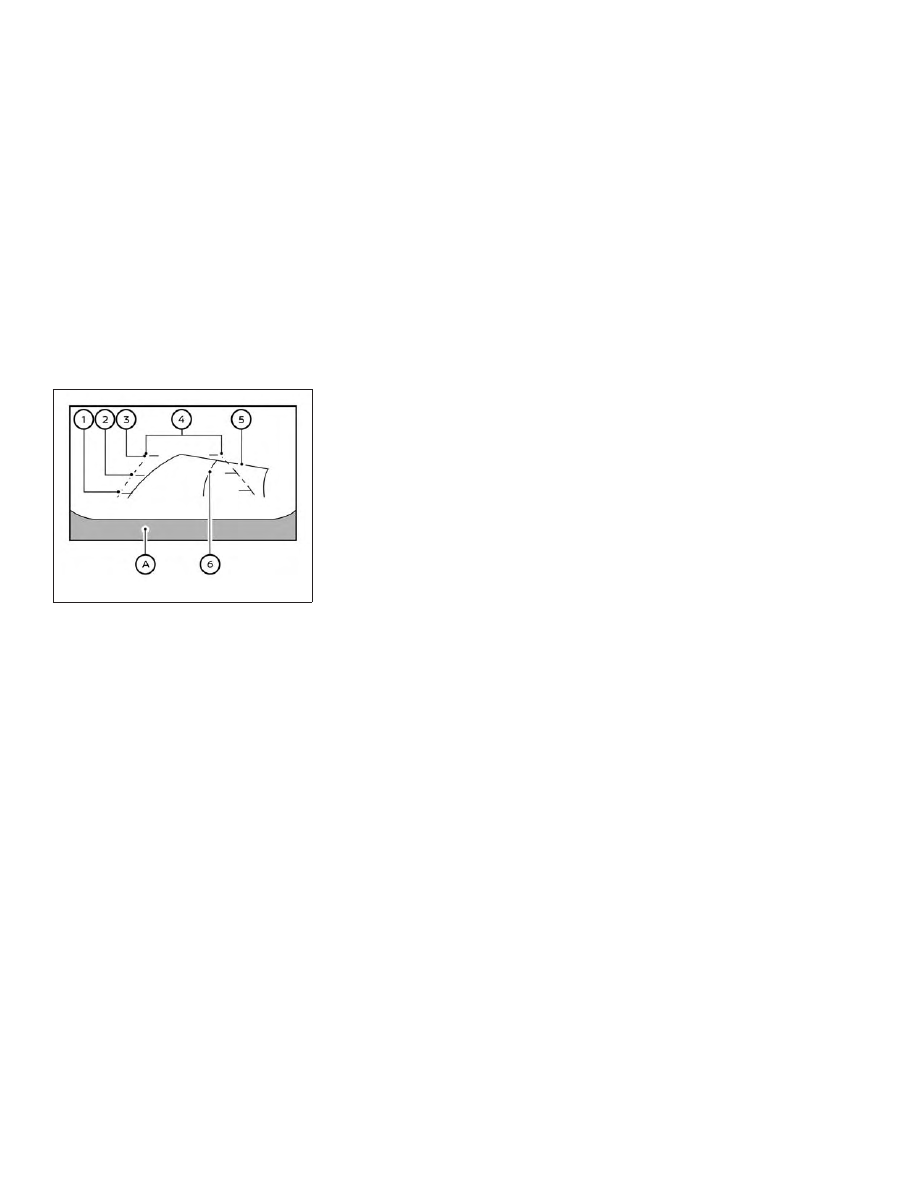
HOW TO READ THE DISPLAYED
LINES
Guiding lines which indicate the vehicle
width and distances to objects with refer-
ence to the vehicle body line
䊊
A
are dis-
played on the monitor.
Distance guide lines
Indicate distances from the vehicle body.
∙ Red line
䊊
1
: approx. 1.5 ft (0.5 m)
∙ Yellow line
䊊
2
: approx. 3 ft (1 m)
∙ Green line
䊊
3
: approx. 7 ft (2 m)
Vehicle width guide lines
䊊
4
Indicate the vehicle width when backing
up.
Predicted course lines
䊊
5
Indicate the predicted course when back-
ing up. The predicted course lines will be
displayed on the monitor when the shift
lever is in the R (Reverse) position and the
steering wheel is turned. The predicted
course lines will move depending on how
much the steering wheel is turned and will
not be displayed while the steering wheel is
in the straight-ahead position.
The vehicle width guide lines and the width
of the predicted course lines are wider than
the actual width and course.
Center guide lines
䊊
6
Indicates the vehicle’s center to improve
trailer hitching guidance.
DIFFERENCE BETWEEN PREDICTED
AND ACTUAL DISTANCES
The displayed guidelines and their loca-
tions on the ground are for approximate
reference only. Objects on uphill or downhill
surfaces or projecting objects will be actu-
ally located at distances different from
those displayed in the monitor relative to
the guidelines (refer to illustrations). When
in doubt, turn around and view the objects
as you are backing up, or park and exit the
vehicle to view the positioning of objects
behind the vehicle.
LHA4980
Monitor, climate, audio, phone and voice recognition systems
4-5