Nissan Leaf (2019 year). Manual - part 21
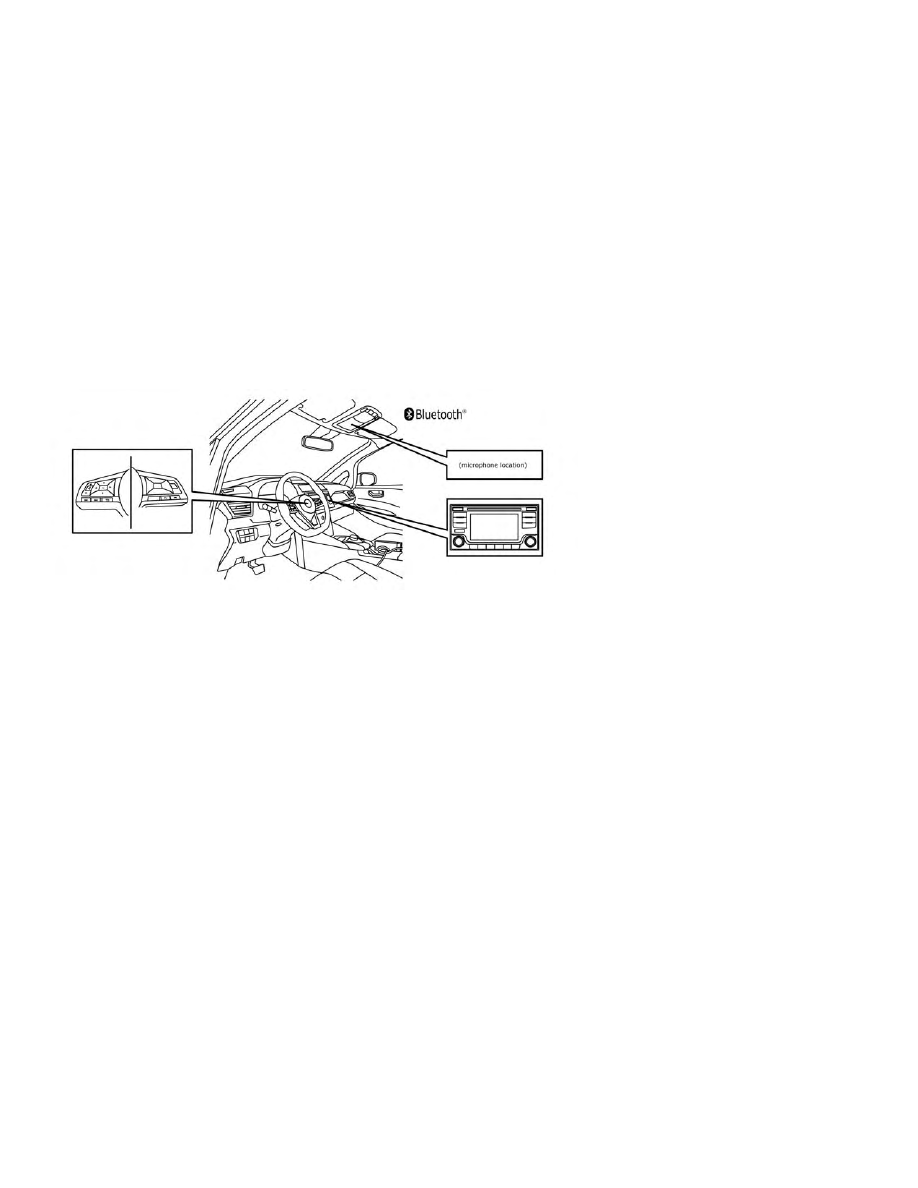
Your
NISSAN
is
equipped
with
the
Bluetooth® Hands-Free Phone System. If
you have a compatible Bluetooth® enabled
cellular phone, you can set up the wireless
connection between your cellular phone
and the in-vehicle phone module. With
Bluetooth® wireless technology, you can
make or receive a hands-free telephone
call with your cellular phone in the vehicle.
Once your cellular phone is connected to
the in-vehicle phone module, no other
phone connecting procedure is required.
Your phone is automatically connected
with the in-vehicle phone module when
the power switch is placed in the ON posi-
tion with the previously connected cellular
phone turned on and carried in the vehicle.
NOTE:
Some devices require the user to accept
specific connections for certain features
(such as phonebook download). If your
phone does not connect automatically to
the system, consult the phone’s Owner’s
Manual for details on device operation.
You can connect up to five different
Bluetooth® cellular phones to the in-
vehicle phone module. However, you can
talk on only one cellular phone at a time.
Before using the Bluetooth® Hands-Free
Phone System, refer to the following notes:
• Set up the wireless connection between a
compatible cellular phone and the in-
vehicle phone module before using the
hands-free phone system.
• Some Bluetooth® enabled cellular phones
may not be recognized or work properly.
Please visit www.nissanusa.com/bluetooth or
www.nissan.ca/bluetooth for a recommended
phone list and connecting instructions.
• You will not be able to use a hands-free
phone under the following conditions:
– Your vehicle is outside of the cellular
service area.
– Your vehicle is in an area where it is
difficult to receive a cellular signal; such
as in a tunnel, in an underground park-
ing garage, near a tall building or in a
mountainous area.
– Your cellular phone is locked to prevent
it from being dialed.
• When the radio wave condition is not ideal
or ambient sound is too loud, it may be
difficult to hear the other person’s voice
during a call.
4-68
Monitor, climate, audio, phone and voice recognition systems