Mitsubishi L200 (2018 year). Manual - part 16
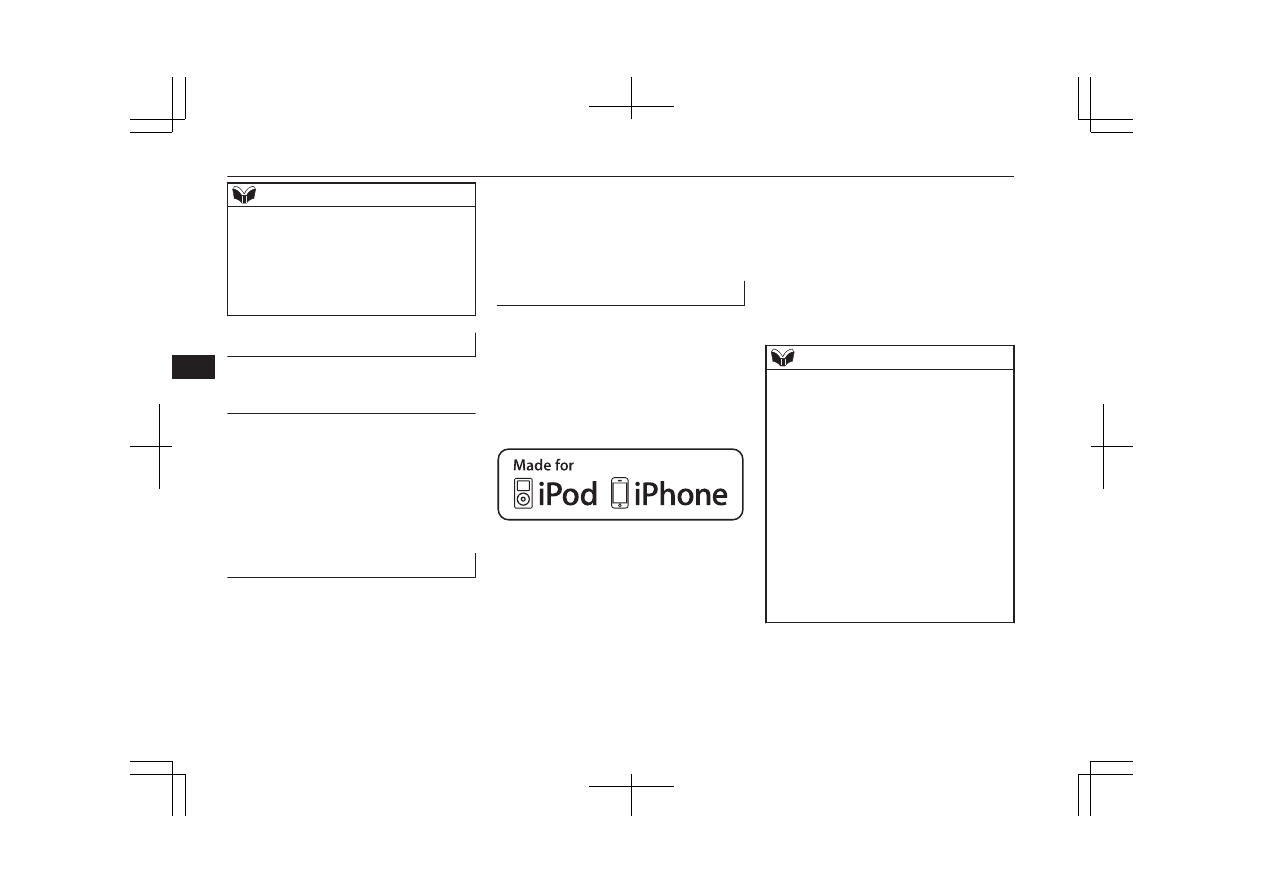
NOTE
l
If foreign objects or water get into the audio
equipment, or if smoke or a strange odour
comes from it, immediately turn off the au-
dio system. We recommend you to have it
checked. Never try to repair it by yourself.
Avoid continuous usage without inspection
by a qualified person.
Important Points on Usage
E00735501033
iPod/iPhone Playback Func-
tion*
l
This product supports audio playback
from iPod/iPhone devices, however dif-
fering versions mean that playback can-
not be guaranteed.
l
Please be aware that depending on the
iPod/iPhone model or version, operation
may differ.
How to Clean
E00735701035
l
If the product becomes dirty, wipe with
a soft cloth.
l
If very dirty, use a soft cloth dipped in
neutral detergent diluted in water, and
then wrung out. Do not use benzene,
thinners, or other chemical wipes. This
may harm the surface.
Trademarks
E00735801326
l
Product names and other proper names
are the trademarks or registered trade-
marks of their respective owners.
l
Furthermore, even if there is no specific
denotation of trademarks or registered
trademarks, these are to be observed in
their entirety.
“Made for iPod”, “Made for iPhone”
mean that an electronic accessory has
been designed to connect specifically to
iPod or iPhone, respectively, and has
been certified by the developer to meet
Apple performance standards.
iPhone, iPod, iPod classic, iPod nano,
and iPod touch are trademarks of Apple
Inc., registered in the U.S. and other
countries.
Apple is not responsible for the opera-
tion of this device or its compliance with
safety and regulatory standards.
NOTE
l
iPod and iTunes licensing allows individual
users to privately reproduce and play back
non-copyrighted material as well as material
that may be legally copied and reproduced.
Infringement of copyright is prohibited.
l
In some countries, for vehicles with a Blue-
tooth
®
2.0 interface, the types of devices that
can be connected may vary.
For details, access the MITSUBISHI
MOTORS website.
Please read and agree to the “Warning about
Links to the Web Sites of Other Compa-
nies”. The websites mentioned above may
connect you to websites other than the
MITSUBISHI MOTORS website.
http://www.mitsubishi-motors.com/en/prod-
ucts/ index.html
LW/MW/FM radio/CD player*
7-40
OKTE18E1
For pleasant driving
7