Mazda 3 Hatchback (2018 year). Manual - part 23
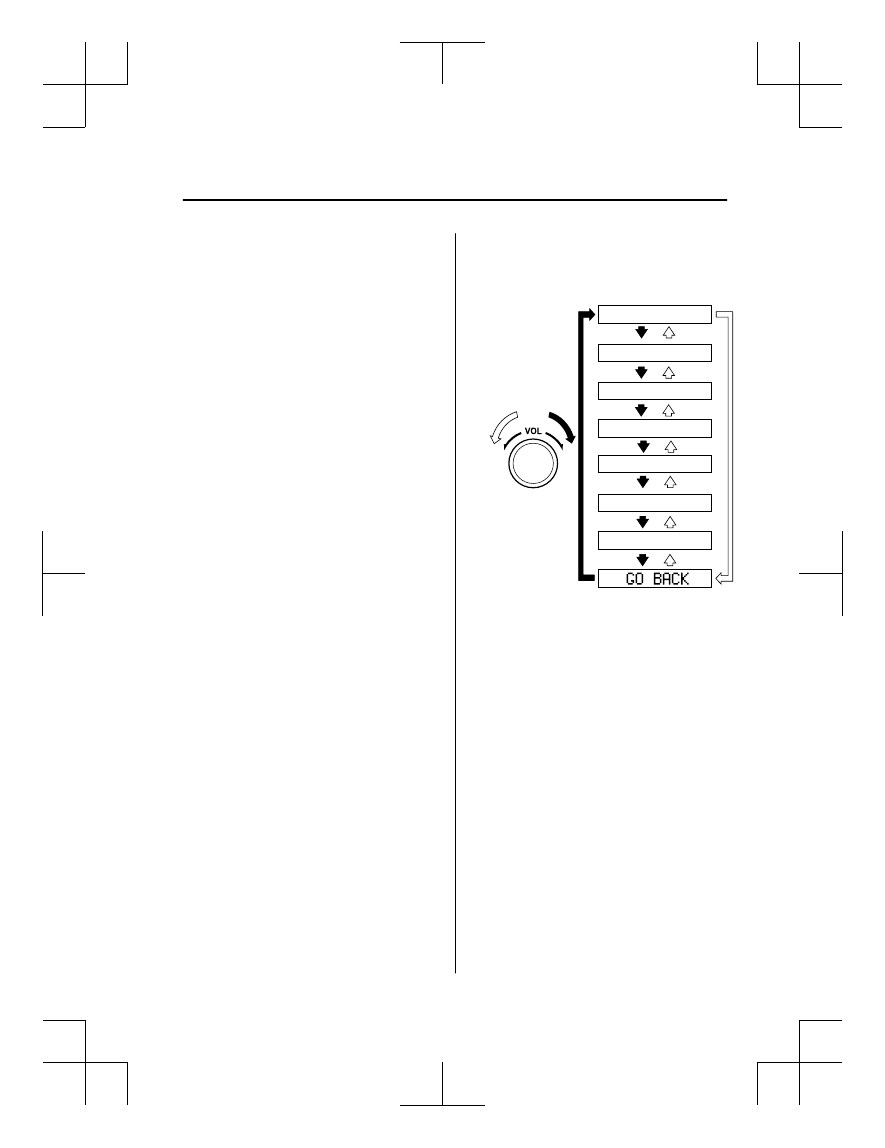
If a hands-free type mobile phone
has been the most recently paired
device, the Bluetooth
®
unit links this
device. If you would like to use a
Bluetooth
®
audio type device which
has been previously paired to the
Bluetooth
®
unit, the link must be
changed to this device.
If an error occurs while trying to
link a device, “Err” flashes in the
audio display for three seconds, and
the display returns to “LINK
CHANGE”. If this occurs, check the
pairing status of the Bluetooth
®
audio device and the location of the
device in the vehicle (not in the
luggage compartment/trunk or a
metal-type box), and then try the link
operation again.
Device selection can also be done
using voice recognition.
How to confirm the device currently
linked
Switch to the link-change mode. (Refer to
“Changing the link to a Bluetooth
®
audio
device”)
The device name displayed first is the
device which is currently linked.
Deleting a device
1. Using the audio control dial, select the
pairing delete mode “PAIR DELETE”
in the “BT SETUP”mode. (Refer to
“Bluetooth
®
audio device set-up” for
details.)
2. Press the audio control dial to
determine the mode.
3. The name of the first device among the
paired devices is displayed.
4. Rotate the audio control dial and select
the name of the paired device you
would like to delete.
Device name 1
Device name 2
Device name 3
Device name 4
Device name 5
Device name 6
Device name 7
NOTE
Only the names of paired devices can
be displayed. If only one device is
paired, only the name for this device is
displayed.
5. If a selection other than “GO BACK”
is made and the audio control dial is
pressed, “SURE ? NO” is displayed.
6. Rotate the audio control dial clockwise
and switch the display to “SURE ?
YES”.
NOTE
The display changes as follows
depending on whether the audio
control dial is rotated clockwise or
counterclockwise.
-Clockwise: “SURE ? YES” displayed
-Counterclockwise: “SURE ? NO”
displayed
Interior Features
Bluetooth®
5-81
Mazda3_8GE4-EA-17F_Edition1
2017-4-7 11:59:21