2017 Infiniti QX60/JX (2017 year). Instruction - part 22
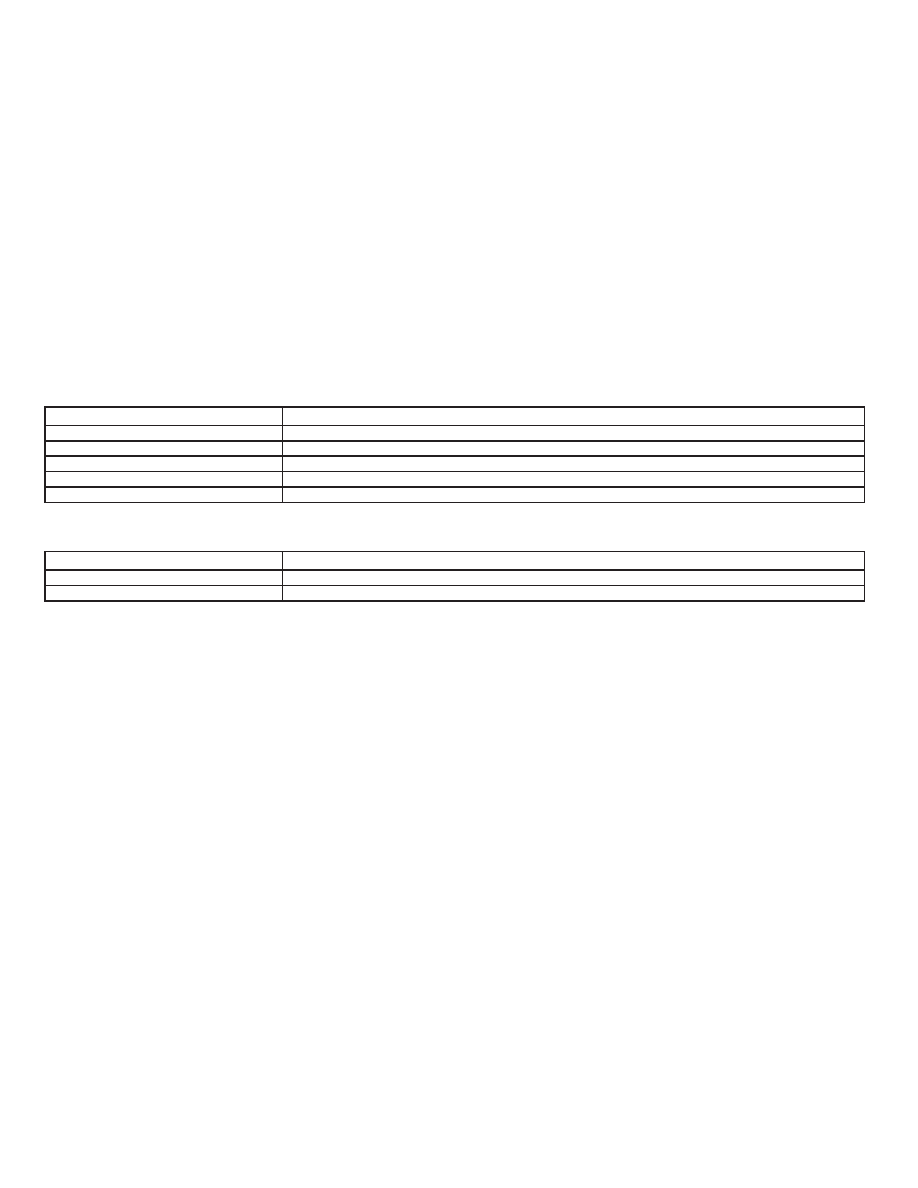
General command
Command
Action
Show More Commands
Displays other commands of the same category.
Go Back
Corrects the last recognition result to return to the previous screen.
Exit
Cancels Voice Recognition.
Next
Skips to the next page.
Previous
Skips to the previous page.
General phone command
The following commands can be used during the Voice Recognition session.
Command
Action
Dial
The system makes a call to a spoken phone number.
Change Number
Corrects the phone number when it is not recognized (available during phone number entry).
4-144
Monitor, climate, audio, phone and voice recognition systems