Honda CR-V (2018 year). Manual - part 15
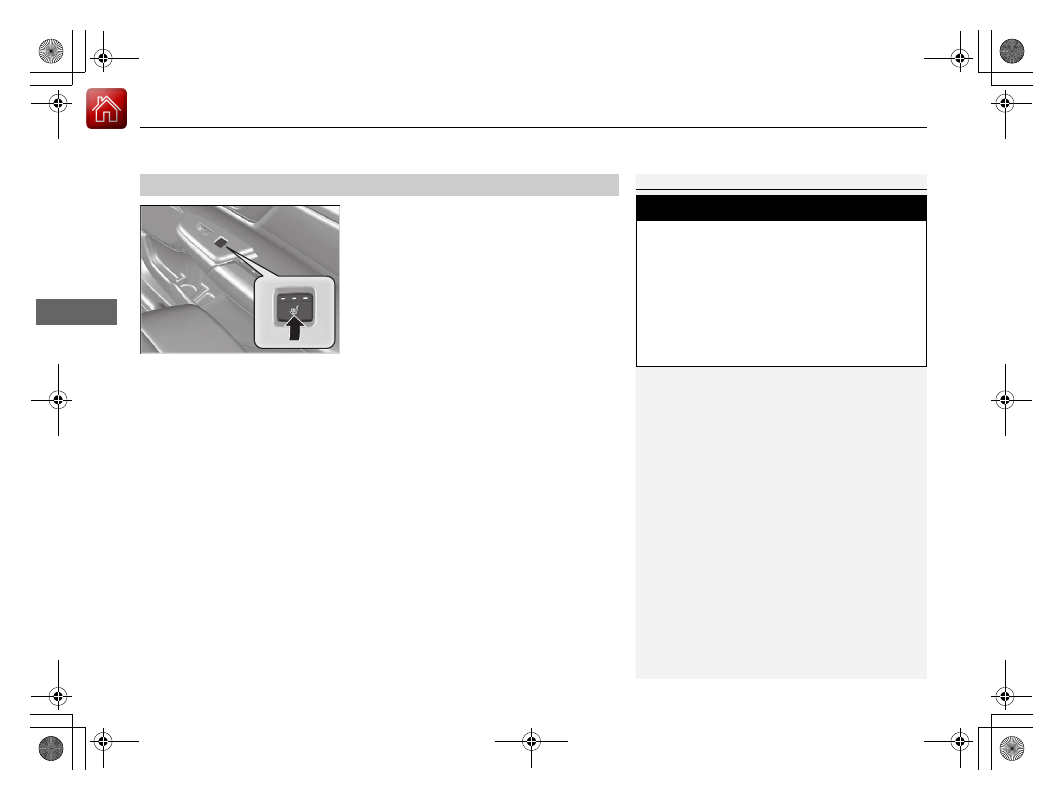
uu
Interior Lights/Interior Convenience Items
u
Interior Convenience Items
224
Co
ntrols
There is no heater in the rear center seating
position.
Press the seat heater button:
Once - The HI setting (three indicators on)
Twice - The MID setting (two indicators on)
Three times - The LO setting (one indicator on)
Four times - The OFF setting (no indicators on)
The rear seat heaters is turned off every time
you start the engine, even if you turned it on
the last time you drove the vehicle.
*1: Canadian models only, if equipped
■
Rear Seat Heaters
*1
1
Do not use the seat heaters even in LO when the
engine is off. Under such conditions, the battery may
be weakened, making the engine difficult to start.
The rear seat heater is turned off every time you start
the engine, even if you turned it on the last time you
drove the vehicle.
When the power mode is turned on after it is turned
off, the previous setting of front seat heaters is
maintained.
3
WARNING
Heat induced burns are possible when
using seat heaters.
Persons with a diminished ability to sense
temperature (e.g., persons with diabetes,
lower-limb nerve damage, or paralysis) or
with sensitive skin should not use seat
heaters.