Ford C-MAX Hybrid / Energi (2016 year). Manual - part 76
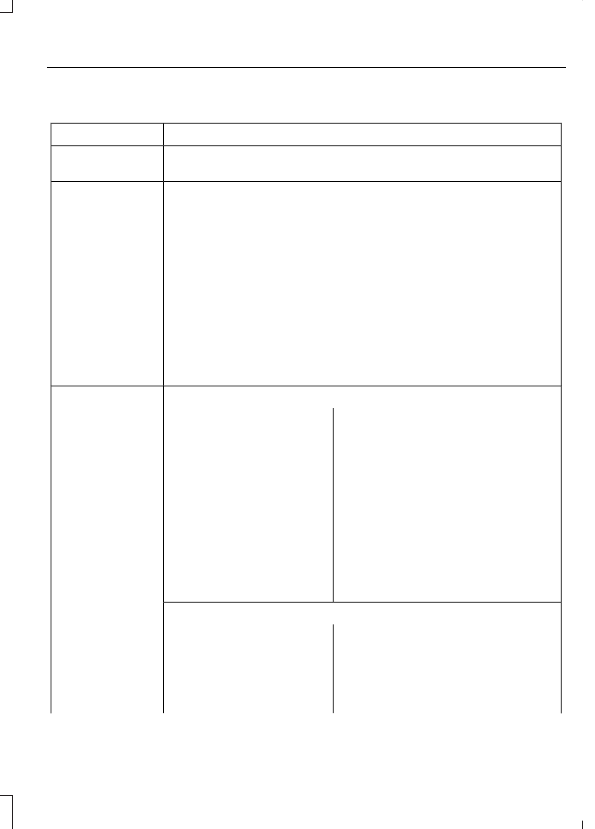
Press the phone button to enter the Phone Menu, then scroll to:
Action and Description
Message
Press the OK button to redial the last number called.
PHONE REDIAL
Press the OK button again to confirm.
Access any previously dialed, received or missed calls after you
connect your Bluetooth-enabled cell phone to SYNC.
1
PHONE REDIAL
Press the OK button then select one of the following and press the
OK button again to confirm.
INCOMING
OUTGOING
MISSED
The system attempts to automatically re-download your phonebook
and call history each time your cell phone connects to SYNC (if the
auto download feature is on and your Bluetooth-enabled cell phone
supports this feature).
To browse your phonebook select:
PHONEBOOK
Press OK. Scroll down or up to the
desired name and press OK.
BROWSE
In addition to the Phonebook entry
name, the phone number label (Work,
Cell, Home or Other) shows on the
display. If there are multiple phone
number entries for a particular Phone-
book name, you can scroll through the
different phone labels at this time.
Once you have the desired phone label
on the screen press OK. The phone
number that is stored under the
selected label will be shown on the
display. Press OK to dial this number.
To search for a contact in your phone book select:
Press OK.
SEARCH
Scroll down until you see the first letter
of your phonebook entry. Press OK.
Scroll down until you see the second
letter of your desired phonebook entry.
Press OK.