Ford C-MAX Hybrid / Energi (2016 year). Manual - part 24
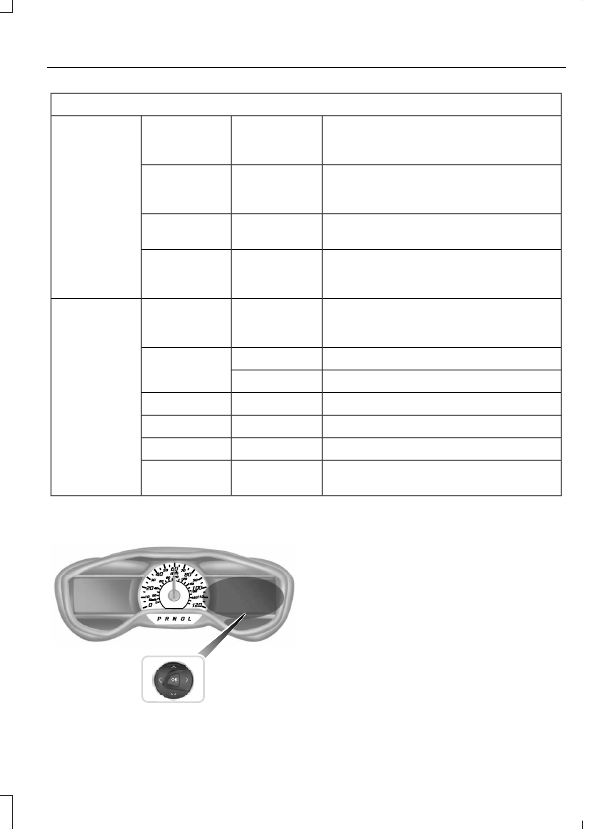
Settings
—
Choose
desired speed
or off
Max Speed
—
Choose
desired speed
or off
Speed
Warning
—
On or Off
Volume
Limiter
—
Hold OK to
Clear All
MyKeys
Clear MyKeys
—
Select the
desired
language
Language
Display
Select the desired units of measure
Distance
Units
Fahrenheit (°F) or Celsius (°C)
Temperature
—
On or Off
Brake Coach
—
On or Off
Regen Active
—
On or Off
Charge Assist
—
Hold OK to
Reset
Driving History
Right Information Display Controls
E179398
•
Press the up and down arrow buttons
to scroll through and highlight the
options within a menu.
•
Press the right arrow button to enter a
sub-menu.
•
Press the left arrow button to exit a
menu.
•
Press the OK button to choose and
confirm your selection.
Main menu
From the main menu bar on the right side
of the information display, you can choose
from the following categories: