Citroen C5 (2017 year). Manual - part 18
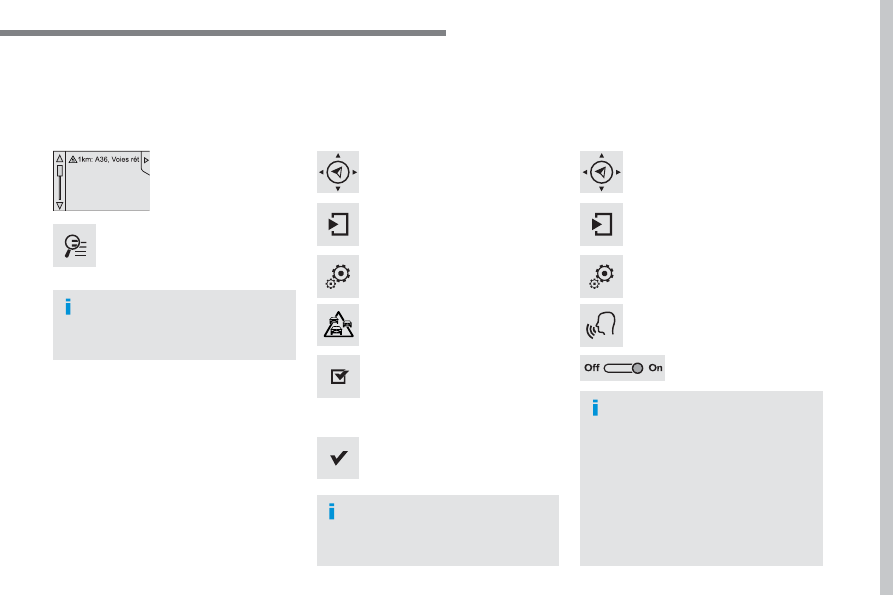
.
Audio and Telematics
271
C5_en_Chap10b_SMEGplus_ed01-2016
Select the message from
the list offered.
Select the magnifying glass to have
voice information.
Setting filters
Press on Navigation to display the
primary page.
Press on the secondary page.
Select "Settings
".
Select "Traffic options
".
Select:
- "Be advised of new messages",
- "Speak messages
".
Then enter the filter radius.
Select "Confirm
".
We recommend a filter radius of:
- 12 miles (20 km) in urban areas,
- 30 miles (50 km) on motorways.
TMC (Traffic Message Channel)
messages on GPS-Navigation contain
traffic information transmitted in real
time.
The TA (Traffic Announcement)
function gives priority to TA alert
messages. To operate, this function
needs good reception of a radio station
transmitting this type of message.
When a traffic report is transmitted,
the current audio source is interrupted
automatically to play the TA message.
Normal playback of the audio source
resumes at the end of the transmission
of the message.
Receiving TA messages
Press on Navigation to display the
primary page.
Press on the secondary page.
Select "Settings
".
Select "Voice
".
Activate / Deactivate
"Traffic (TA)
".