Lincoln Mark LT (2008 year). Instruction - part 4
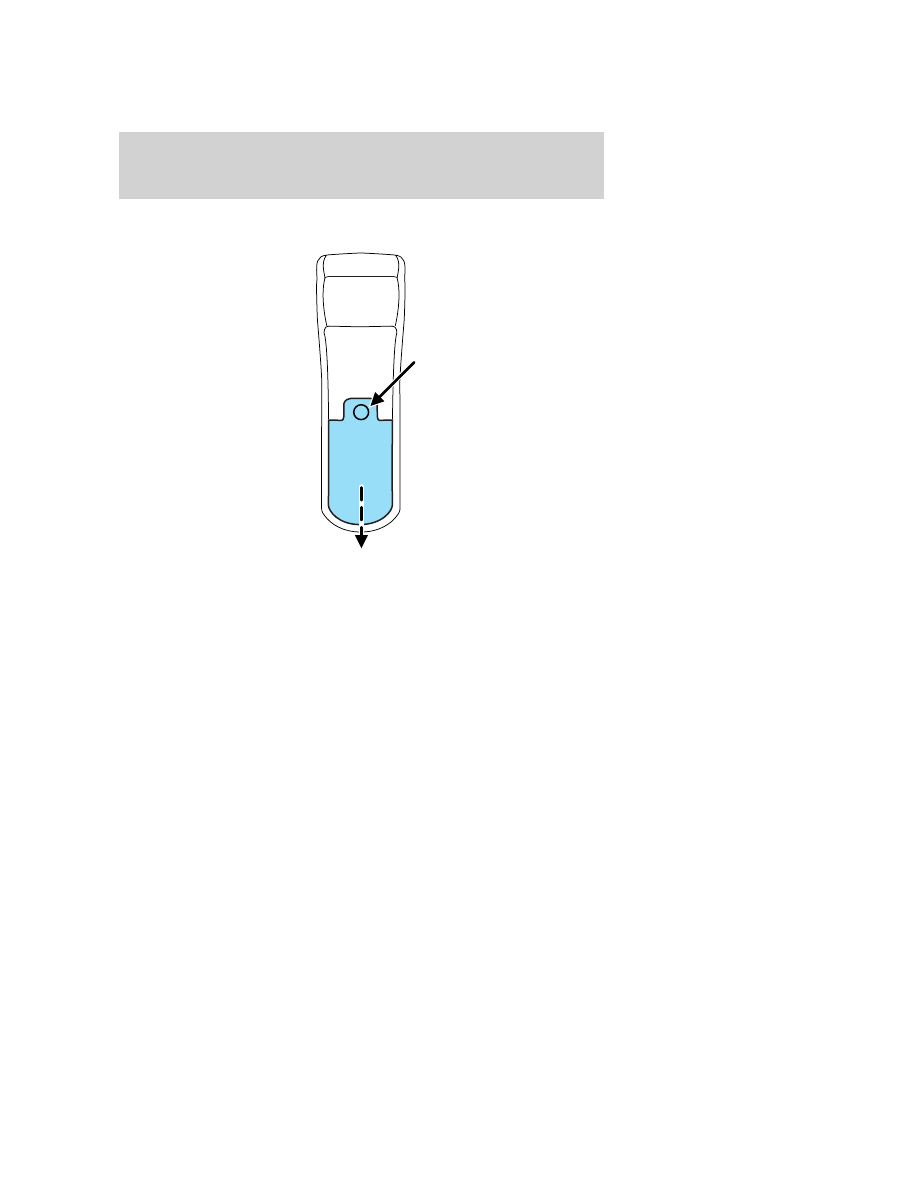
Battery replacement
Batteries are supplied with the remote control unit. Since all batteries
have a limited shelf life, replace them when the unit fails to control the
DVD player.
Remove the screw and unlatch the battery cover to access the batteries.
The remote control unit uses two AAA batteries which are supplied with
the unit.
2008 Mark LT (mlt)
Owners Guide (post-2002-fmt)
USA (fus)
Entertainment Systems
49