Lincoln Mark LT (2008 year). Instruction - part 2
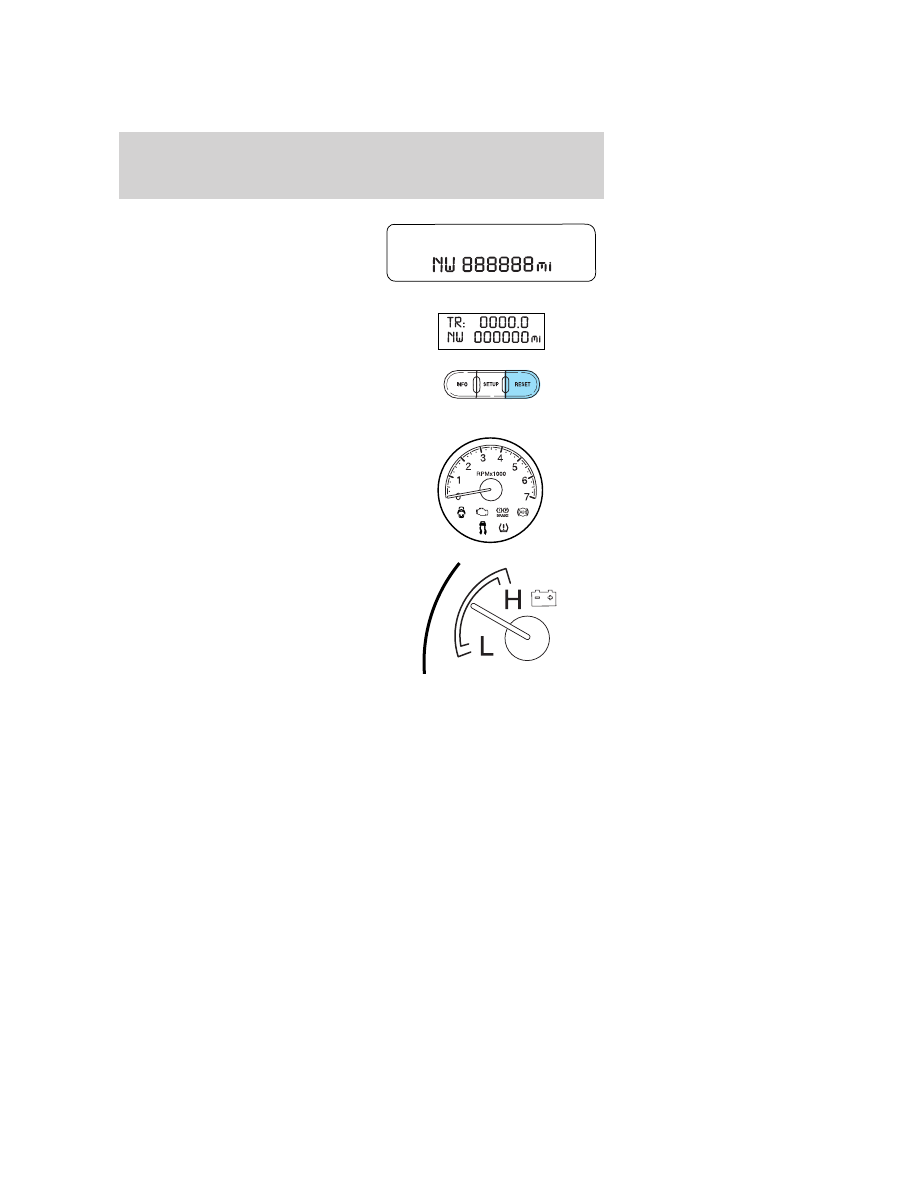
Odometer: Registers the total miles
(kilometers) of the vehicle. Refer to
Message center in the Driver
Controls chapter on how to switch
the display from Metric to English.
Trip odometer: Registers the miles
(kilometers) of individual journeys.
Press and release the message
center INFO button until TRIP
mode appears in the display. Press
the RESET button to reset.
Tachometer: Indicates the engine
speed in revolutions per minute.
Driving with your tachometer
pointer continuously at the top of
the scale may damage the engine.
Battery voltage gauge: Indicates
the battery voltage when the
ignition is in the ON position. If the
pointer moves and stays outside the
normal operating range, have the
vehicle’s electrical system checked
by your authorized dealer as soon as
possible.
2008 Mark LT (mlt)
Owners Guide (post-2002-fmt)
USA (fus)
Instrument Cluster
17