Mazda CX-7 (2012 year). Manual - part 20
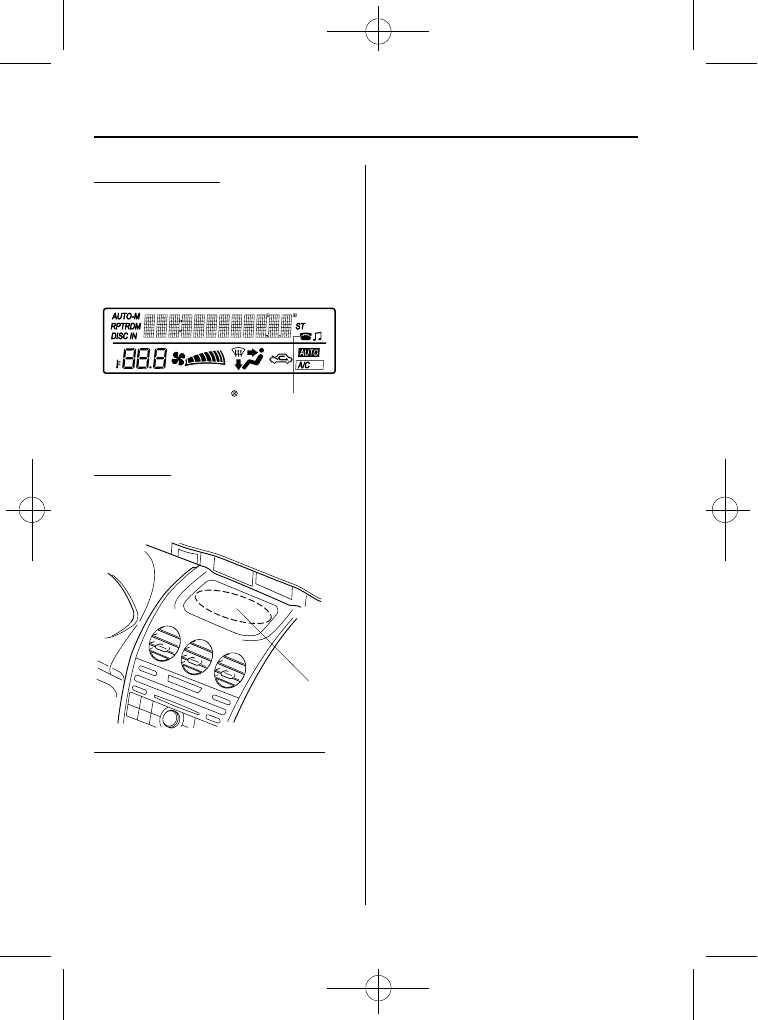
Black plate (312,1)
Information display
When available, the information display
shows telephone numbers, Bluetooth
®
Hands-Free messages, and operation
status.
Bluetooth phone connected
Microphone
The microphone is used for speaking
voice commands or exchanging
conversation.
Microphone
Audio unit/7-inch Navigation system
The audio unit or 7-inch navigation
system is used for adjusting the volume.
qVoice
To prevent the deterioration in voice
recognition rate and voice quality, the
following points must be observed:
l
It is not necessary to face the
microphone or approach it. Speak the
voice commands while maintaining a
safe driving position.
l
Close the windows and/or the
moonroof to reduce loud noises from
outside the vehicle, or turn down the
airflow of the climate control system
while Bluetooth
®
Hands-Free is being
used. Voice recognition may not
function correctly or voice quality may
deteriorate under the following
conditions.
l
A passenger is speaking.
l
Driving with the window and/or the
moonroof open.
l
Driving on bumpy roads.
l
Noise outside of the vehicle is loud.
(Construction sites, inside tunnels,
excess oncoming traffic, or heavy
rain.)
l
Operation noise from turn signals,
wipers, or the horn is heard.
l
A/C airflow is strong or wind is
blowing on the microphone.
l
There is noise coming from cargo
loaded in the vehicle.
l
Voice commands may not be
recognized depending on the voice. If
the voice commands are not recognized
correctly, repeat the commands in a
louder voice, at a natural pace, as if
speaking to another person.
l
Dialects or different wording other than
hands-free prompts cannot be
recognized by voice recognition. Speak
in the wording specified by the voice
commands.
6-74
Interior Comfort
Bluetooth® Hands-Free
CX-7_8CG3-EA-11J_Edition1 Page312
Saturday, September 24 2011 10:33 AM