Mazda CX-7 (2012 year). Manual - part 19
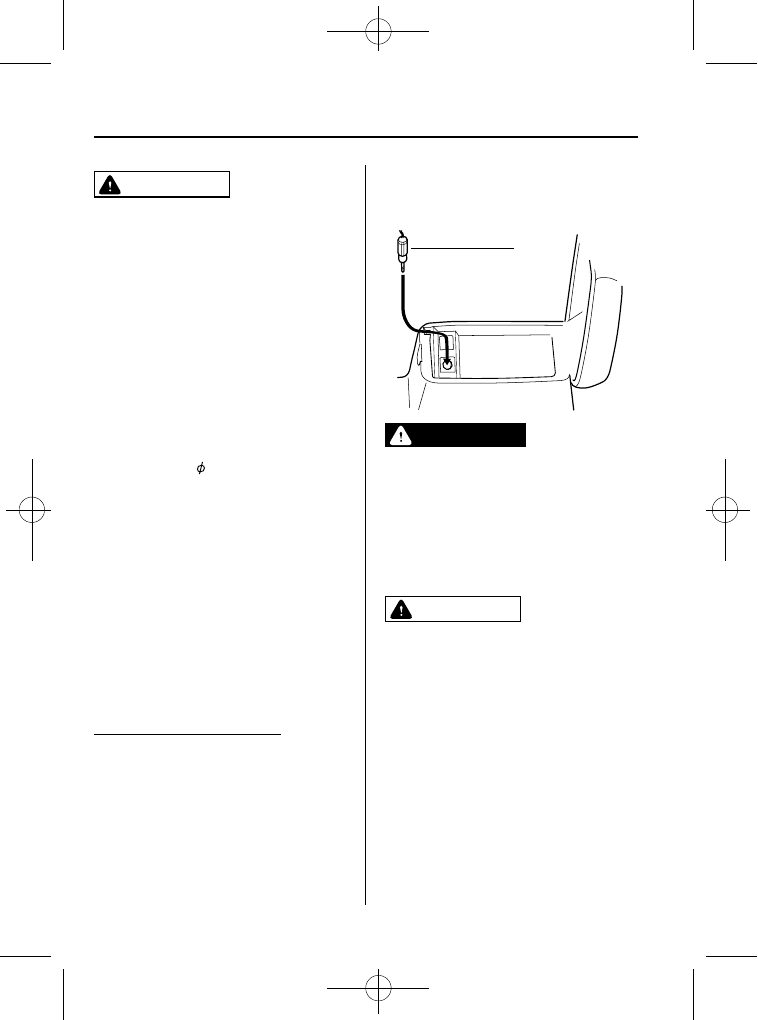
Black plate (296,1)
CAUTION
Ø Close the lid when the auxiliary
jack is not in use to prevent
foreign objects and liquids from
penetrating the auxiliary jack.
Ø Depending on the portable audio
device, noise may occur when
using the device with it connected
to the accessory socket equipped
on the vehicle. (If noise occurs, do
not use the accessory socket.)
NOTE
l
Before using the auxiliary jack, read the
manufacturer's instructions for the product
being connected.
l
Use a commercially-available, non-
impedance (3.5
) stereo mini plug for
connecting the portable audio unit to the
auxiliary jack. Before using the auxiliary
jack, read the manufacturer's instructions
for connecting a portable audio unit to the
auxiliary jack.
l
To prevent discharging of the battery, do
not use the auxiliary input for long periods
with the engine off or idling.
l
Noise may occur depending on the product
connected to the auxiliary jack.
l
With regard to connecting a portable audio
or similar device to a power source, use the
battery for the device, not the accessory
socket.
Connecting the auxiliary jack
1. Open the console lid.
2. Pass the connection plug cord through
the cutout of the console and insert the
plug into the auxiliary jack.
Plug
WARNING
Do not allow the connection plug cord
to get tangled with the parking brake
or the shift lever:
Allowing the plug cord to become
tangled with the parking brake or
the shift lever is dangerous as it
could interfere with driving, resulting
in an accident.
CAUTION
Do not place objects or apply force to
the auxiliary jack with the plug
connected.
NOTE
l
Insert the plug to the auxiliary jack
securely.
l
Insert or remove the plug with the plug
perpendicular to the auxiliary jack hole.
l
Insert or remove the plug by holding its
base.
To listen to a portable audio unit
1. Switch the ignition to ACC or ON.
2. Press the power/volume dial to turn the
audio system on.
6-58
Interior Comfort
Audio System
CX-7_8CG3-EA-11J_Edition1 Page296
Saturday, September 24 2011 10:33 AM