Honda Accord (2019 year). Manual - part 16
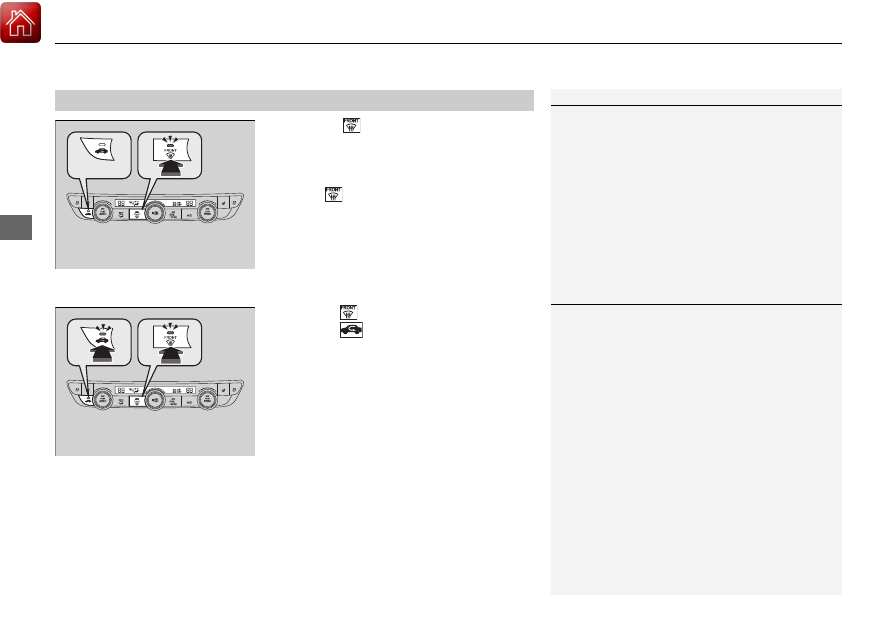
uu
Climate Control System
u
Using Automatic Climate Control
240
Co
ntrols
Pressing the
button turns the air
conditioning system on and automatically
switches the system to fresh air mode.
Press the
button again to turn off, the
system returns to the previous settings.
■
To rapidly defrost the windows
1. Press the
button.
2. Press the
button.
■
Defrosting the Windshield and Windows
1
Defrosting the Windshield and Windows
For your safety, make sure you have a clear view
through all the windows before driving.
Do not set the temperature near the upper or lower
limit.
When cold air hits the windshield, the outside of the
windshield may fog up.
If the side windows fog up, adjust the vents so that
the air hits the side windows.
1
To rapidly defrost the windows
After defrosting the windows, switch over to fresh air
mode. If you keep the system in recirculation mode,
the windows may fog up from humidity. This
impedes visibility.