Honda Accord (2019 year). Manual - part 10
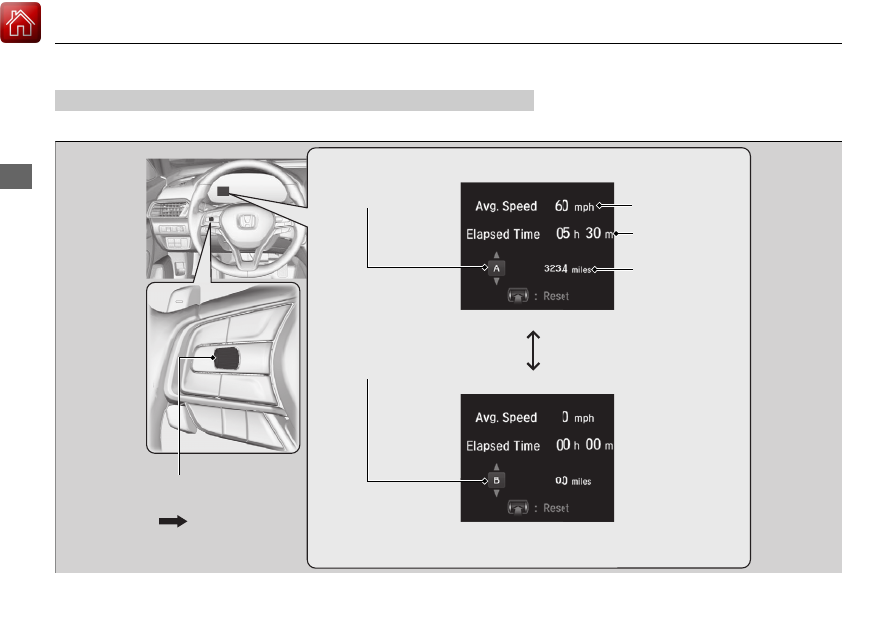
144
uu
Gauges and Displays
u
Driver Information Interface
In
strum
e
nt Pa
nel
Roll the left selector wheel to switch between trip computer A and trip computer B.
■
Speed & Time
Trip Computer A
Trip Computer B
Trip Meter
Average Speed
Elapsed Time
Left Selector Wheel
Roll the left
selector wheel.