Volvo V90 Twin Engine (2018 year). Manual - part 2
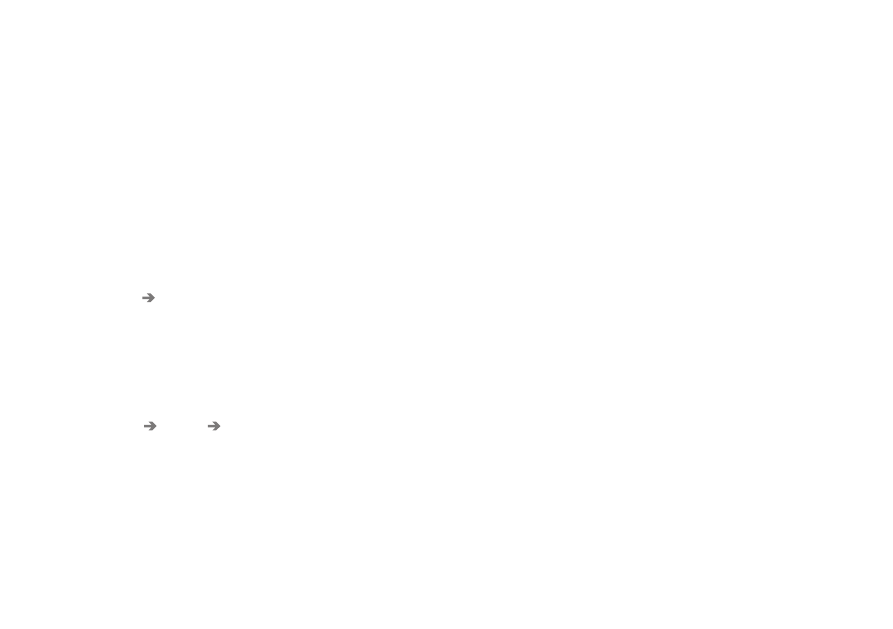
INTRODUCTION
46
Change settings for the centre
display
The centre display is started automatically when
the driver's door is opened. The settings can be
changed for the centre display to personalise
sound and themes. The screen can be switched
off so as not to be disruptive whilst driving.
Switching off/changing the system
sounds volume in the centre display.
The system sounds volume in the centre display
can be adjusted or switched off:
1. Press
Settings
in the top view in the centre
display.
2. Press
Sound
System Volumes
.
3. Under
Touch Sounds
, drag the control to
change the volume/switch off screen touch
sounds. Drag the control to the desired vol-
ume.
Changing the appearance of the screen
1. Press
Settings
in the top view.
2. Press
My Car
Displays
Display
Themes
.
3. Then select theme, e.g.
Minimalistic
or
Chrome Rings
.
As a supplement to these appearances, it is pos-
sible to choose between
Normal
and
Bright
.
With
Normal
, the screen background is dark and
the text is light. This alternative is the default for
all themes. A light variant can also be selected, in
which the background is light and the text is dark.
This alternative can be useful in e.g. strong day-
light.
This alternative is always available for the user
and is not affected by the surrounding lighting.
Related information
•
Settings in the centre display (p. 172)
•
Sensus - online connectivity and entertain-
ment (p. 29)
•
Cleaning the centre display (p. 586)
•