Nissan Altima Hybrid (2010 year). Manual - part 11
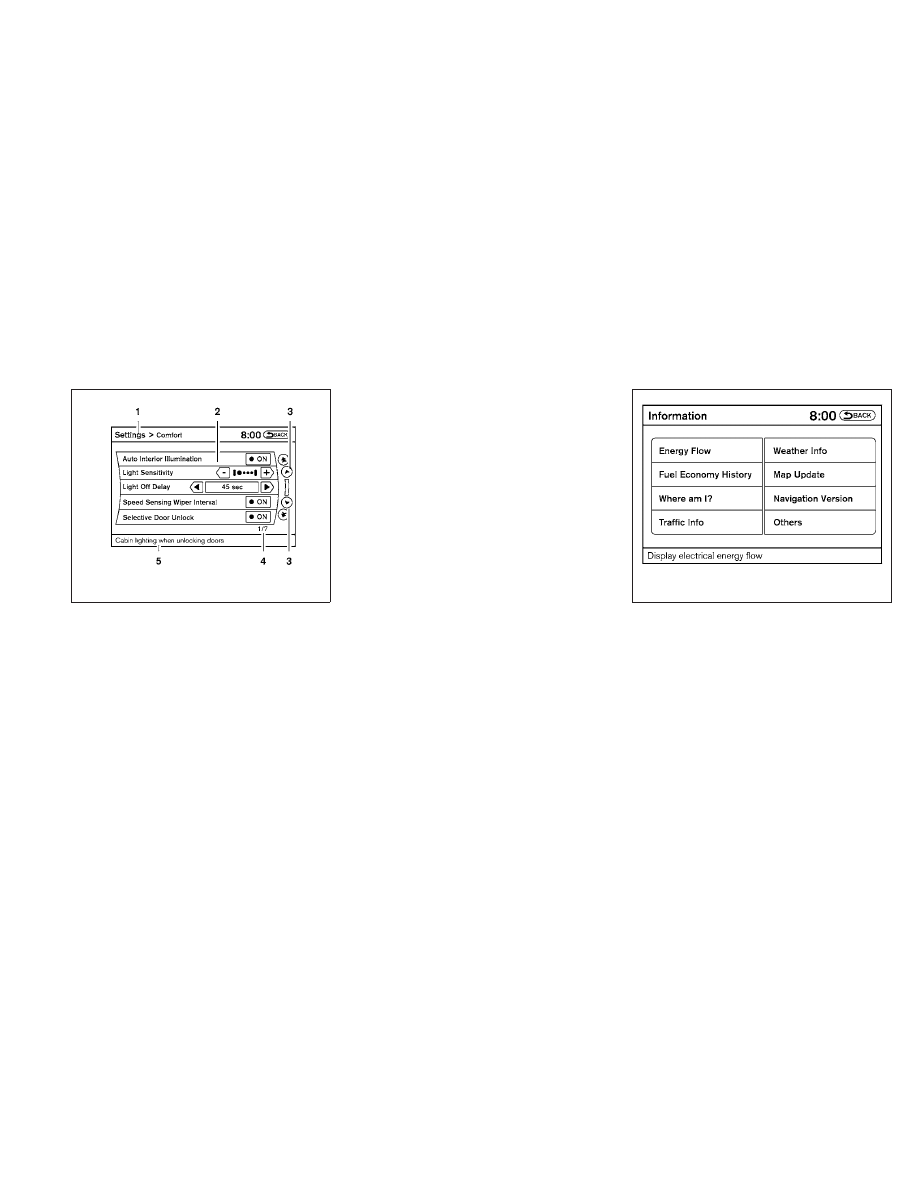
HOW TO SELECT MENUS ON THE
SCREEN
Vehicle functions are viewed on the center dis-
play screen in menus. Whenever a menu selec-
tion is made or menu item is highlighted, different
areas on the screen provide you with important
information. See the following for details.
1. Header:
Shows the path used to get to the current
screen (for example, press the SETTING
button > then select the “Comfort” key).
2. Menu Selections:
Shows the options to choose within that
menu screen (for example, Auto Interior Illu-
mination, etc.).
3. Up/Down Movement Indicator:
Shows that the arrows on the touch screen
may be used to move up or down on the
screen and select more options.
4. Screen Count:
Shows the number of menu selections avail-
able for the current menu, even if they are on
multiple pages (for example, 1/7).
5. Footer/Information Line:
Provides more information (if available)
about the menu selection currently high-
lighted (for example, Cabin lighting when
unlocking doors).
HOW TO USE THE INFO BUTTON
Press the INFO button; the display screen shows
vehicle and navigation information for your con-
venience.
Energy Flow
For information about Energy Flow, refer to “En-
ergy flow” in the “HEV Overview” section.
Fuel Economy History
For information about Fuel Economy History, re-
fer to “Fuel Economy History” in the “HEV Over-
view” section.
WHA1401
LHA1416
Monitor, climate, audio, phone and voice recognition systems
4-5