Mazda CX-7 (2012 year). Manual - part 18
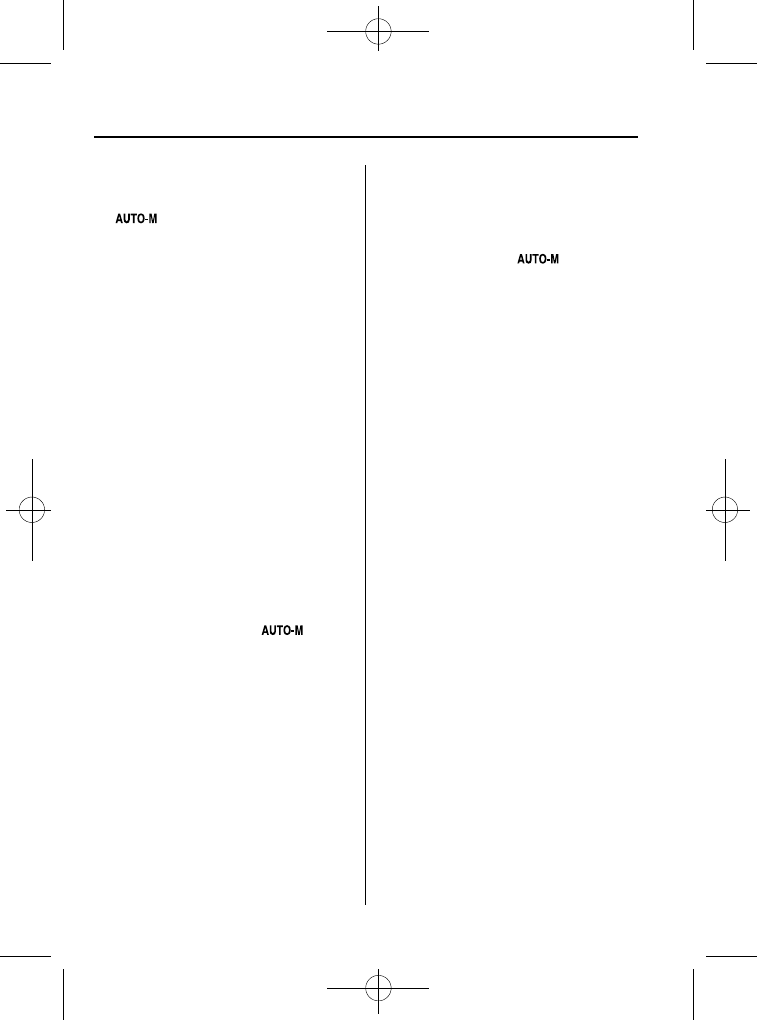
Black plate (280,1)
(Registered ID code input preparation)
2. Press and hold the auto memory button
(
), then press channel preset
button 6. Hold both buttons together
for 1.5 seconds.
3.
“ENTER PIN” appears for two seconds
which indicates that it is in code input
mode.
4.
“SR1 - - - -” appears, which indicates
that it is ready for code input.
(Registered ID code input)
5. Input the registered ID code using
channel preset buttons 1-4. Example:
When the registered ID code is
“2323”,
input
“2323”. At this time “SR1 2323”
is displayed.
NOTE
If
“Err” is displayed, go to the
“INITIALIZATION OF ID CODE” section to
reset the ID code to [0000].
(Registered ID code input
determination)
6. Determine the input code by pressing
the auto memory button (
).
7. If it does not match the registered code,
“SR1 Err” is displayed and then it
returns to
“SR1 - - - -”.
8. If it matches the registered code,
“SR1 UNLOCK” appears for three
seconds which indicates that the code
input has been completed.
9.
“SR1 100” appears which indicates that
the parental lock is off. At this time,
sound is heard.
NOTE
l
If an ID code is not input for ten seconds,
“Err” is displayed and it returns to the
former display.
l
Channel preset buttons 1, 2, 3, 4 and the
auto memory button (
) are used for
input of the ID code. Buttons 5 and 6
cannot be used.
6-42
Interior Comfort
Audio System
CX-7_8CG3-EA-11J_Edition1 Page280
Saturday, September 24 2011 10:33 AM