Mazda 3 Hatchback (2018 year). Manual - part 19
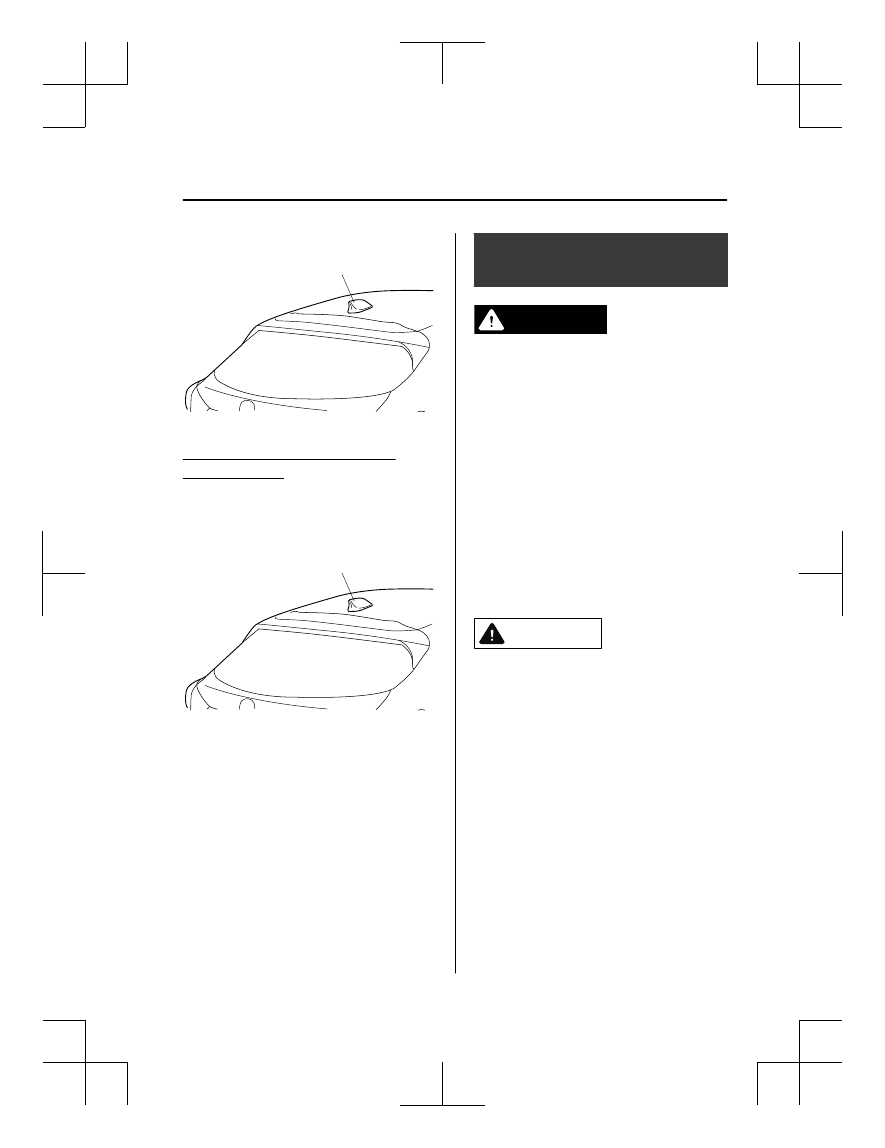
(Type B)
Antenna
Antenna for AM/FM and Satellite
Radio Antenna
*
The antenna for AM/FM and satellite
radio antenna receives both AM and FM
signals and SiriusXM signals.
Antenna
Operating Tips for Audio
System
WARNING
Always adjust the audio while the vehicle is
stopped:
Do not adjust the audio control switches
while driving the vehicle. Adjusting the
audio while driving the vehicle is
dangerous as it could distract your
attention from the vehicle operation which
could lead to a serious accident.
Even if the audio control switches are
equipped on the steering wheel, learn to
use the switches without looking down at
them so that you can keep your maximum
attention on the road while driving the
vehicle.
CAUTION
For the purposes of safe driving, adjust the
audio volume to a level that allows you to
hear sounds outside of the vehicle
including car horns and particularly
emergency vehicle sirens.
NOTE
To prevent the battery from being
discharged, do not leave the audio
system on for a long period of time when
the engine is not running.
If a cellular phone or CB radio is used
in or near the vehicle, it could cause
noise to occur from the audio system,
however, this does not indicate that the
system has been damaged.
Interior Features
Audio System
*Some models.
5-17
Mazda3_8GE4-EA-17F_Edition1
2017-4-7 11:59:21