LEXUS RX 350 L (2019 year). Manual - part 30
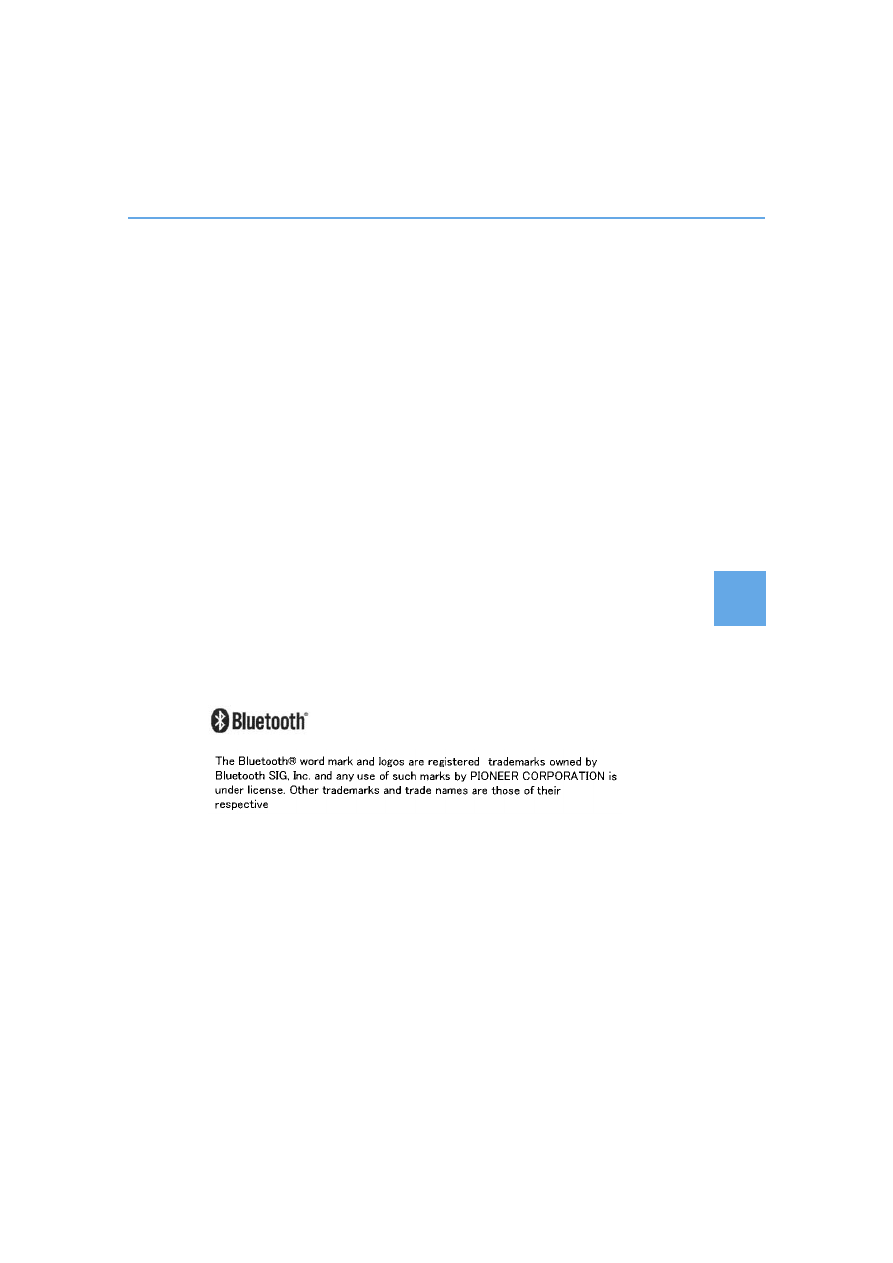
477
5-11. Bluetooth
®
5
Le
xus
Dis
play Audi
o syst
em
RX350/RX350L_U
■
Bluetooth
®
antenna
The antenna is built into the display.
If the portable audio player is behind the seat or in the glove box or console box, or is
touching or covered by metal objects, the connection status may deteriorate.
If the cellular phone is behind the seat or in the console box, or touching or covered by
metal objects, the connection status may deteriorate.
■
Battery charge/signal status
●
This display may not correspond exactly with the portable audio player or cellular
phone itself.
●
This system does not have a charging function.
●
The portable audio player or cellular phone battery will be depleted quickly when the
device is connected to Bluetooth
®
.
■
When using the Bluetooth
®
audio and hands-free system at the same time
The following problems may occur.
●
The Bluetooth
®
audio connection may be interrupted.
●
Noise may be heard during Bluetooth
®
audio playback.
■
About the contact in this system
The following data is stored for every registered cellular phone. When another phone is
connecting, you cannot read the registered data.
●
Contact data
●
Call history
●
Favorite
●
Message
When removing a Bluetooth
®
phone from the system, the above-mentioned data is also
deleted.
■
About Bluetooth
®