LEXUS GX 460 (2019 year). Manual - part 19
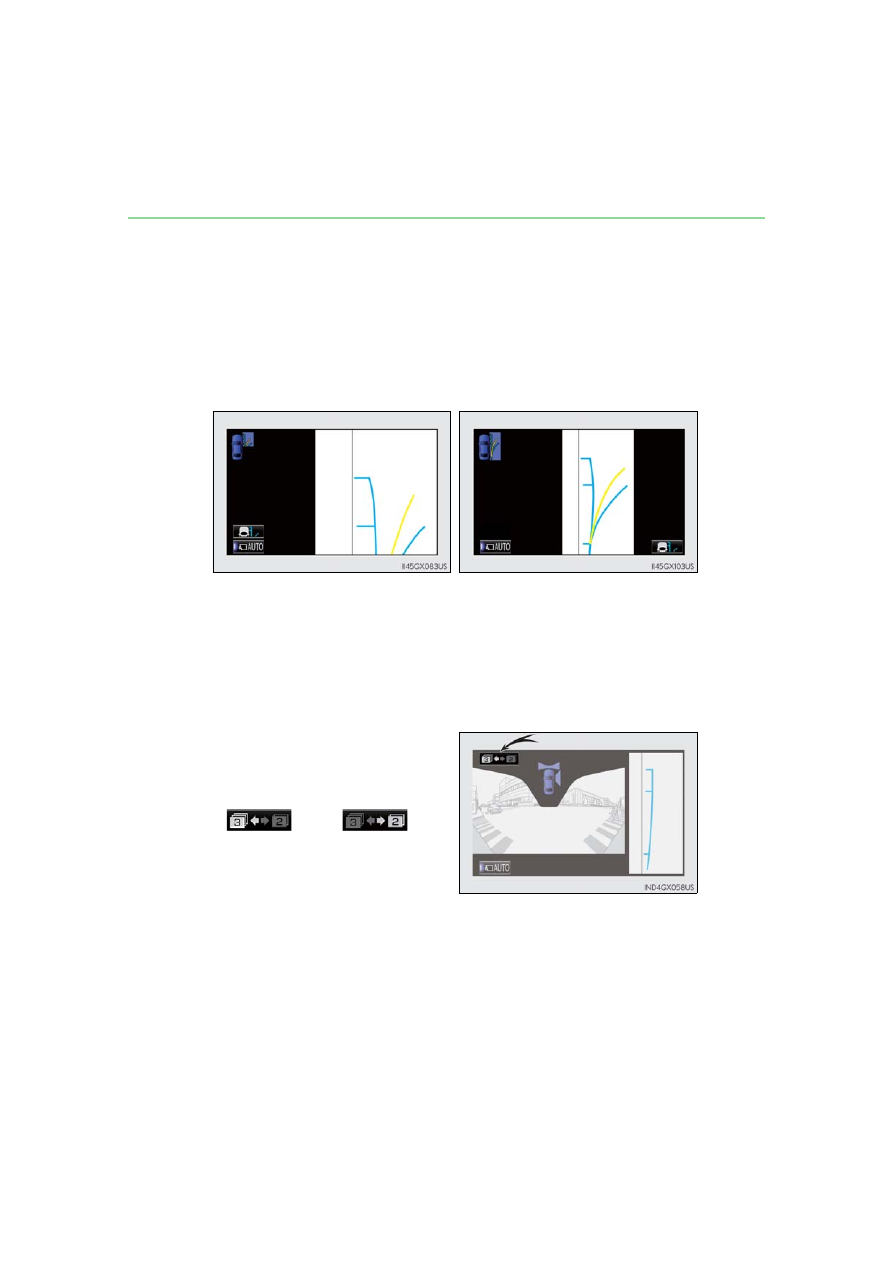
296
4-5. Using the driving support systems
■
Side monitor
The image from the side camera is displayed. Use this monitor to help check
the area to the right of the vehicle, for example when taking off and stopping,
when turning right, etc. If displayed, the course line can be used as rough
guide for steering wheel operation when turning right. (
■
Changing the screen mode
This system has a 2 screen mode and a 3 screen mode.
2 screen mode:
Only the wide view front & side monitor simultaneous display can be used.
3 screen mode:
The wide view front & side monitor simultaneous display or the individual display
can be used. The display can be switched between the simultaneous display and
the individual display by operating the wide view front & side monitor switch.
The screen mode is changed from
the wide view front & side monitor
simultaneous display screen. The
screen mode will change as
or
are
selected.
If the screen is changed to the wide
view front & side monitor simultane-
ous display screen while the Lexus
parking assist monitor is displayed, it
is not possible to switch to the 3
screen mode. (The switch is not dis-
played.)
Front view enlarged display mode
(with outside rear view mirrors
extended)
Full view display mode
(with outside rear view mirrors
retracted)