2017 Infiniti QX60/JX (2017 year). Instruction - part 17
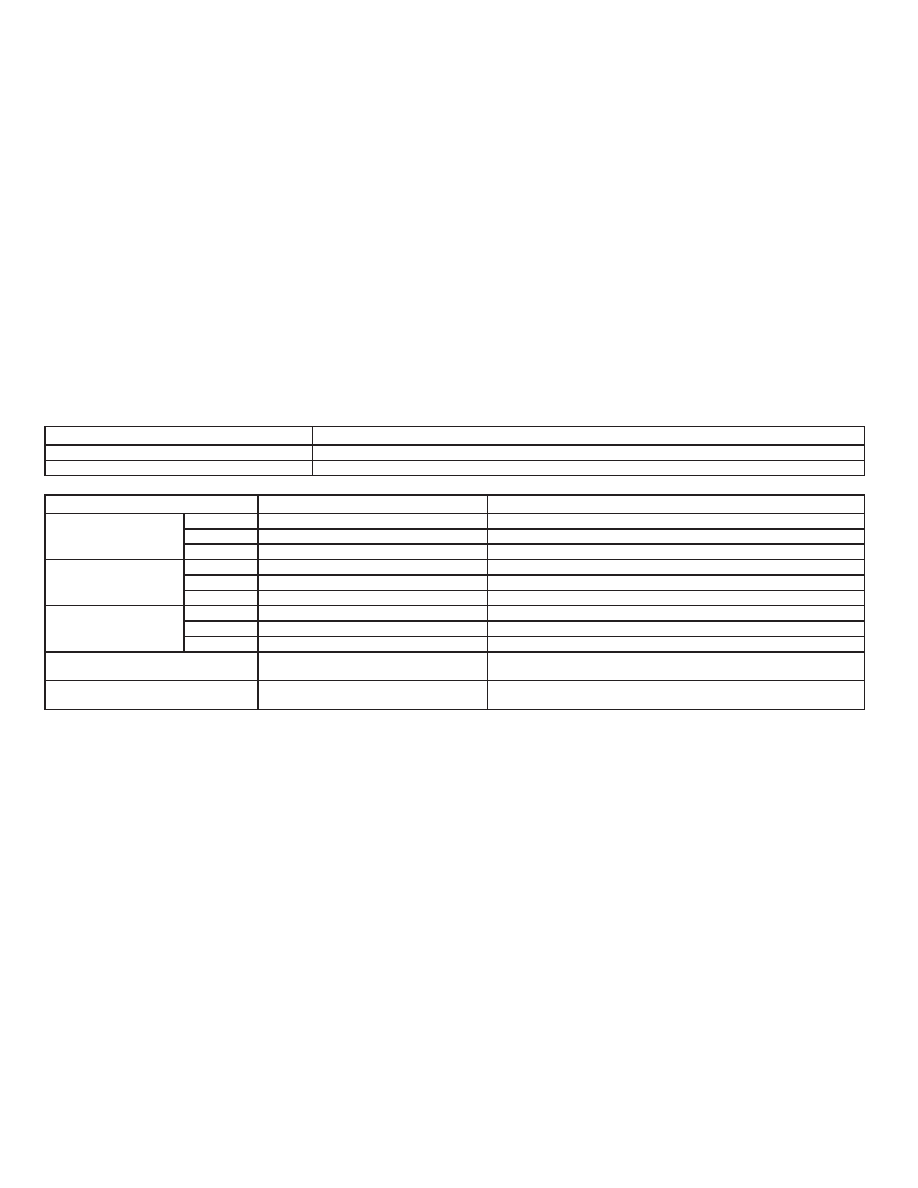
Specification chart for USB
Supported media
USB2.0
Supported file systems
FAT32
Folder levels
Folder levels: 8, Folders: 512 (including the root folder), Files: 5000
Format
Sampling rate
Supported/Not supported
MPEG1
Layer-1
-
Not supported
Layer-2
-
Not supported
Layer-3
44.1, 48, 32 kHz
Supported (32–320 kbps)
MPEG2
Layer-1
-
Not supported
Layer-2
-
Not supported
Layer-3
22.05, 24, 16 kHz
Supported (16–160 kbps)
MPEG2.5
Layer-1
-
Not supported
Layer-2
-
Not supported
Layer-3
11.025, 12, 8 kHz
Supported (16–160 kbps)
WMA*1
32, 44.1, 48 kHz
Supported VER.7/8 (48–192 bps)
VER.9/9.1/9.2 (48–320 bps)
AAC (MPEG4)*2
(Extension “m4a” only)
8, 11.025, 12, 16, 22.05, 24, 32, 44.1, 48 kHz
Supported (16–320 kbps)
*1 Professional (voice, lossless, multichannel) is not supported.
*2 AAC (MPEG-2) is not supported.
4-64
Monitor, climate, audio, phone and voice recognition systems