Honda Accord Coupe (2017 year). Manual - part 12
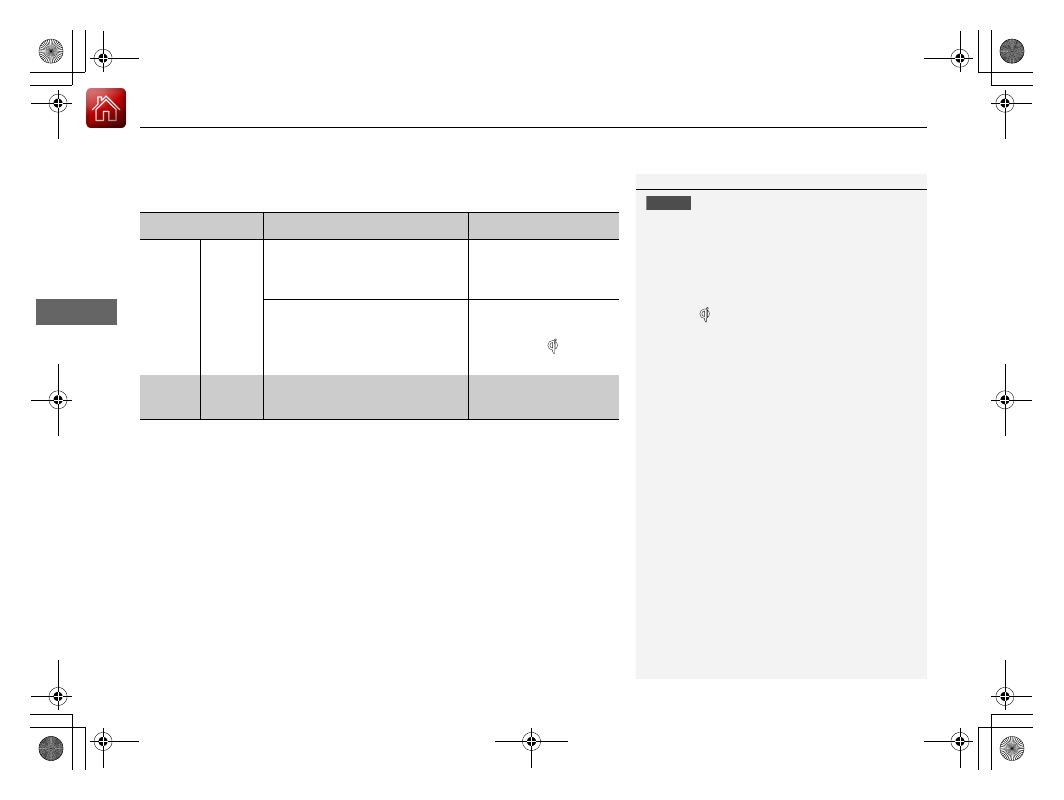
uu
Interior Lights/Interior Convenience Items
u
Interior Convenience Items
176
Co
ntrols
■
When charging does not start
Perform one of the solutions in the following table.
Indicator
Cause
Solution
Green
&
Amber
Blinking
simulta-
neously
There is an obstacle(s) between
the charging area and the
device.
Remove the
obstacle(s).
The device is not within the
charging area.
Move the device to the
center of the charging
area where
is
located.
Amber
Blinking
The wireless charger is faulty.
Contact a dealer for
repairs.
1
NOTICE
Do not place any magnetic recording media or
precision machines within the charging area while
charging.
The data on your cards such as credit cards can be
lost because of the magnetic effect. Also precision
machines such as watches can go wrong.
“Qi” and
marks are the registered trademarks
owned by Wireless Power Consortium (WPC).
In the following cases, charging may stop or not start:
•
The device is already fully charged.
•
The temperature of the device is extremely high
while charging.
•
You are at a place that emits strong
electromagnetic wave or noises such as TV station,
electric power plant, or gas station.
A device may not charge if the size or shape of its
chargeable side is not appropriate for use with the
charging area.
Not all devices are compatible with the system.
During the charging phase, it is normal for the
charging area and device to heat up.
Charging may be briefly interrupted when:
•
Both doors or the trunk are closed
- to avoid interference with the proper functioning
of the smart entry system.
•
The position of the device is altered.
Do not charge more than one device at a time on a
charging area.
* Not available on all models