Ford C-MAX Hybrid / Energi (2016 year). Manual - part 12
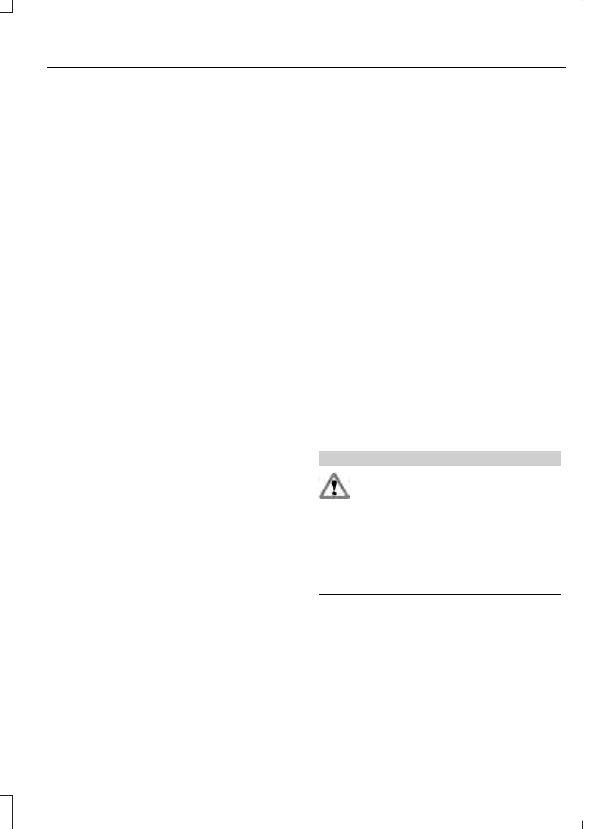
PRINCIPLE OF OPERATION
MyKey allows you to program keys with
restricted driving modes to promote good
driving habits. All but one of the keys
programmed to the vehicle can be
activated with these restricted modes.
Any keys that have not been programmed
are referred to as administrator keys or
admin keys. These can be used to:
•
Create a MyKey.
•
Program configurable MyKey settings.
•
Clear all MyKey features.
When you have programmed a MyKey, you
can access the following information using
the information display:
•
How many admin keys and MyKeys are
programmed to your vehicle.
•
The total distance your vehicle has
traveled using a MyKey.
Note: All MyKeys are programmed to the
same settings. You cannot program them
individually.
Note: For vehicles with push-button start,
when both a MyKey and an admin remote
transmitter are present, the admin remote
transmitter will be recognized by the vehicle
while switching the ignition on to start the
vehicle.
Non-configurable Settings
The following settings cannot be changed
by an admin key user:
•
Seat belt reminder or Belt Minder. You
cannot disable this feature. The audio
system will mute when the front seat
passengers' safety belts are not
fastened.
•
Early low fuel. The low-fuel warning
activates earlier, giving the MyKey user
more time to refuel.
•
Driver assist features, if equipped on
your vehicle, are forced on: parking aid.
Configurable Settings
With an admin key, you can configure
certain MyKey settings when you first
create a MyKey and before you recycle the
key or restart the vehicle. You can also
change the settings afterward with an
admin key.
•
A vehicle speed limit can be set.
Warnings will be shown in the display
followed by an audible tone when your
vehicle reaches the set speed. You
cannot override the set speed by fully
depressing the accelerator pedal or by
setting cruise control.
WARNING
Do not set MyKey maximum speed
limit to a limit that will prevent the
driver from maintaining a safe speed
considering posted speed limits and
prevailing road conditions. The driver is
always responsible to drive in accordance
with local laws and prevailing conditions.
Failure to do so could result in accident or
injury.