Fiat Punto (2018 year). Instruction - part 11
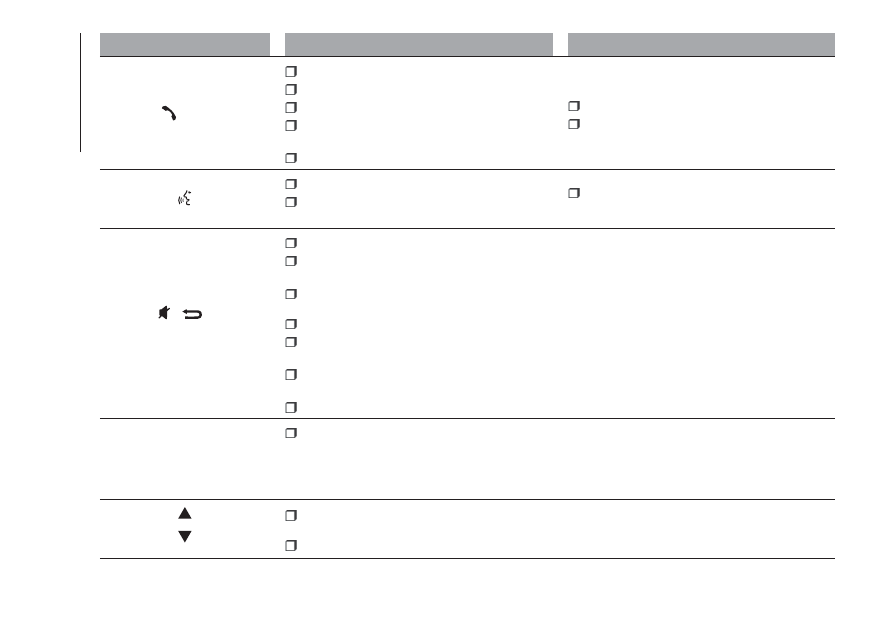
Button
Brief press (less than 1 second)
Long press (more than 1 second)
/MENU
Activation of Blue&Me™ Main Menu
Selected menu option confirmation
Acceptance of incoming call
Passing from one telephone conversation to
another in second call mode (call notification)
Selection of message displayed
Rejection of incoming call
Ending of call in progress
Activation of voice recognition
Interruption of the voice message in order to
give a new voice command
Repetition of the last voice message given by
the system
/
Deactivation of voice recognition
Interruption of voice message and Interruption of
SMS message reading
Exit from the Blue&Me™ Main Menu, exit from
a submenu and return to the previous menu option
Exit from the current selection without saving
Deactivation/reactivation of the microphone
during a phone conversation
Muting the volume of the call tone for incoming
phone calls
Media Player Pause activation/deactivation
–
+/–
Adjustment of the audio volume of the
Blue&Me™ and
Bluetooth
® functions (for
versions/markets, where provided): hands-free,
SMS message reader, Media Player, voice
announcements
–
Scrolling the items in the Blue&Me ™ menu
and scrolling the SMS messages in the list
Media Player track selection
–
168
MUL
TIMEDIA