Citroen DS5 (2016 year). Manual - part 19
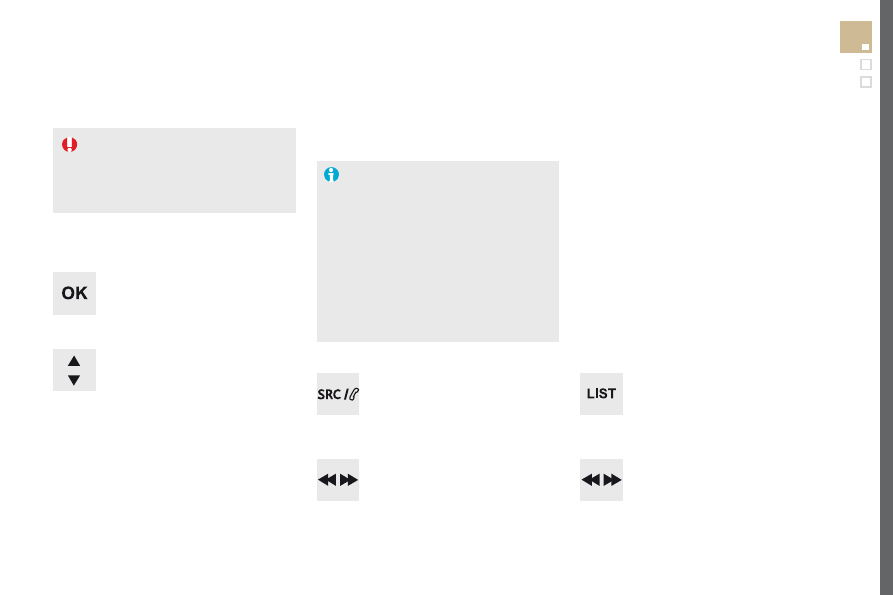
287
Audio and Telematics
DS5_en_Chap11d_RD5_ed02-2015
display RAdIO TEXT
Radio text is information transmitted by
the radio station related to the current
programme or song.
Audio cd
With the radio displayed on the
screen, press OK
to display the
contextual menu.
Select "RadioText (TXT) display"
and confirm OK to save.
Press and hold one of the buttons for
fast forward or backward.
Press LIST
to display the list of
tracks on the CD.
Press one of the buttons to select
a track on the CD.
To play a disc which has already
been inserted, press the SOURcE
or SRc
button several times in
succession and select "cd".
Screen c
Playing a cd
Insert 12 cm diameter circular compact
discs only.
Some anti-pirating systems, on original
discs or CDs copied using a personal
recorder, may cause faults which are no
reflection on the quality of the original
player.
Without pressing the EJEcT button,
insert a CD in the player, play begins
automatically.