Citroen DS4 (2017 year). Manual - part 4
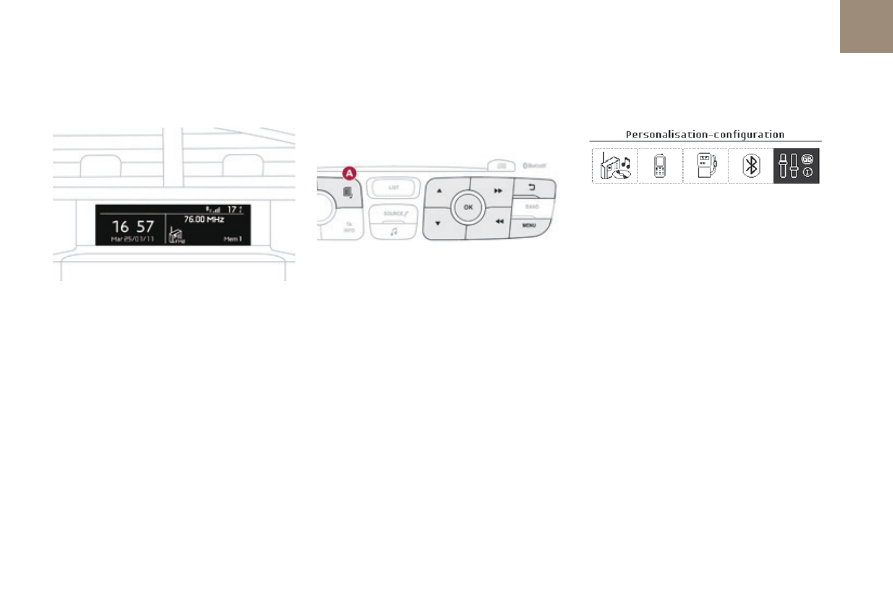
01
47
Instruments
DS4_en_Chap01_instruments-de-bord_ed01-2016
Monochrome screen C
This displays the following information:
- time,
- date,
- ambient temperature (this flashes if there is
a risk of ice),
- parking sensor information,
- current audio source,
- telephone or Bluetooth system information,
- trip computer,
- alert messages,
- settings menus for the screen and the
vehicle equipment.
Displays in the screen
From the control panel of your audio system,
you can press:
F button
A
to chooses between the display
of audio information in full screen or the
shared display of audio and trip computer
information,
F the
"MENU" button for access to the main
menu,
F the "5" or "6
" buttons to scroll through the
items on the screen,
F the "7" or "8
" buttons to change a setting
value,
F the
"OK"
button to confirm,
or
F the
"Back"
button to abandon the
operation in progress.
Controls
F Press the "MENU" button for access to the
main menu
:
- "Multimedia",
- "Telephone",
- "Trip computer",
- "Bluetooth connection",
- "Personalisation-configuration",
F Press the "7" or "8" button to select the
menu required, then confirm by pressing
the "OK"
button.
Main menu