Citroen C5 Dag (2010 year). Manual - part 18
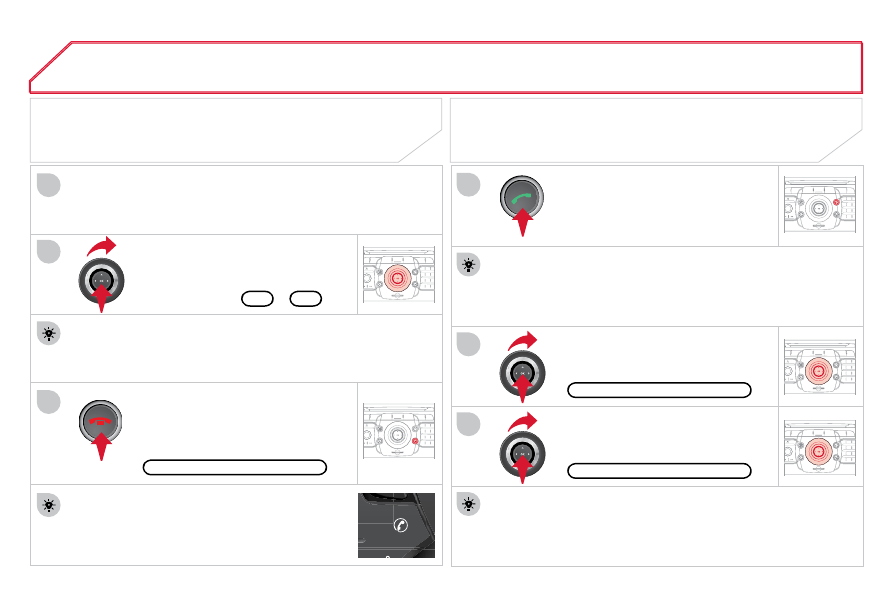
252
LIMIT
CRUISE
08
4
5
2
ABC
3
DEF
5
JKL
4
GHI
6
MNO
8
TUV
7
PQRS
9
WXYZ
0
*
#
1
RADIO
MEDIA
NAV
ESC
TRAFFIC
SETUP
ADDR
BOOK
2
ABC
3
DEF
5
JKL
4
GHI
6
MNO
8
TUV
7
PQRS
9
WXYZ
0
*
#
1
RADIO
MEDIA
NAV
ESC
TRAFFIC
SETUP
ADDR
BOOK
2
ABC
3
DEF
5
JKL
4
GHI
6
MNO
8
TUV
7
PQRS
9
WXYZ
0
*
#
1
RADIO
MEDIA
NAV
ESC
TRAFFIC
SETUP
ADDR
BOOK
1
3
2
ABC
3
DEF
5
JKL
4
GHI
6
MNO
8
TUV
7
PQRS
9
WXYZ
0
*
#
1
RADIO
MEDIA
NAV
ESC
TRAFFIC
SETUP
ADDR
BOOK
2
2
ABC
3
DEF
5
JKL
4
GHI
6
MNO
8
TUV
7
PQRS
9
WXYZ
0
*
#
1
RADIO
MEDIA
NAV
ESC
TRAFFIC
SETUP
ADDR
BOOK
6
Press the steering mounted TEL button to accept
an incoming call or to end a call in progress.
Select the "Yes" tab to accept or "No"
to refuse and confi rm by pressing
OK.
RECEIVING A CALL
MAKING A CALL
An incoming call is announced by a ring and a superimposed
display on the screen.
To hang up, press the HANG UP TEL
button or press OK and select "End
call" then confi rm by pressing OK.
End call
Press the PICK UP TEL button.
It is also possible to select a number from the address book. You
can select "Dial from address book". The NaviDrive 3D can record
up to 4 096 entries.
Select "Dial number", then dial the
telephone number using the virtual
keypad.
Select the "Phone" menu function
and press OK to confi rm.
Dial number
"Phone" menu
The list of the last 20 calls made and received in the vehicle
appears under "Phone" menu. You can select a number and press
OK to make the call.
Yes
No
The PICK UP TEL button accepts, the HANG UP TEL button
refuses the incoming call.
USING THE TELEPHONE