Peugeot 3008 Hybrid 4 (2017 year). Manual - part 31
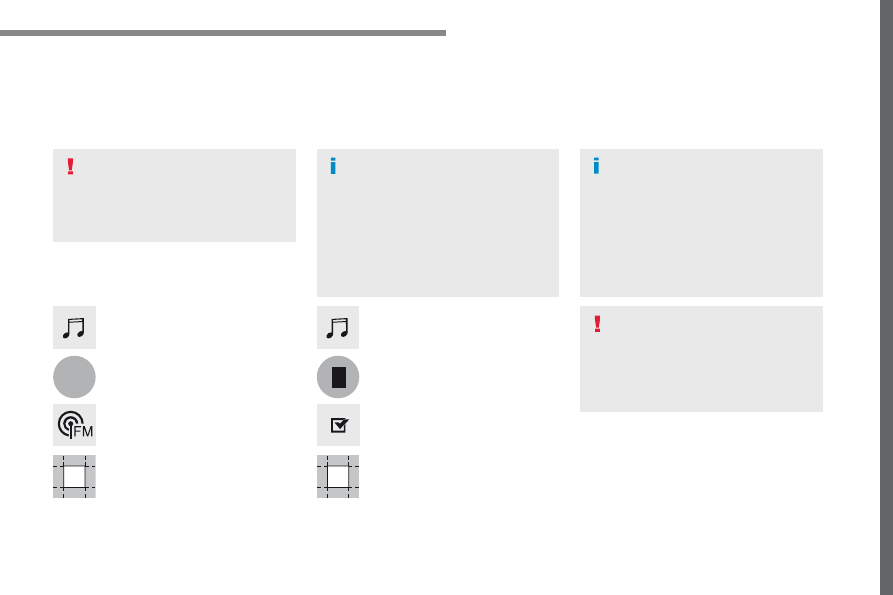
121
.
5
Audio and Telematics
Transversal-Peugeot_en_Chap02_RCC-2-2-0_ed01-2016
DAB radio (Digital Audio Broadcasting)
Press
Radio Media to display the
primary page.
Press the "
OPTIONS " button to go to
the secondary page.
FM-DAB Follow-up
Terrestrial Digital Radio
"DAB" does not cover 100% of the
territory.
When the digital radio signal is poor,
the "FM-DAB Follow-up" allows you to
continue listening to the same station,
by automatically switching to the
corresponding "FM" analogue station
(if there is one).
If the "FM-DAB Follow-up" is activated,
there is a difference of a few seconds
when the system switches to "FM"
analogue radio with sometimes a
variation in volume.
Once the digital signal is restored, the
system automatically changes back to
"DAB".
Digital radio provides higher quality
reception.
The different multiplexes offer a
choice of radio stations arranged in
alphabetical order.
If the "DAB" station being listened
to is not available on "FM", or if the
"FM-DAB Follow-up" is not activated,
the sound will cut out while the digital
signal is too weak.
Activate / Deactivate "
FM-DAB
Follow-up ".
Press
Radio Media to display the
primary page.
Press the "
OPTIONS " button to go to
the secondary page.
Press "
Band " to select " DAB band ".
Press in the grey zone to confirm.
Press in the grey zone to confirm.