Peugeot 407 (2010 year). Manual - part 16
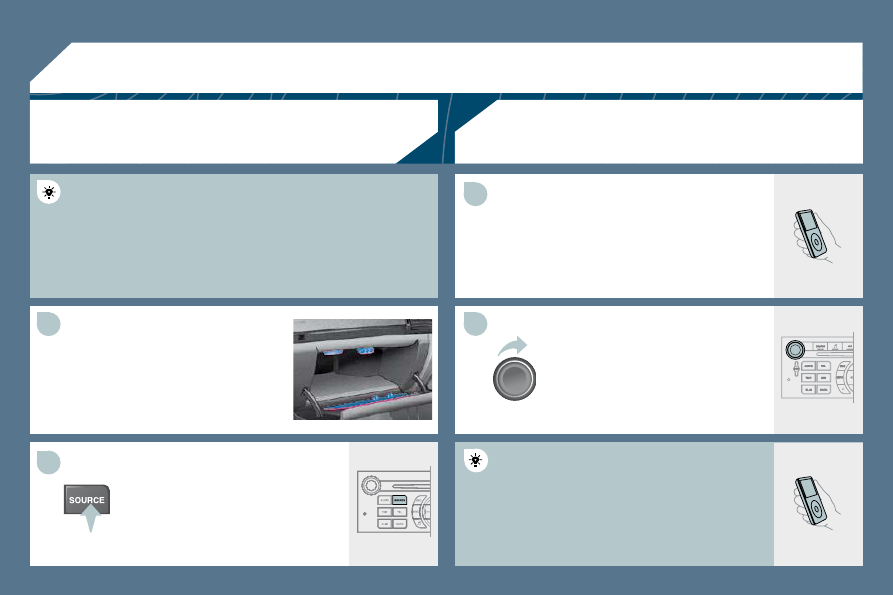
222
05
11
22
22
11
The controls are displayed and managed via
the portable equipment.
First adjust the volume of your portable equipment.
Then adjust the volume of your audio
equipment.
The RCA auxiliary socket permits the connection of portable
equipment (MP3 player...).
Connect the portable equipment
(MP3 player…) to the audio sockets
(white and red, RCA type) using a
suitable cable (not supplied).
Press the SOURCE button several
times in succession and select AUX.
USING THE AUXILIARY SOCKET (AUX)
RCA SOCKET
ADJUSTING THE VOLUME OF THE
AUXILIARY SOURCE
PEUGEOT CONNECT USB