Peugeot 407 (2010 year). Manual - part 13
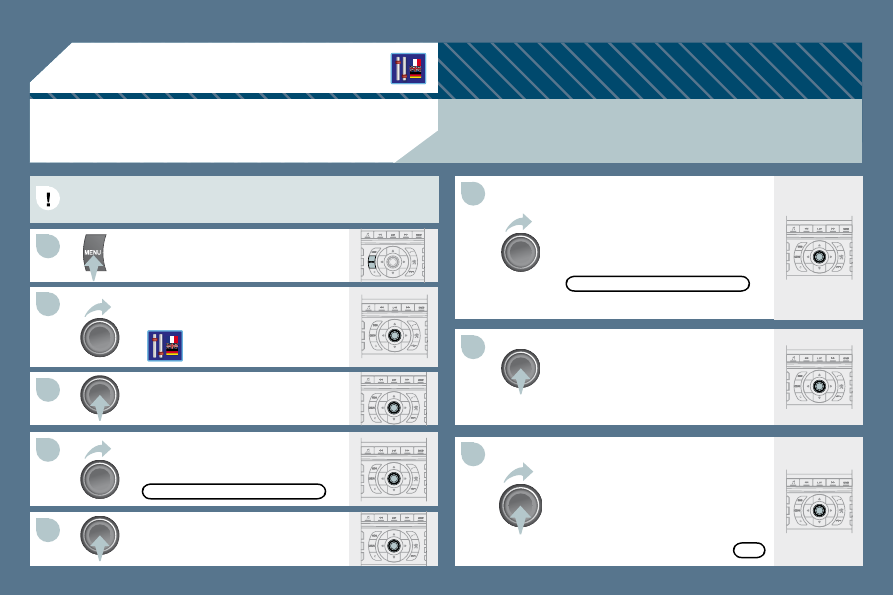
174
1
1
33
44
55
66
77
88
09
22
CONFIGURATION
ADJUSTING THE DATE AND TIME
Press the MENU button.
Turn the dial and select the
CONFIGURATION function.
Press the dial to confi rm the selection.
Turn the dial and select the DISPLAY
CONFIGURATION function.
Adjust the settings one by one
confi rming by pressing the dial. Next
select the OK tab on the screen then
confi rm.
Press the dial to confi rm the selection.
ADJUST THE DATE AND TIME
DISPLAY CONFIGURATION
OK
Press the dial to confi rm the selection.
Turn the dial and select the ADJUST
THE DATE AND TIME function.
The CONFIGURATION function gives access to the colour, brightness and units settings and to voice
commands.
This adjustment must be carried out whenever the battery has been
disconnected.